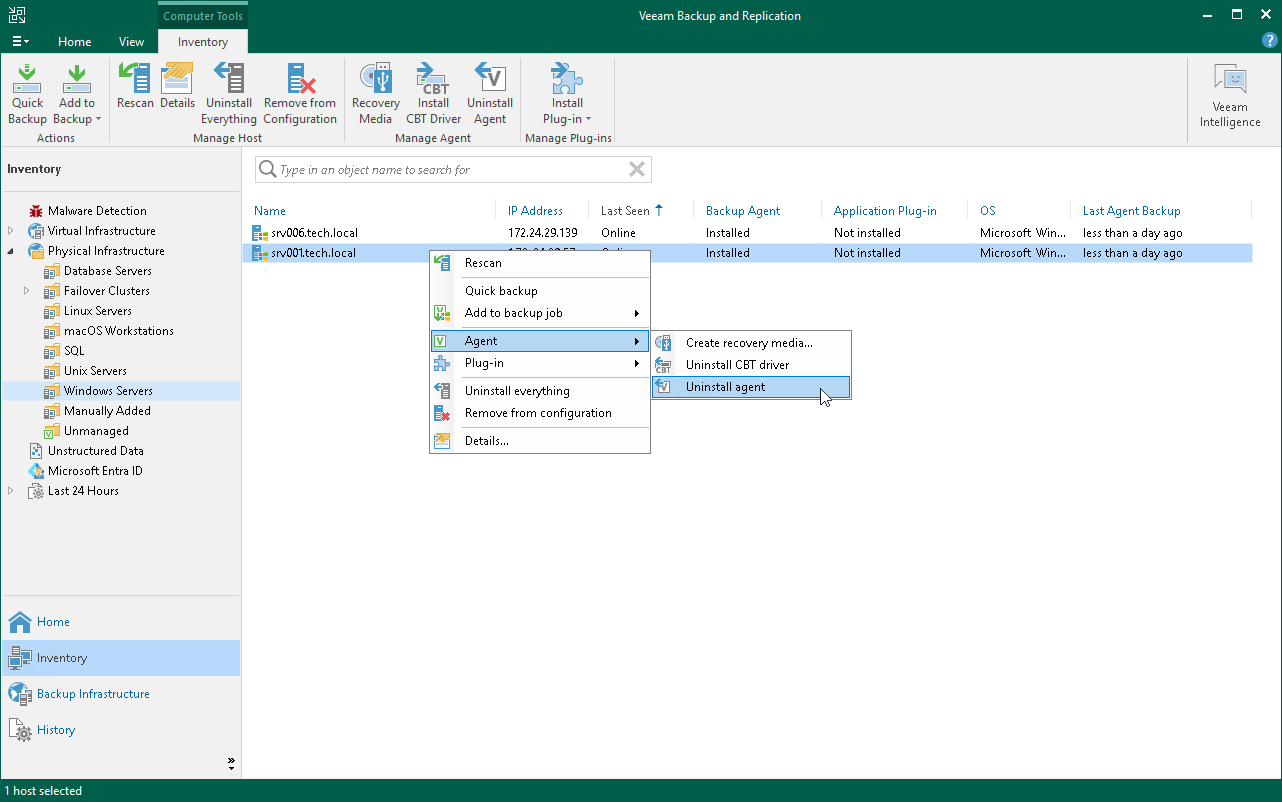Uninstalling Veeam Agent
You can remove Veeam Agent from a specific protected computer, for example, if you want to reinstall Veeam Agent running on the protected computer.
Keep in mind that you can uninstall Veeam Agent on a computer added to a protection group for pre-installed Veeam Agents only from the Veeam Agent computer side. To learn more about protection groups for pre-installed Veeam Agents, see Protection Group Types.
TIP |
You can remove Veeam Agent and other Veeam components as one operation. To learn more, see Uninstalling Veeam Agent and Other Veeam Components. |
To uninstall Veeam Agent:
- Open the Inventory view.
- In the inventory pane, expand the Physical and Cloud Infrastructure node and select the necessary protection group.
- In the working area, select the necessary computer and click Uninstall Agent on the ribbon or right-click the computer and select Agent > Uninstall agent.
- In the displayed notification window, click Yes.
NOTE |
Consider the following:
|