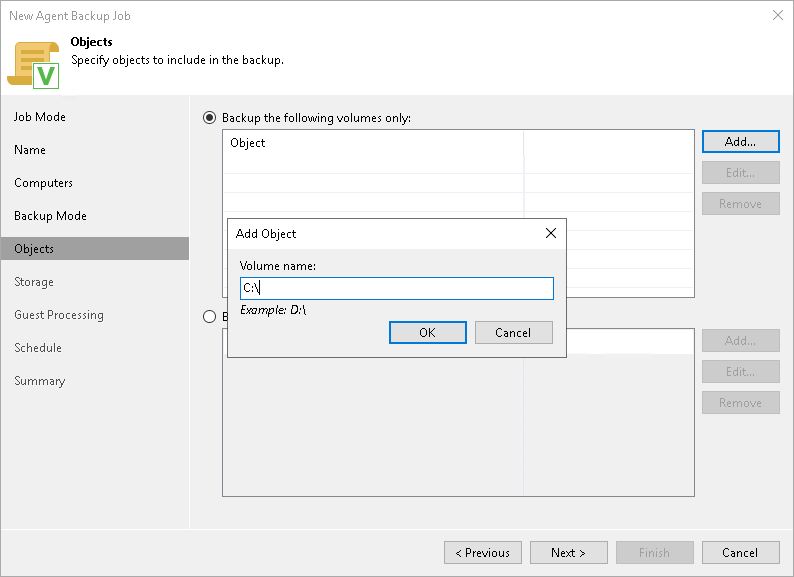The Items step of the wizard is available if you have chosen to create a volume-level backup.
At this step of the wizard, you must specify the backup scope — define what volumes you want to include in the backup. The specified backup scope settings will apply to all computers that are added to the backup job. If a specified volume does on exist on one or more computers in the job, the job will skip such volume on those computers and back up only existing ones.
To specify the backup scope:
- In the Volumes to backup field, click Add.
- In the Add Item window, type the drive letter of a volume that you want to back up, for example, C:\, and click OK.
- Repeat steps 1–2 for all volumes that you want to back up.
|
Mind the following:
|