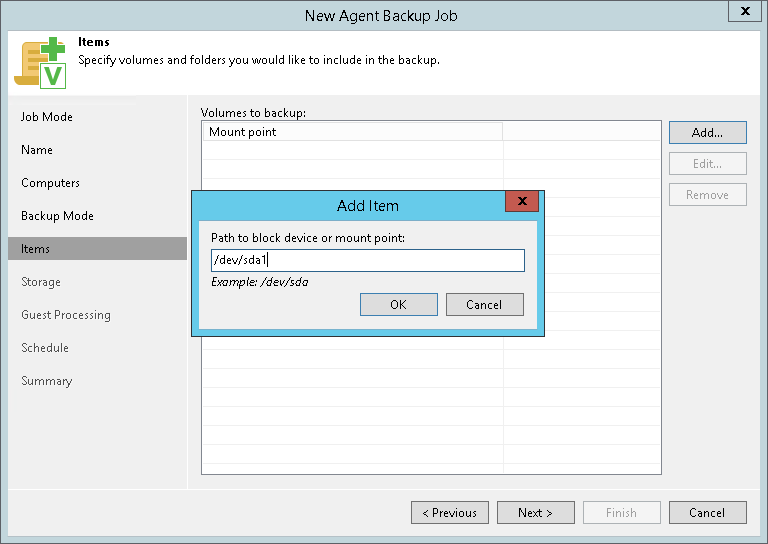The Volumes step of the wizard is available if you have chosen to create volume-level backup.
At this step of the wizard, you must specify the backup scope — define what volumes you want to include in the backup. The specified backup scope settings will apply to all computers that are added to the backup job. If a specified volume does on exist on one or more computers in the job, the job will skip such volumes on those computers and back up only existing ones.
To specify the backup scope:
- In the Volumes to backup field, click Add.
- In the Add Item window, specify the object that you want to back up and click OK.
You can specify the following objects to back up:
- Simple volumes. You can include in the backup scope all volumes on a computer disk or individual volumes of a protected computer:
- To include all volumes on a computer disk in the backup, type the path to a block device that represents the disk whose volumes you want to back up, for example: /dev/sda.
- To include individual volumes of a protected computer in the backup scope, type the volume mount point or path to a block device that represents the volume that you want to back up, for example: /dev/sda1.
- LVM volumes. You can include in the backup scope individual LVM logical volumes of a protected computer. Type the volume mount point or path to a block device that represents the LVM logical volume that you want to back up, for example: /dev/vg/lv1.
- Repeat steps 1–2 for all volumes that you want to back up.
When you include a system volume in the backup, Veeam Agent for Linux automatically includes the System Reserved/UEFI partition in the backup too. If you have created several system partitions, for example, a separate partition for the /boot directory, you should remember to include all of these partitions in the backup. Otherwise, Veeam Agent for Linux does not guarantee that the OS will boot properly when you attempt to recover from such backup.