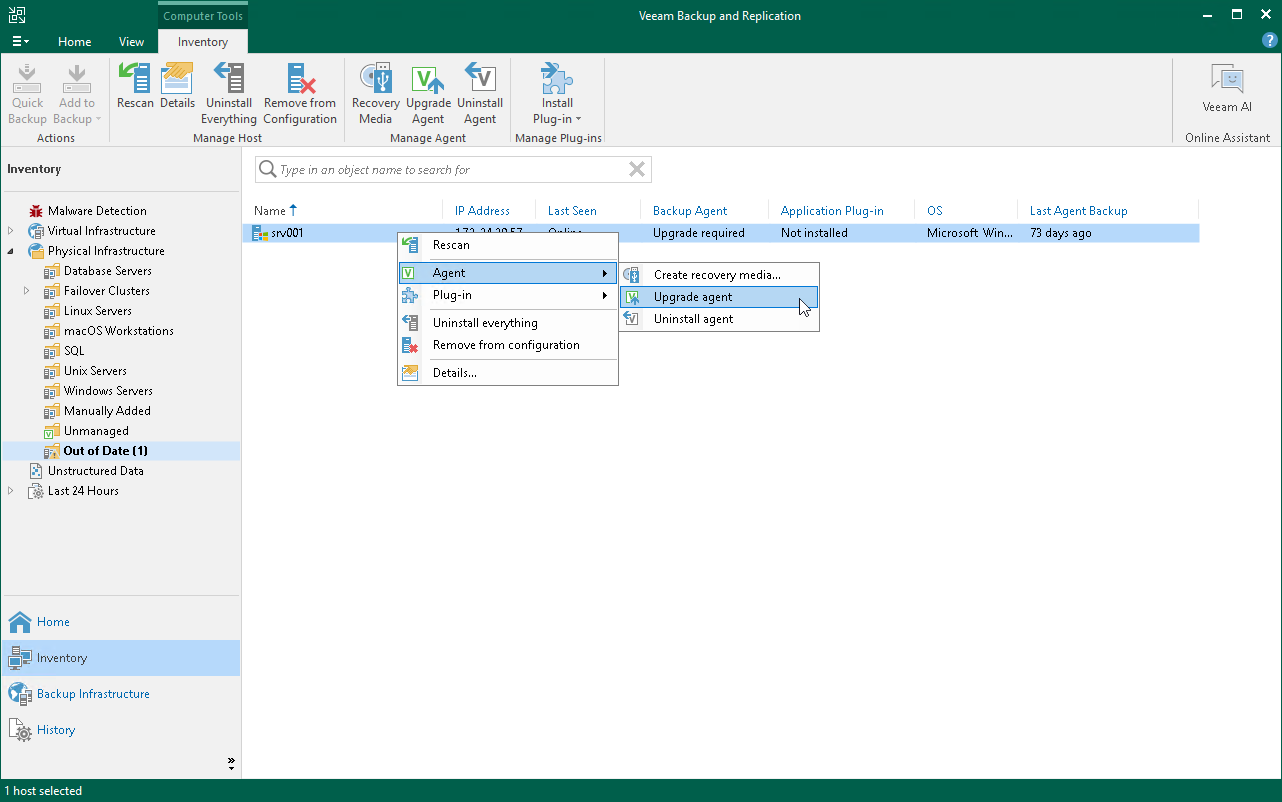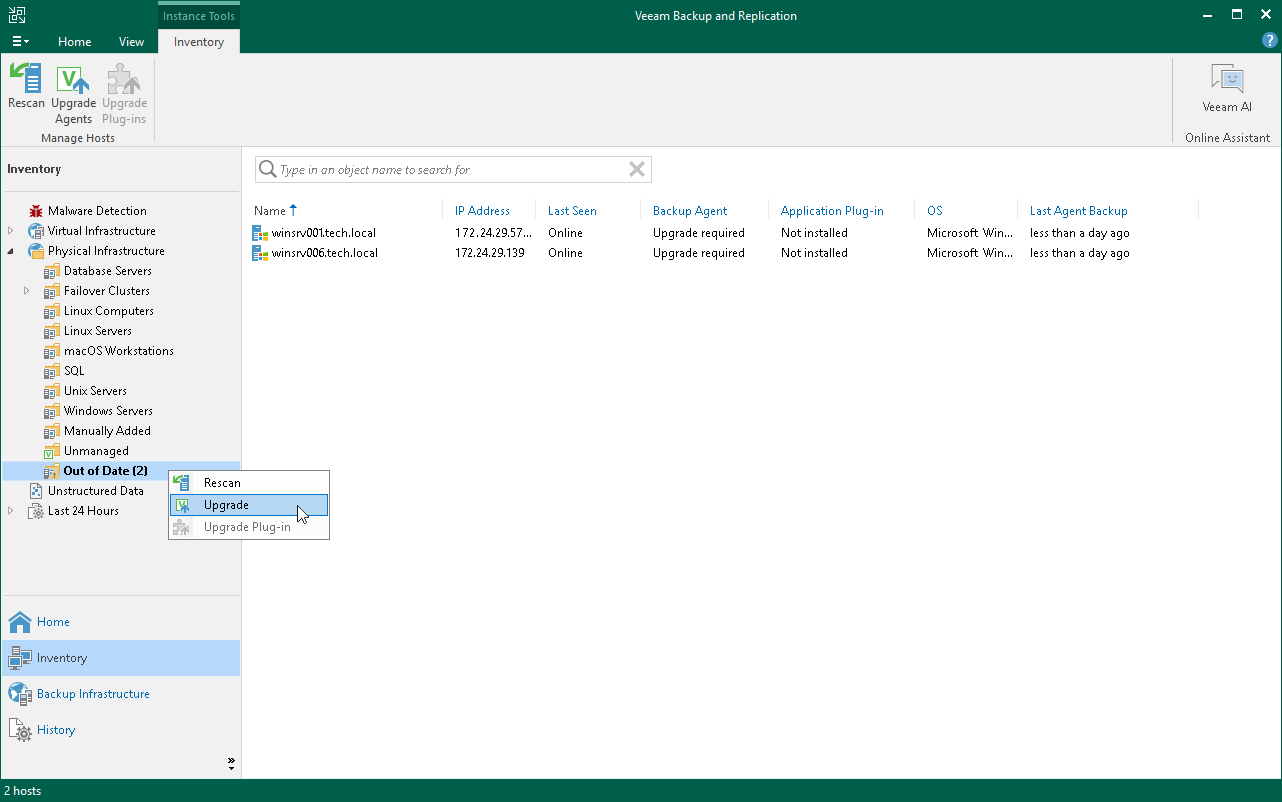You can upgrade Veeam Agent running on a specific protected computer. This operation may be required, for example, if you did not allow Veeam Backup & Replication to automatically upgrade Veeam Agent on computers included in the protection group and want to test the upgrade process on a selected computer first.
Before you upgrade Veeam Agent, check the following prerequisites:
- The protected computer must be powered on and able to be connected over the network.
- The required version of Veeam Agent must be available on the distribution server.
|
During the protected computers discovery process, Veeam Backup & Replication checks the version of Veeam Agent running on a protected computer and the version of Veeam Agent available on the distribution server. If a newer version of Veeam Agent becomes available on the distribution server, and automatic upgrade of Veeam Agent is disabled for a protection group, Veeam Backup & Replication puts a computer to the Upgrade required state. In addition, Veeam Backup & Replication includes computers that require upgrade of Veeam Agent in the Out of Date protection group. You can upgrade Veeam Agent on all computers that require upgrade at once. To learn more, see Upgrading Veeam Agent on Multiple Computers. |
To upgrade Veeam Agent on a protected computer:
- Open the Inventory view.
- In the inventory pane, expand the Physical & Cloud Infrastructure node and select the necessary protection group.
- In the working area, select the necessary computer and click Upgrade Agent on the ribbon or right-click the computer and select Agent > Upgrade agent.
Upgrading Veeam Agent on Multiple Computers
You can upgrade Veeam Agent on all computers that require upgrade at once. To upgrade Veeam Agent on protected computers:
- Open the Inventory view.
- In the inventory pane, in the Physical & Cloud Infrastructure node, select the Out of Date protection group and click Upgrade on the ribbon or right-click the Out of Date protection group and select Upgrade.