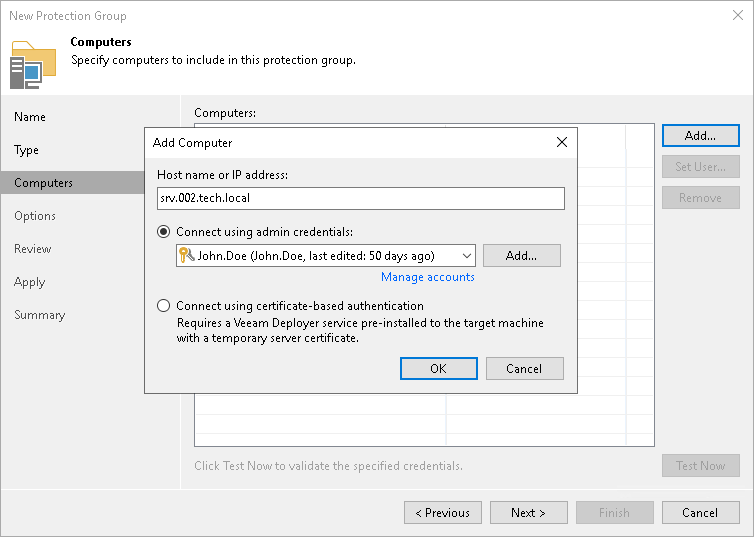The Computers step of the wizard is available if you have chosen the Individual computers option at the Type step of the wizard.
At this step of the wizard, you can specify computers that you want to add to the protection group.
To add a computer to a protection group:
- Click Add.
- In the Add Computer window, in the Host name or IP address field, enter a full DNS name or IP address of the computer that you want to add to the protection group.
- From the Credentials list, select a user account that has administrative permissions on the computer that you want to add to the protection group. Veeam Backup & Replication will use this account to connect to the protected computer and perform the necessary operations on the computer: upload and install Veeam Agent, and so on.
If you have not set up credentials beforehand, click the Manage accounts link or click Add on the right to add credentials. For more information, see the Credentials Manager section in the Veeam Backup & Replication User Guide at: https://www.veeam.com/documentation-guides-datasheets.html.
- Repeat steps 1–3 for every computer that you want to add to the protection group.