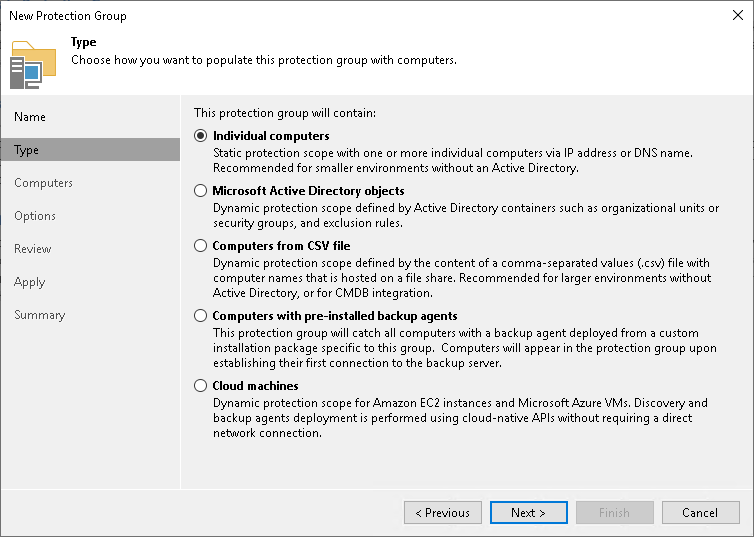At the Type step of the wizard, select the type of the protection group.
|
You can add a Microsoft failover cluster to a protection group based on Microsoft Active Directory objects only. To do this, you must select the Microsoft Active Directory objects option and then add a cluster account or an AD object containing this account at the Active Directory step of the wizard. |
You can select one of the following types:
- Individual computers — select this option if you want to define a static protection scope by adding specific computers to the protection group. This option is recommended for smaller environments that do not have Microsoft Active Directory deployed. With this option selected, you will pass to the Computers step of the wizard.
- Microsoft Active Directory objects — select this option if you want to add to the protection group one or several Active Directory objects: entire domain, container, organization unit, group, computer or cluster. Protection groups that include Active Directory containers and/or organization units are dynamic in their nature. If a new computer is added to a container or organization unit that you have specified in the protection group settings, during the next rescan session, Veeam Backup & Replication will discover this computer and (optionally) deploy Veeam Agent on this computer. With this option selected, you will pass to the Active Directory step of the wizard.
- Computers from CSV file — select this option if you want to add to the protection scope computers listed in a CSV file that resides in a local folder on the backup server or in a network shared folder. As well as protection groups that include Active Directory containers, protection groups of this type are also dynamic. If a new computer appears in a CSV file after the protection job is created, within the next rescan session, Veeam Backup & Replication will automatically update the protection group settings to include the added computer. With this option selected, you will pass to the CSV File step of the wizard.