 This is an archive version of the document. To get the most up-to-date information, see the current version.
This is an archive version of the document. To get the most up-to-date information, see the current version.Step 2. Install Nutanix AHV Plug-In
Standard installation package of Veeam Backup & Replication does not provide features that allow to protect Nutanix AHV clusters. To be able to back up and restore AHV VMs, you must install Nutanix AHV Plug-in on the Veeam Backup & Replication server.
Tip |
If you use a remote Veeam Backup & Replication console, you don't need to install Nutanix AHV Plug-in on the server where the remote Veeam Backup & Replication console is deployed. You must install Nutanix AHV plug-in on the Veeam Backup & Replication server and connect to this server using the remote console. |
To install Nutanix AHV Plug-in, do the following:
- Download the latest version of the product from the Veeam Backup for Nutanix AHV: Download page.
- Open the downloaded VeeamBackupNutanixAHV_2.X.XXX.zip file and launch the VeeamBackupNutanixAHV_2.X.XXX.exe file.
- In the Nutanix AHV Plug-in for Veeam Backup & Replication wizard, click Next.

- At the License Agreement step of the wizard, you must accept the license agreement for Veeam and 3rd party components that Veeam incorporates. If you do not accept the license agreement, you will not be able to pass to next step of the setup wizard.
- Read the license agreement.
To view the license agreement for 3rd party components, click View.
- Select the I accept the terms of the Veeam license agreement check box.
- Select the I accept the terms of the 3rd party components license agreements check box.
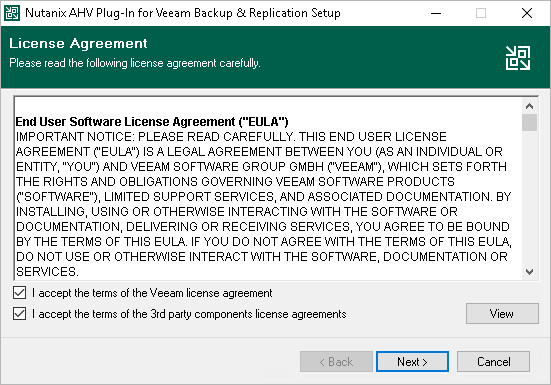
- At the Custom Setup step of the wizard, you can check what components the setup wizard will install on the machine and choose the installation folder.
To choose the installation folder:
- On the right of the Install to field, click Change.
- In the Browse for Folder window, select the installation folder for the product. The default installation folder is C:\Program Files\Veeam\Plugins\NutanixAHV\.
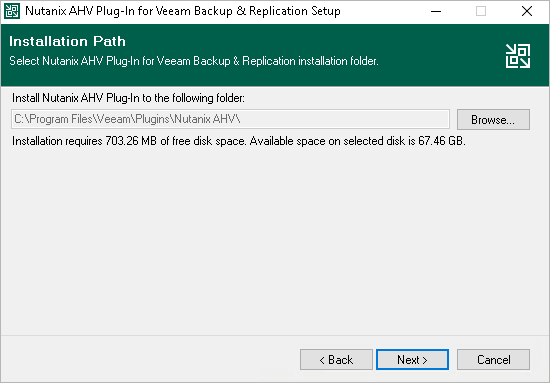
- Click Install to begin the installation.
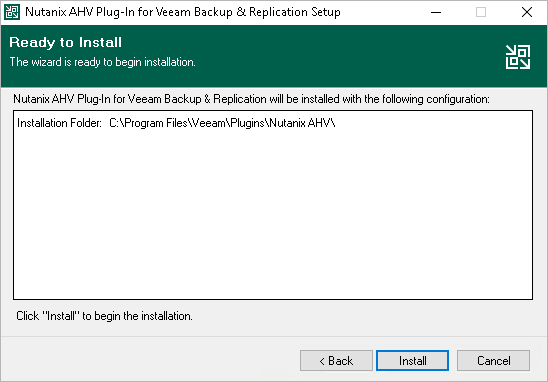
After you install Nutanix AHV Plug-in, you must add Nutanix AHV cluster to the Veeam Backup & Replication infrastructure.
