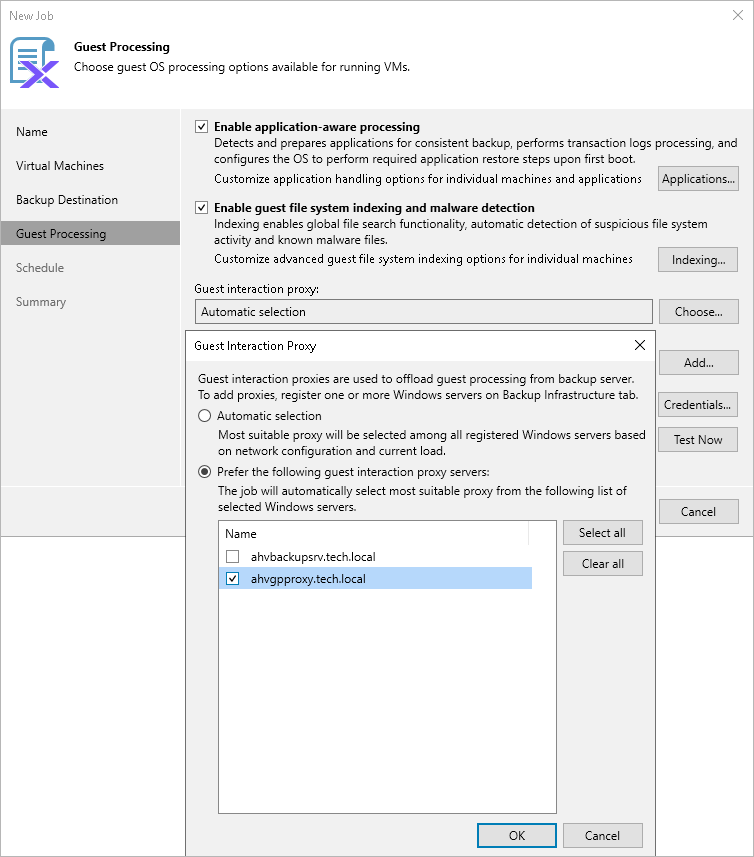Step 5c. Choose Guest Interaction Proxy
To produce transactionally consistent backups and to perform file system indexing, Veeam Backup & Replication communicates with the guest OS of each processed VM to deploy non-persistent runtime components that coordinate guest processing activities such as accessing VM applications and creating a catalog of VM files. Since these activities may significantly increase the load on the backup server in case of a large backup scope, Veeam Backup & Replication distributes the load among all Microsoft Windows and Linux servers added to the backup infrastructure (further referred to as guest interaction proxies).
By default, Veeam Backup & Replication automatically chooses which guest interaction proxy to use for each of the processed VMs based on network settings and rules listed in the Veeam Backup & Replication User Guide, section Guest Interaction Proxies. You can also manually limit the list of servers that may be used as proxies — to do that, click Choose, select the Prefer the following guest interaction proxy servers option and then select check boxes next to the necessary servers.
For a server to be displayed in the list of available log shipping servers, it must be added to the backup infrastructure as described in the Veeam Backup & Replication User Guide, sections Adding Microsoft Windows Servers and Adding Linux Servers.
Important |
Due to technical limitations, Linux-based proxies cannot access Windows guest OSes in the current version. That is why if you have added Windows-based VMs to the backup scope at step 3 of the wizard, you must also add at least one Microsoft Windows server to the backup infrastructure. |