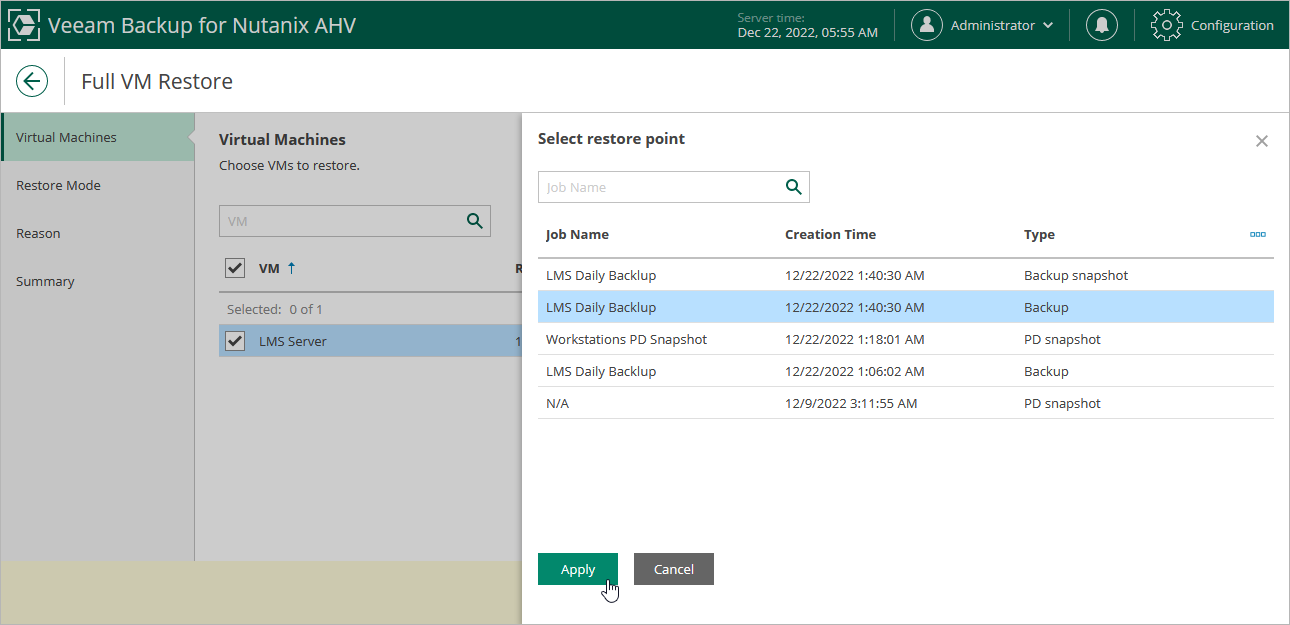Step 2. Select Restore Point
At the Virtual Machine step of the wizard, select a restore point that will be used to restore the selected VM. By default, Veeam Backup for Nutanix AHV uses the most recent valid restore point. However, you can restore the VM data to an earlier state.
To select a restore point, do the following:
- Select the VM.
- Click Restore Point.
- In the Select restore point window, select the necessary restore point and click Apply.
To help you choose a restore point, Veeam Backup for Nutanix AHV provides the following information on each available restore point:
- Job Name — the name of the backup job that created the restore point.
- Creating Time — the time and date when the restore point was created.
- Type — the type of the restore point:
- Backup — an image-level backup created by a backup job.
[Applies to the Prism Central deployment] Only backups are supported for restore to another cluster.
- Backup snapshot — a snapshot created by a backup job.
- Snapshot — a snapshot created by a snapshot job or manually taken in the Nutanix AHV Prism Element console.
- PD snapshot — a snapshot created with a protection domain snapshot.
Tip |
While creating a backup, Veeam Backup for Nutanix AHV takes a VM snapshot that is called backup snapshot. Veeam Backup for Nutanix AHV stores a recent backup snapshot for each backup job. Restore from the backup snapshot is significantly faster than restore from a backup. However, when you restore from the backup snapshot, limitations are applied. For more information on snapshots, see Snapshot Types, |
You can use the wizard to restore multiple VMs at a time. To do that, click Add VM, select more VMs to restore and select a restore point for each of them.