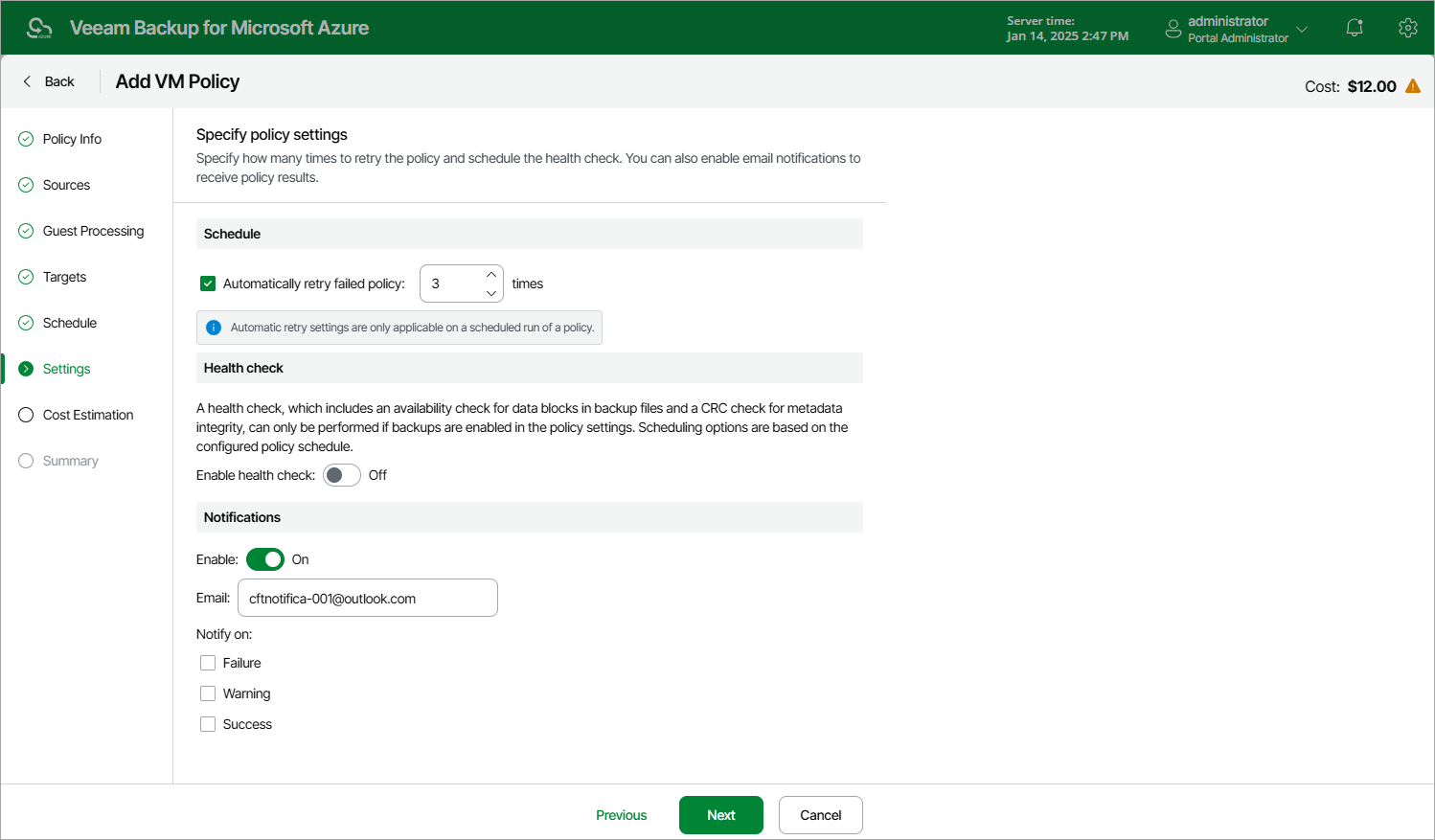This is an archive version of the document. To get the most up-to-date information, see the current version.
This is an archive version of the document. To get the most up-to-date information, see the current version.Step 8. Specify Retry and Email Notification Settings
At the Settings step of the wizard, you can specify automatic retry and notification settings for the backup policy.
Automatic Retry Settings
To instruct Veeam Backup for Microsoft Azure to run the backup policy again if it fails on the first try, do the following:
- In the Schedule section of the step, select the Automatic retry failed policy check box.
- Specify the maximum number of attempts to run the backup policy. The time interval between retries is 60 seconds.
When retrying backup policies, Veeam Backup for Microsoft Azure processes only those Azure VMs that failed to be backed up during the previous attempt.
Notification Settings
You can define whether Veeam Backup for Microsoft Azure must send email notifications on backup policy results.
- In the Notifications section, set the Enabled toggle On.
Important |
To enable the email notifications, you must configure email notification settings beforehand as described in section Configuring Notification Settings. |
- In the Email address field, specify a recipient email address. Use a semicolon to separate multiple addresses.
Note |
If you specify the same email recipient in both backup policy notification and global notification settings, Veeam Backup for Microsoft Azure will send each notification twice to this recipient. |
- Use the Notify on list to choose whether you want Veeam Backup for Microsoft Azure to send email notifications in case the backup policy completes successfully, completes with warnings or completes with errors.