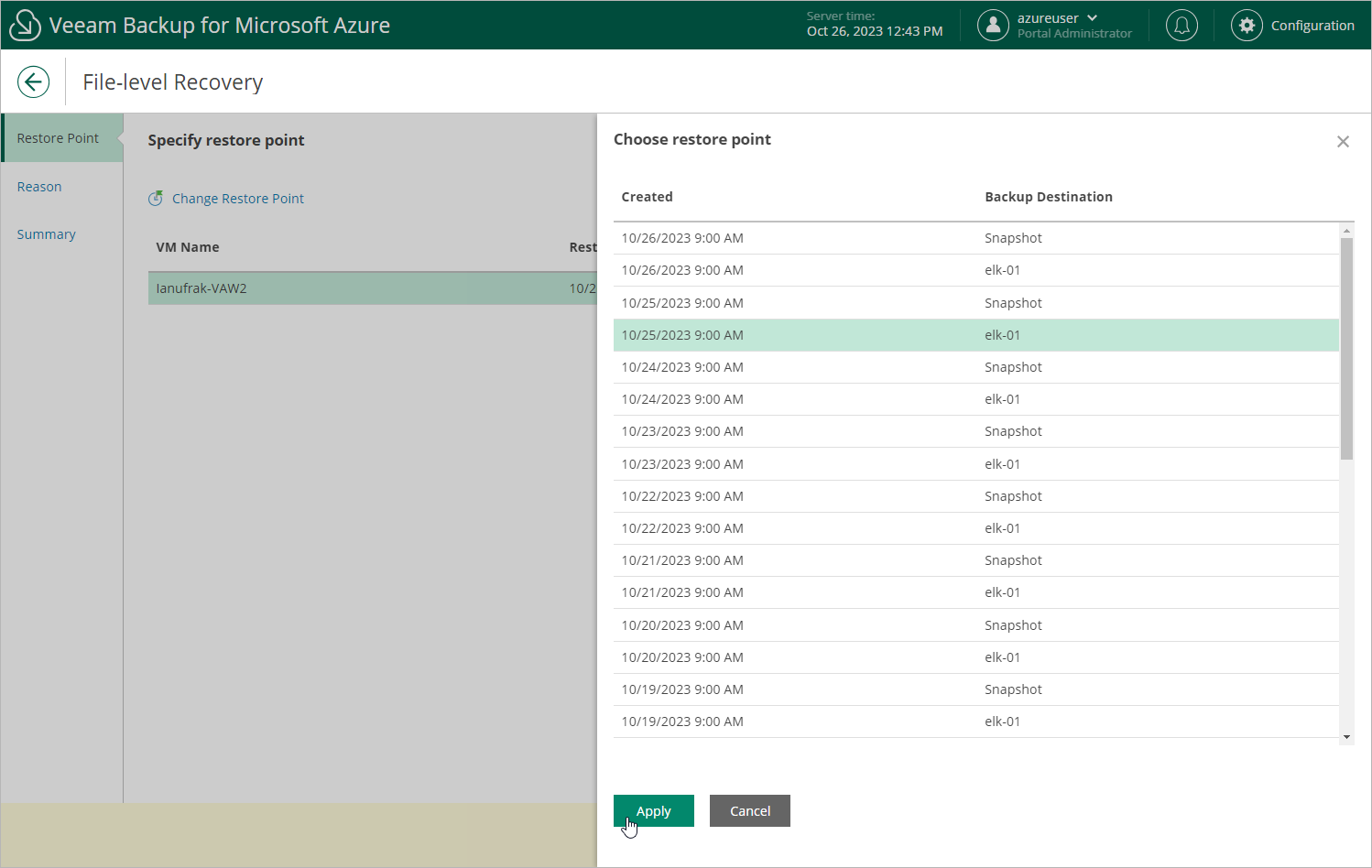Step 2. Select Restore Point
At the Restore Point step of the wizard, select a restore point that will be used to recover files and folders of the selected Azure VM. By default, Veeam Backup for Microsoft Azure uses the most recent valid restore point. However, you can restore the Azure VM data to an earlier state.
To select a restore point, do the following:
- Select the Azure VM.
- Click Change Restore Point.
- In the Choose restore point window, select the necessary restore point and click Apply.
To help you choose a restore point, Veeam Backup for Microsoft Azure provides the following information on each available restore point:
- Created — the date when the restore point was created.
- Backup Destination — the type of the restore point:
- <Repository name> — an image-level backup created by a backup policy.
- Snapshot — a cloud-native snapshot created by a backup policy.
- Manual snapshot — a cloud-native snapshot created manually.
Important |
If you select a restore point stored in an archive repository, you will be redirected to the Data Retrieval wizard. Complete the Data Retrieval wizard, wait until the retrieval operation completes and then launch the File-Level Recovery wizard again. |