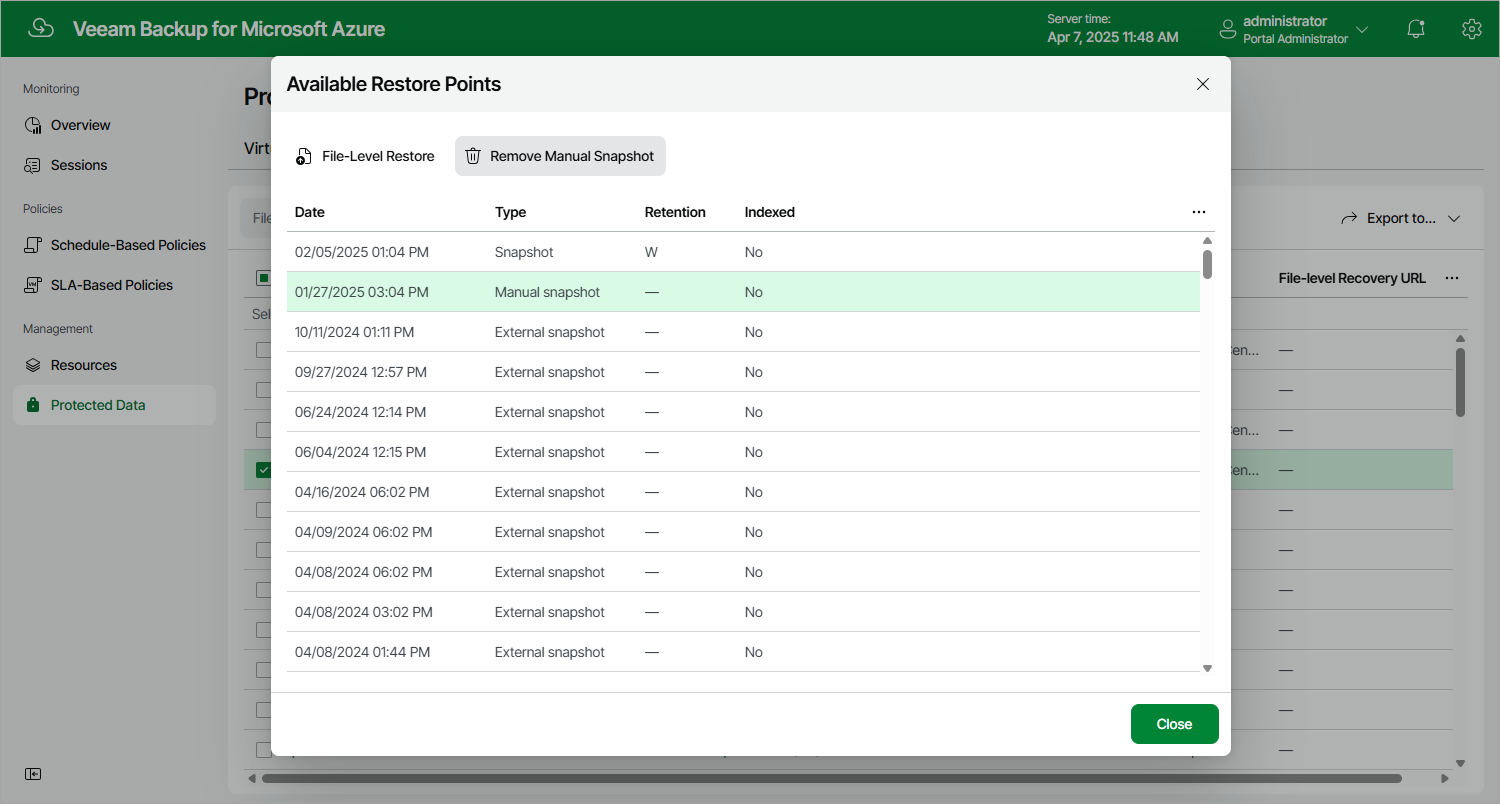Removing File Share Snapshots Created Manually
To remove all cloud-native snapshots created for a file share manually, follow the instructions provided in Removing File Share Snapshots. If you want to remove a specific cloud-native snapshot created manually, do the following:
- Navigate to Protected Data > Azure Files.
- Select the check box next to the necessary file share, and click the link in the Restore Points column.
- In the Available Restore Points window, select the necessary snapshot and click Remove Manual Snapshot.
Related Topics