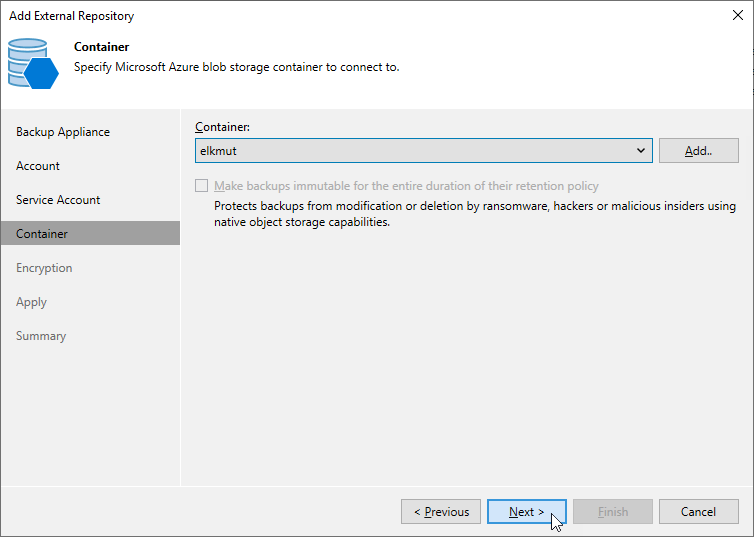Step 5. Specify Blob Container
At the Container step of the wizard, do the following:
- Choose whether you want to use an existing blob container or to create a new one as a target location for image-level backups of Azure VMs, backups of Azure SQL databases, backups of Cosmos DB for PostgreSQL and Cosmos DB for MongoDB accounts, and backup copies of virtual network configurations:
- To specify an existing container, select it from the Container drop-down list.
For a container to be displayed in list of available containers, it must be created for the selected storage account in Microsoft Azure as described in Microsoft Docs.
- To create a new container, click Add. In the New Container window, enter a name for the container. Veeam Backup & Replication will automatically create a container in the same region where the backup appliance resides.
Note |
If you want to create the repository with immutability enabled, consider the following:
|
- If you want to protect backups stored in the repository from being lost as a result of malware, ransomware or any other malicious actions, you can create the repository with immutability settings enabled. To do that, you must select a Microsoft Azure storage account with version-level immutability support or blob versioning enabled at step 3 and a blob container with version-level immutability support enabled.
If the storage account and blob container meet the immutability requirements, the Make backups immutable for the entire duration of their retention policy check box will be automatically selected. For more information, see Immutability.
Important |
Consider the following:
|