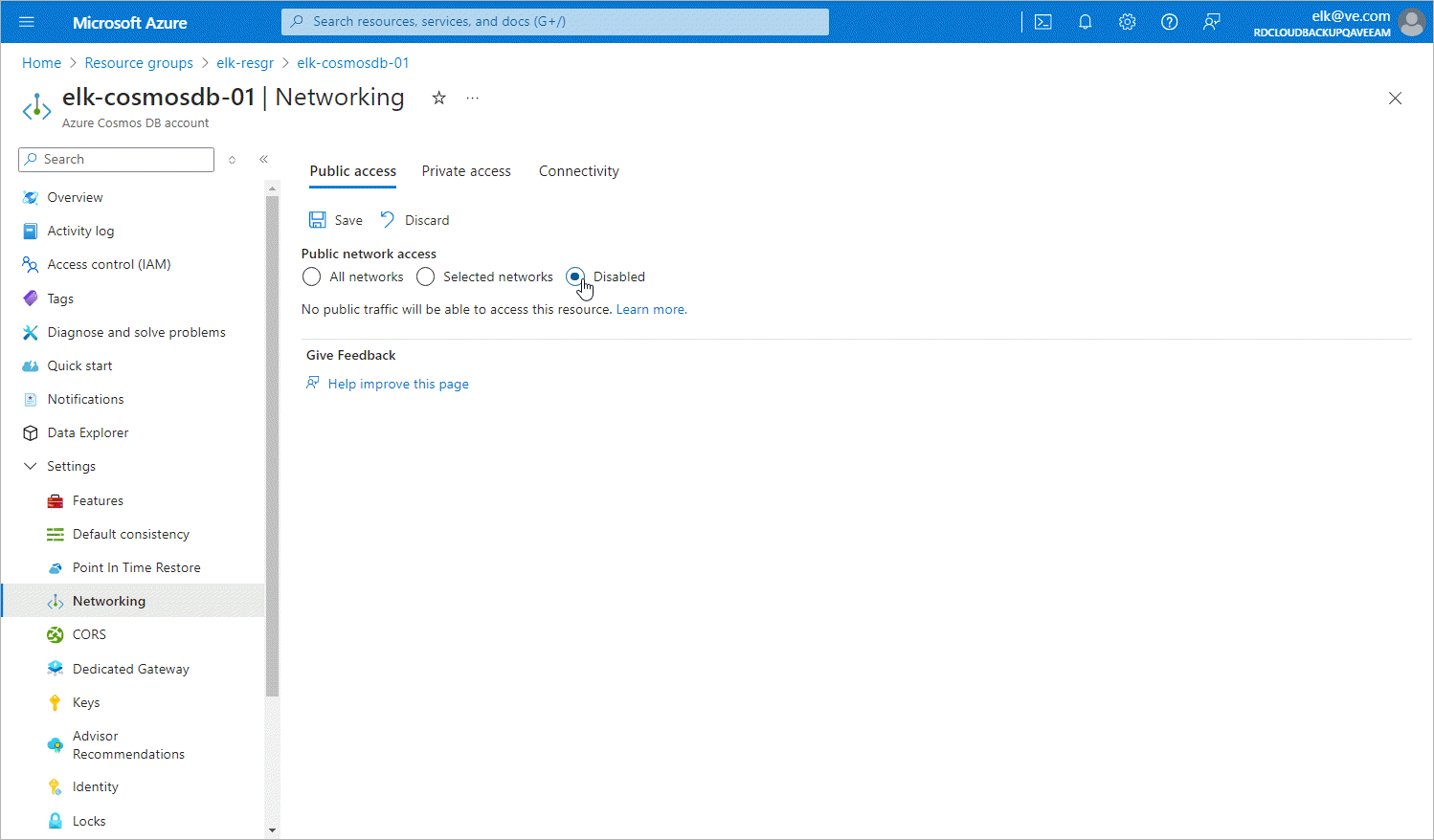Configuring Networking Settings for Cosmos DB Accounts
To allow Veeam Backup for Microsoft Azure to back up a Cosmos DB account in a private environment, you must disable public access to this account:
- Log in to the Microsoft Azure portal.
- Click More services and select Resource groups on the All services page.
- On the Resource groups page, select the resource group to which the necessary Cosmos DB account belongs. The resource group page will open.
- In the Resource list, locate and click the Cosmos DB account that you want to protect. The Azure Cosmos DB account page will open.
- Navigate to Settings > Networking.
- In the Public access tab, navigate to Public network access and select the Disabled option.
Backup to Repository
If you enable backup to a repository, you must perform the following steps: