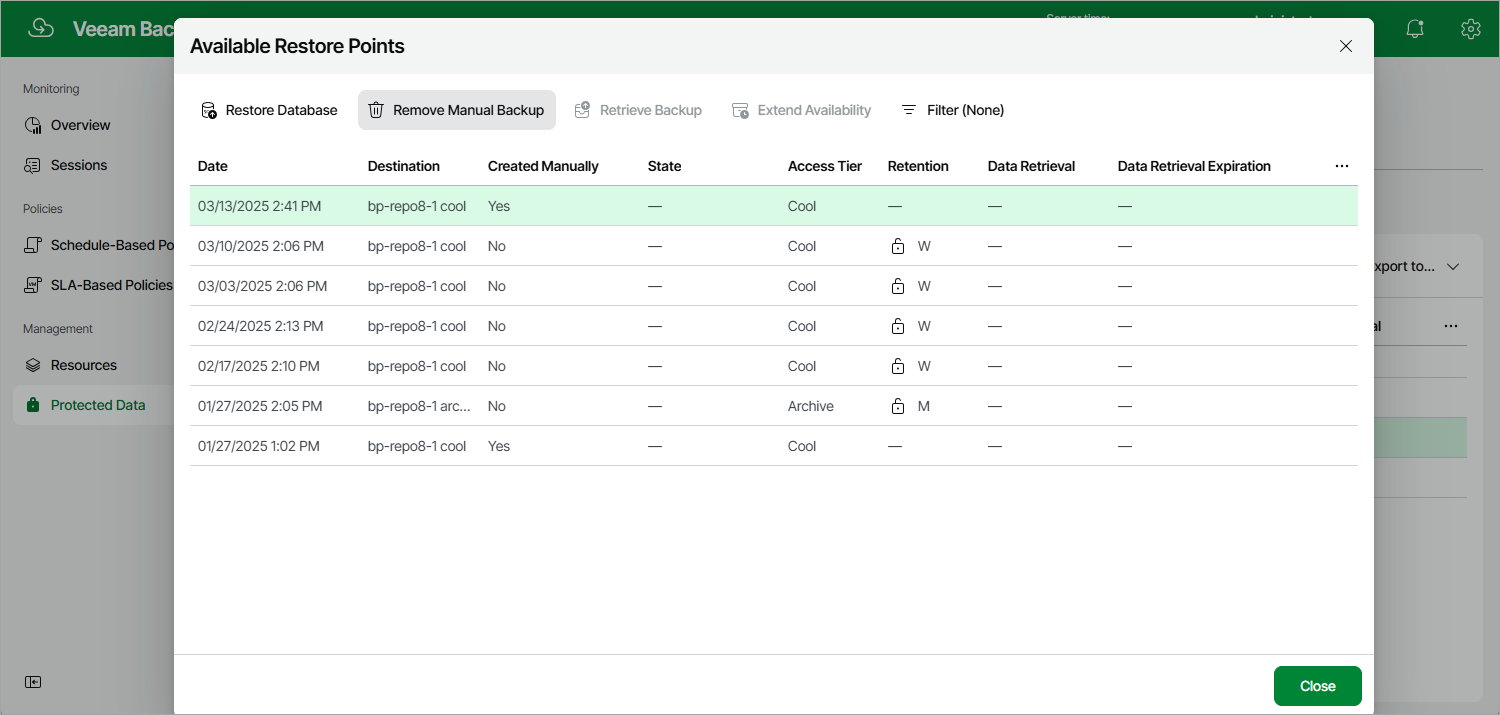Removing SQL Backups Created Manually
To remove all backups created for a SQL database manually, follow the instructions provided in Removing SQL Backups. If you want to remove a specific image-level backup created manually, do the following:
- Navigate to Protected Data > Databases > Azure SQL.
- Select the check box next to the necessary Azure SQL database, and click the link in the Restore Points column.
- In the Available Restore Points window, select the necessary restore point and click Remove Manual Backup.
Related Topics