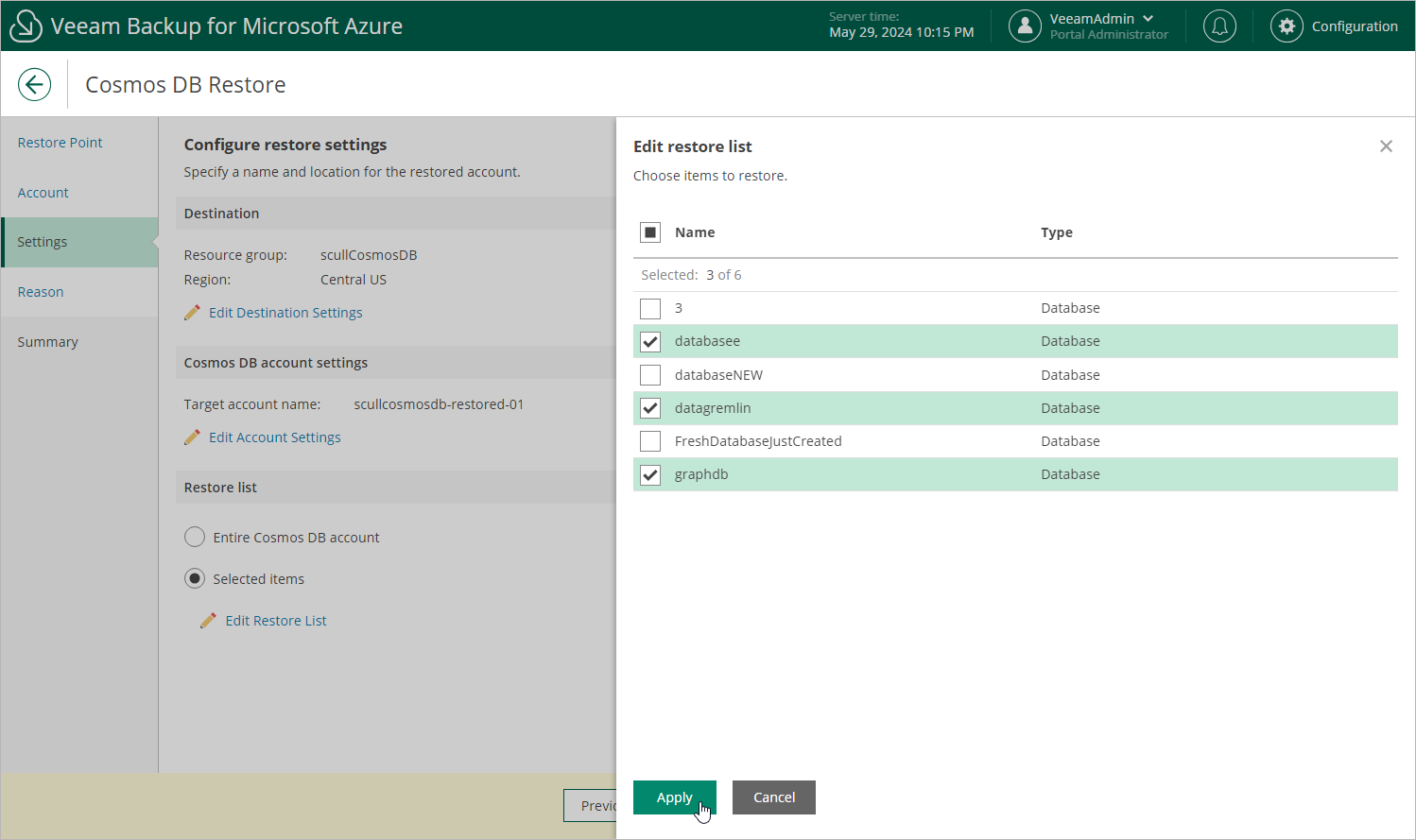Step 4. Configure Restore Settings
At the Settings step of the wizard, do the followng:
- In the Destination section, click Edit Destination Settings to select a resource group and an Azure region to which the account will be restored.
- In the Cosmos DB account settings section, click Edit Account Settings to specify a new name for the restored account.
- [Applies only to Cosmos DB accounts created using the NoSQL, MongoDB RU-based, Apache Gremlin and Table APIs] In the Restore list section, choose whether you want to restore the entire Cosmos DB account or its specific items only. If you select the Selected items option, you must also specify the items explicitly — to do that, click Edit Restore List.
Notes |
|