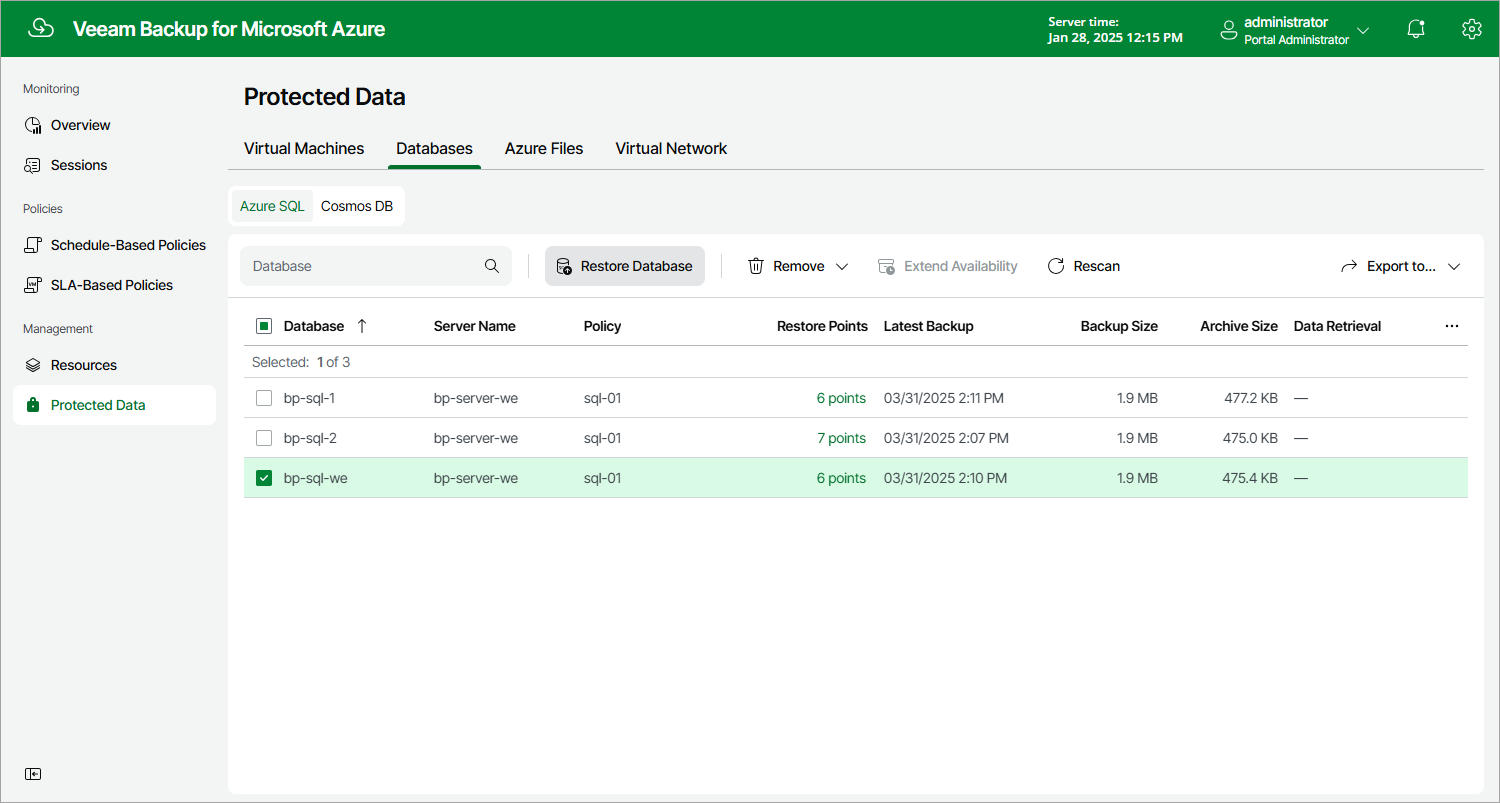Step 1. Launch SQL Database Restore Wizard
To launch the SQL Database Restore wizard, do the following:
- Navigate to Protected Data > Databases > Azure SQL.
- Select the Azure SQL databases that you want to restore.
- Click Restore Database.
Alternatively, click the link in the Restore Points column. Then, in the Available Restore Points window, select the necessary restore point and click Restore Database.