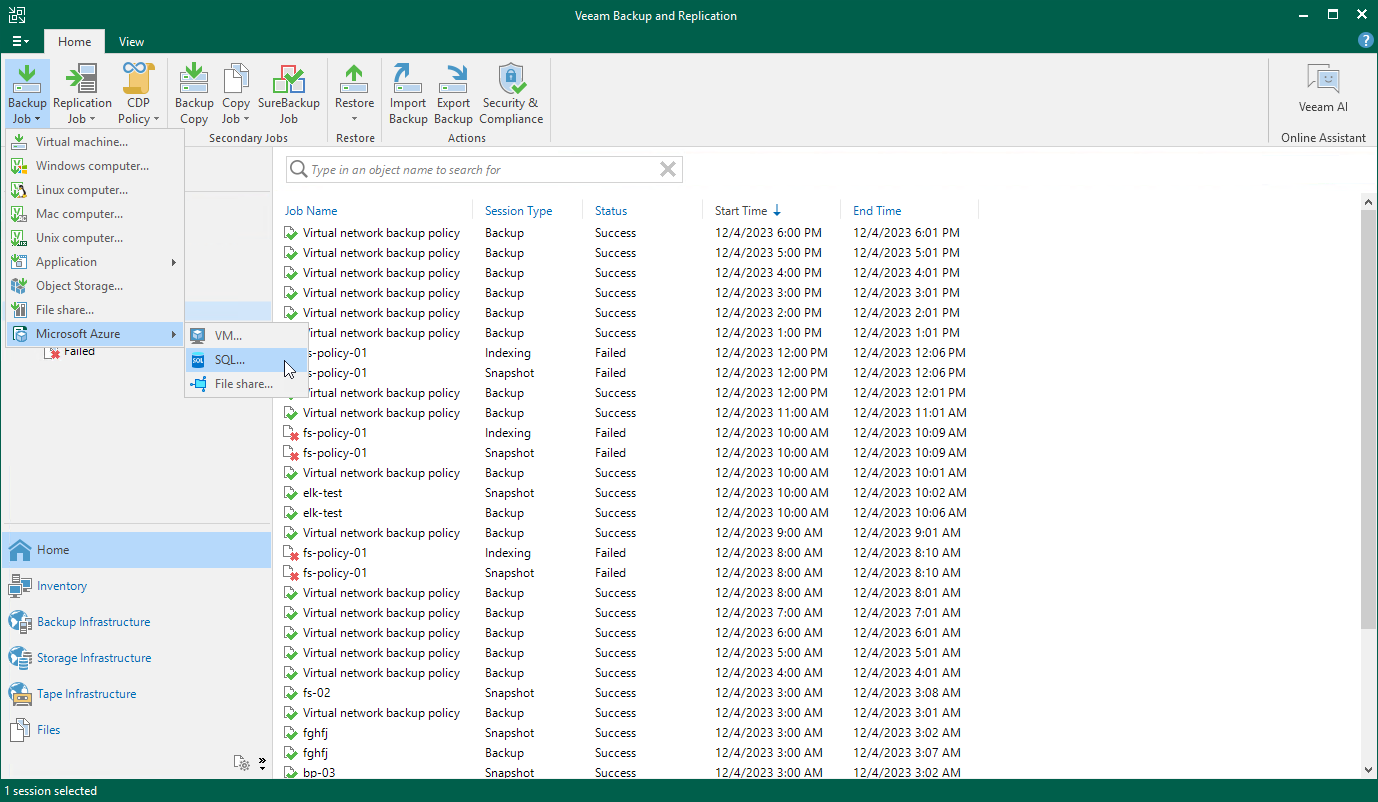Creating Backup Policies
You can create backup policies in the Veeam Backup for Microsoft Azure Web UI only. However, you can launch the Add Policy wizard directly from the Veeam Backup & Replication console — to do that, use either of the following options:
- Switch to the Home tab, click Backup Job on the ribbon, navigate to Microsoft Azure > VM, SQL, File share or Cosmos DB, and select the backup appliance on which you want to create the backup policy.
- Open the Home view, right-click Jobs, navigate to Backup > Microsoft Azure > VM, SQL, File share or Cosmos DB, and select the backup appliance on which you want to create the backup policy.
Veeam Backup & Replication will open the Add VM Policy, Add Azure SQL Policy, Add Azure Files Policy or Add Cosmos DB Policy wizard in a web browser. Complete the wizard as described in sections Creating VM Backup Policies, Creating SQL Backup Policies, Creating Azure Files Backup Policies or Creating Cosmos DB Backup Policies.