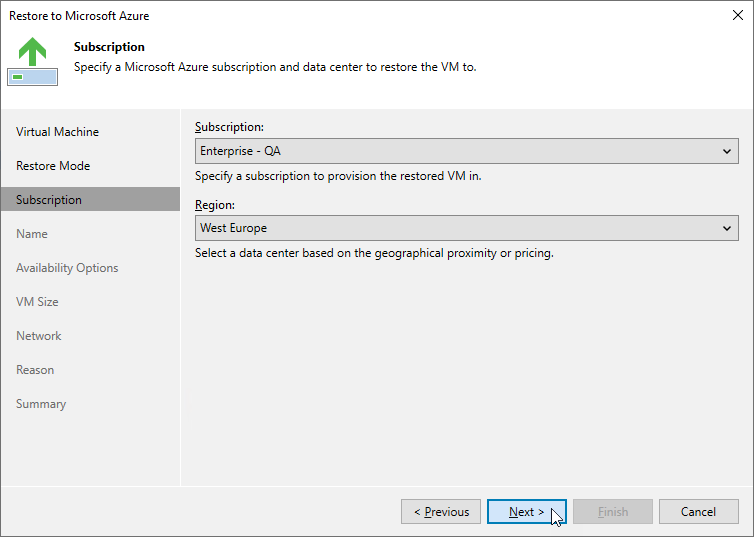Step 4. Specify Azure Subscription and Region
[This step applies only if you have selected the Restore to a new location, or with different settings option at the Restore Mode step of the wizard]
At the Subscription step of the wizard, do the following:
- From the Subscription drop-down list, select an Azure subscription that will be used to manage the restored Azure VM.
For a subscription to be displayed in the list of available subscriptions, it must be created in Microsoft Azure and associated with the Microsoft Entra tenant to which the service account specified at step 3 belongs.
- From the Region drop-down list, select the target region where the restored Azure VM will operate.
If the selected region differs from the original location of Azure VM, Veeam Backup & Replication will raise a warning notifying that the locations do not match. Click Yes to acknowledge the warning. Otherwise, you will not be able to proceed with the wizard.
Note |
Data transfer to a new location may require additional costs and may take more time to complete. |