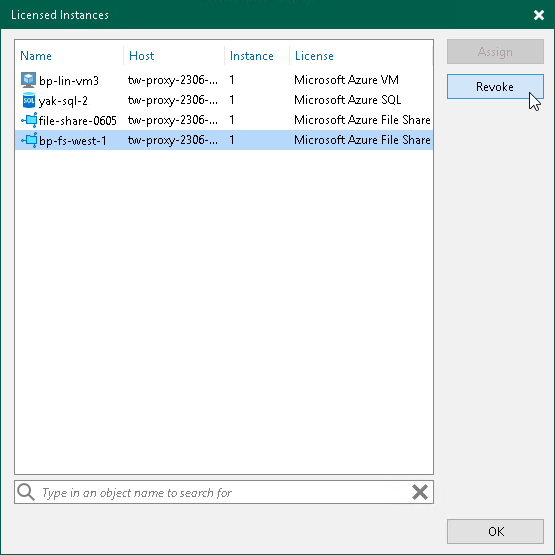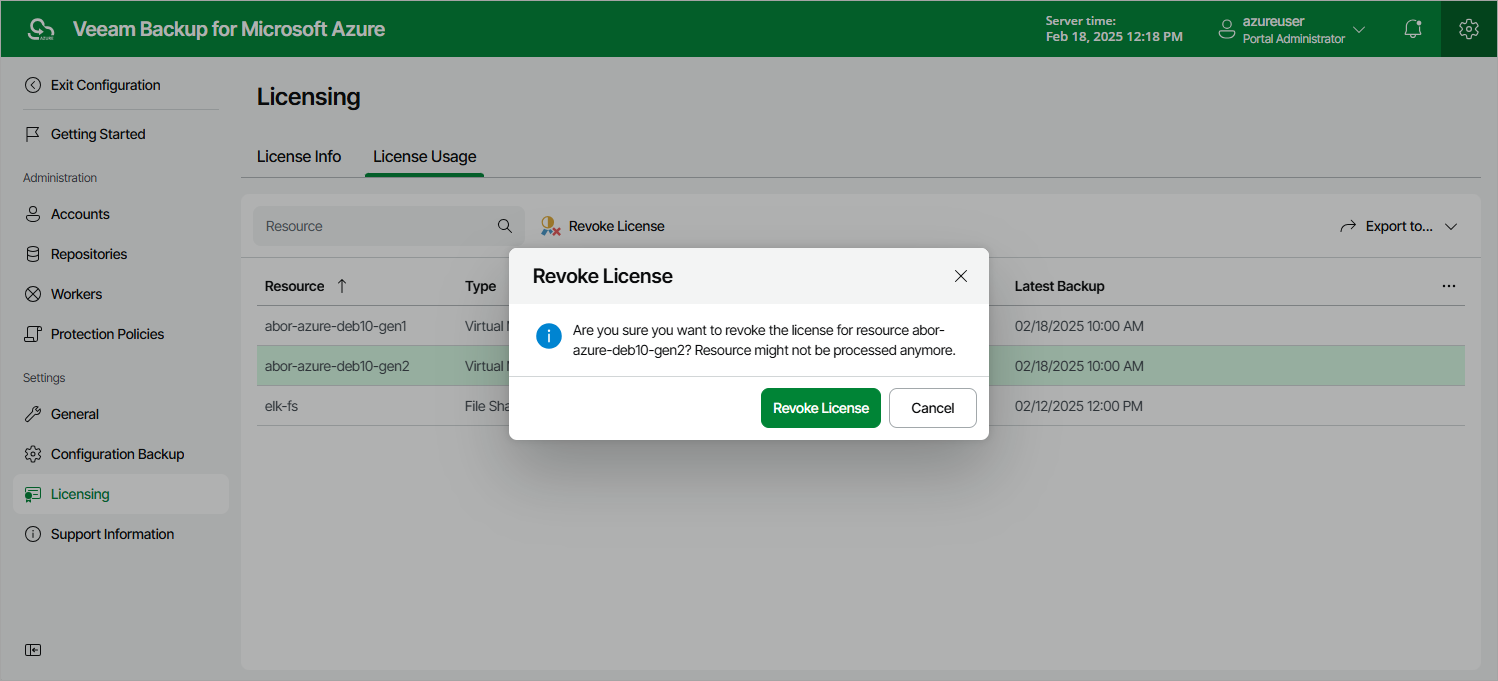Revoking License Units
By default, Veeam Backup for Microsoft Azure automatically revokes a license unit from a protected instance if no new restore points have been created by the backup policy during the past 31 days. However, you can manually revoke license units from protected instances — this can be helpful, for example, if you remove a number of instances from a backup policy and do not want to protect them anymore.
Revoking License Units Using Veeam Backup & Replication Console
You can revoke license units from a protected instance in the Veeam Backup & Replication console, do the following:
- In the Veeam Backup & Replication console, open the main menu and select License.
- In the License Information window, switch to the Instances tab and click Manage.
- In the Licensed Instances window, select a protected workload and click Revoke. Veeam Backup & Replication will revoke a license unit from the selected workload.
Revoking License Units Using Veeam Backup for Microsoft Azure Web UI
To revoke a license unit from a protected instance in the Veeam Backup for Microsoft Azure Web UI, do the following:
- Switch to the Configuration page.
- Navigate to Licensing > License Usage.
- Select the instance that you no longer want to protect.
- Click Revoke License.