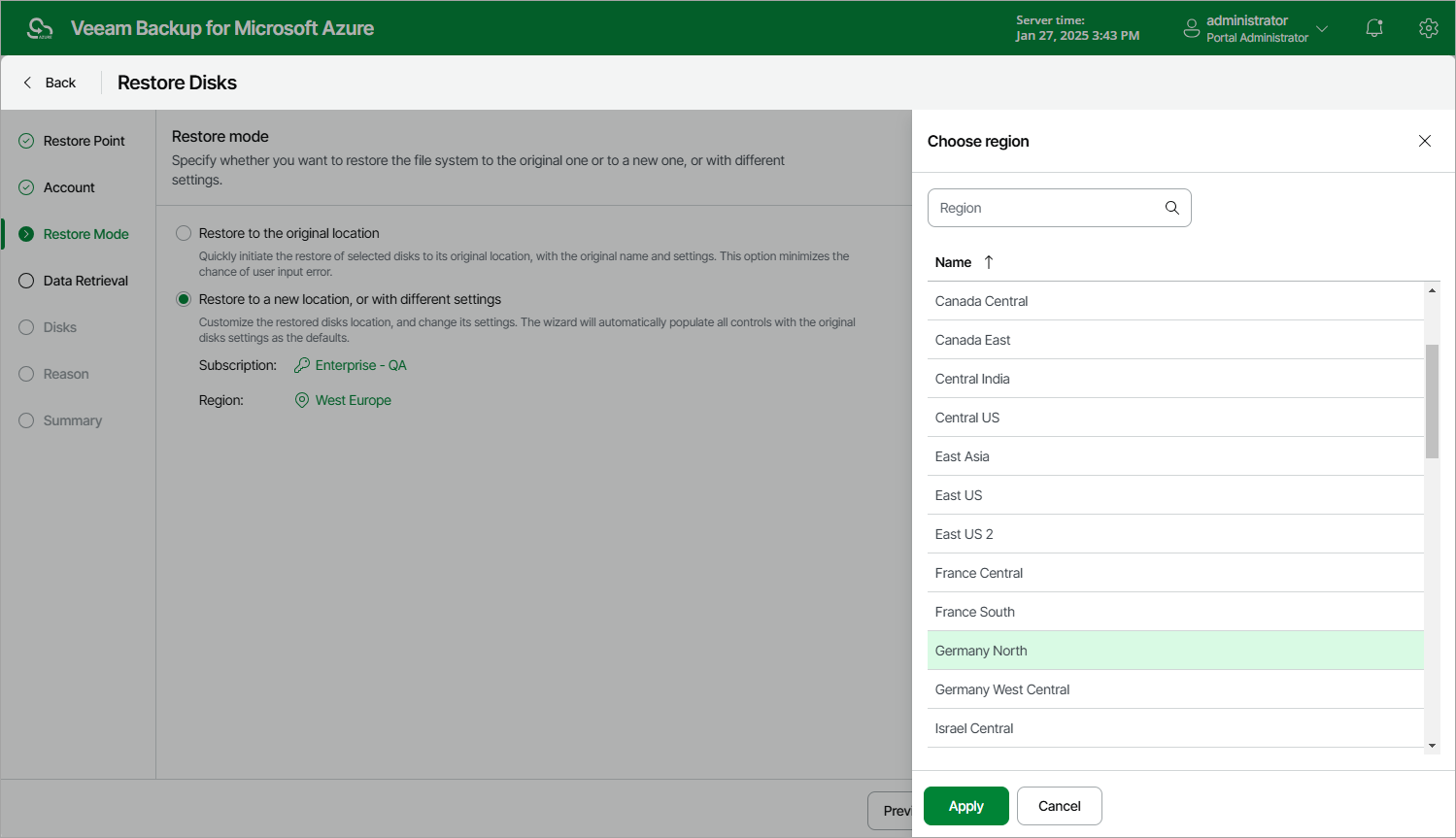Step 4. Choose Restore Mode
At the Restore Mode step of the wizard, choose whether you want to restore the selected virtual disks to the original or to a custom location.
If you select the Restore to a new location, or with different settings option, you must also select an Azure subscription and an Azure region in which the restored virtual disks will reside:
- Click the link in the Subscription field. Then, select the necessary subscription in the Choose subscription window.
For a subscription to be displayed in the list of available subscriptions, it must be created in Microsoft Azure and associated with the Microsoft Entra tenant to which the service account specified at step 3 belongs.
- Click the link in the Region field. Then, select the necessary Azure region in the Choose region window.
Notes |
|