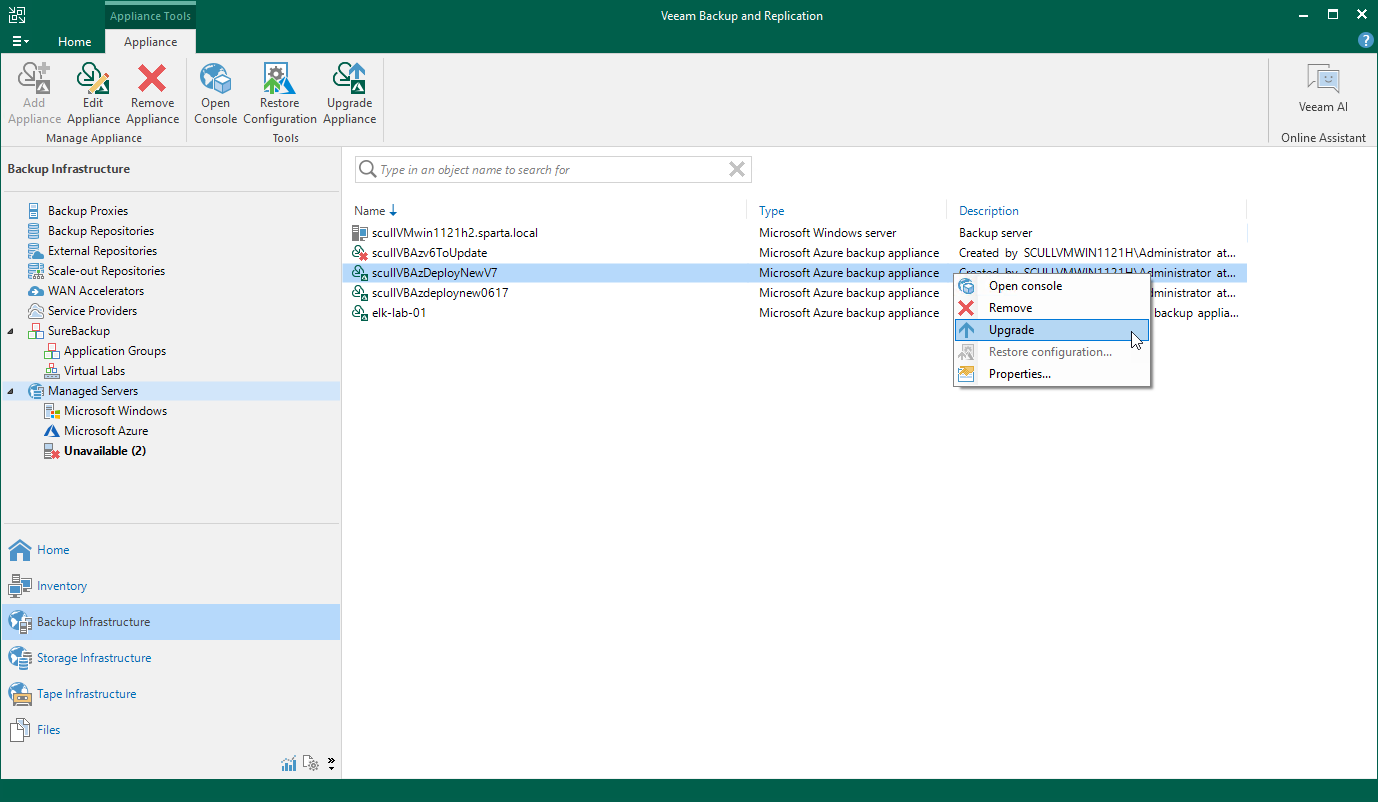Updating Appliances Using Console
Starting from Veeam Backup for Microsoft Azure version 5a, you can upgrade backup appliances from the Veeam Backup & Replication console only. Direct upgrade to Veeam Backup for Microsoft Azure version 8.1 is supported from Veeam Backup for Microsoft Azure version 6.0 or 7.0. To upgrade from an earlier version, you must first perform upgrade to Veeam Backup for Microsoft Azure version 6.0 or 7.0.
Important |
Consider the following:
|
Veeam Plug-in for Microsoft Azure allows you to download and install new available Veeam Backup for Microsoft Azure versions and software package updates:
- In the Veeam Backup & Replication console, open the Backup Infrastructure view.
- Navigate to Managed Servers.
- Select the necessary backup appliance and click Upgrade Appliance on the ribbon.
Alternatively, right-click the appliance and select Upgrade.
Note |
As soon as you click Upgrade Appliance, Veeam Backup & Replication will verify connection to the specified backup appliance. If the appliance is assigned a dynamic IP address, you will receive a warning regarding the retirement of these IP addresses. To learn how to eliminate this warning, see Eliminating Warnings. |