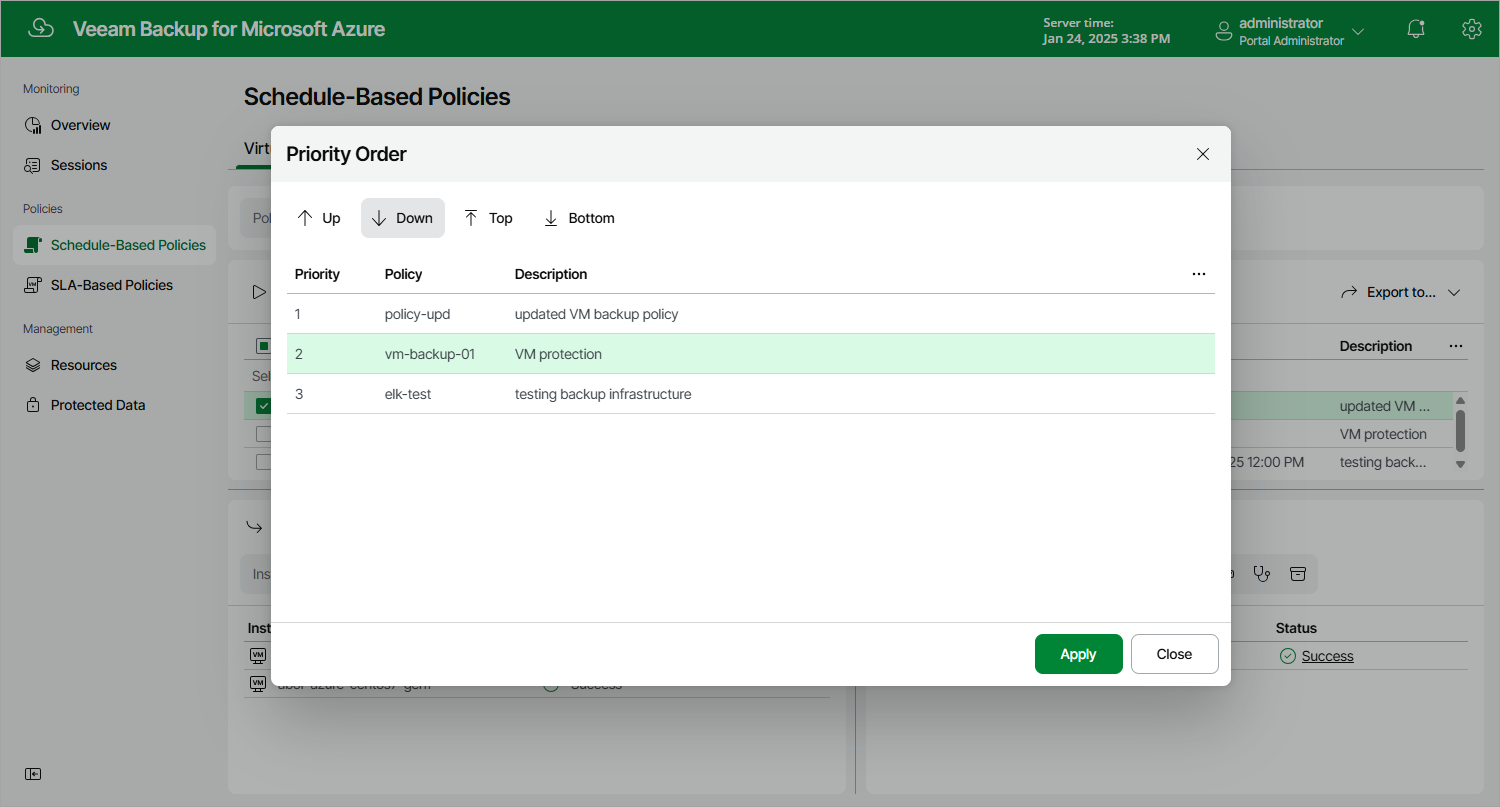Setting Backup Policy Priority
By default, Veeam Backup for Microsoft Azure runs backup policies in the order you create them. However, you can set the backup policy priority manually:
- Navigate to Policies.
- Switch to the necessary tab and click Priority.
- In the Priority Order window, do the following:
- Select a backup policy in the list of existing policies.
- To move the policy up or down the list, use the Up and Down arrows.
- To save changes made to the priority order, click Apply.
Note |
If an Azure resource is included into multiple backup policies, it will be processed only by the backup policy that has the highest priority. |