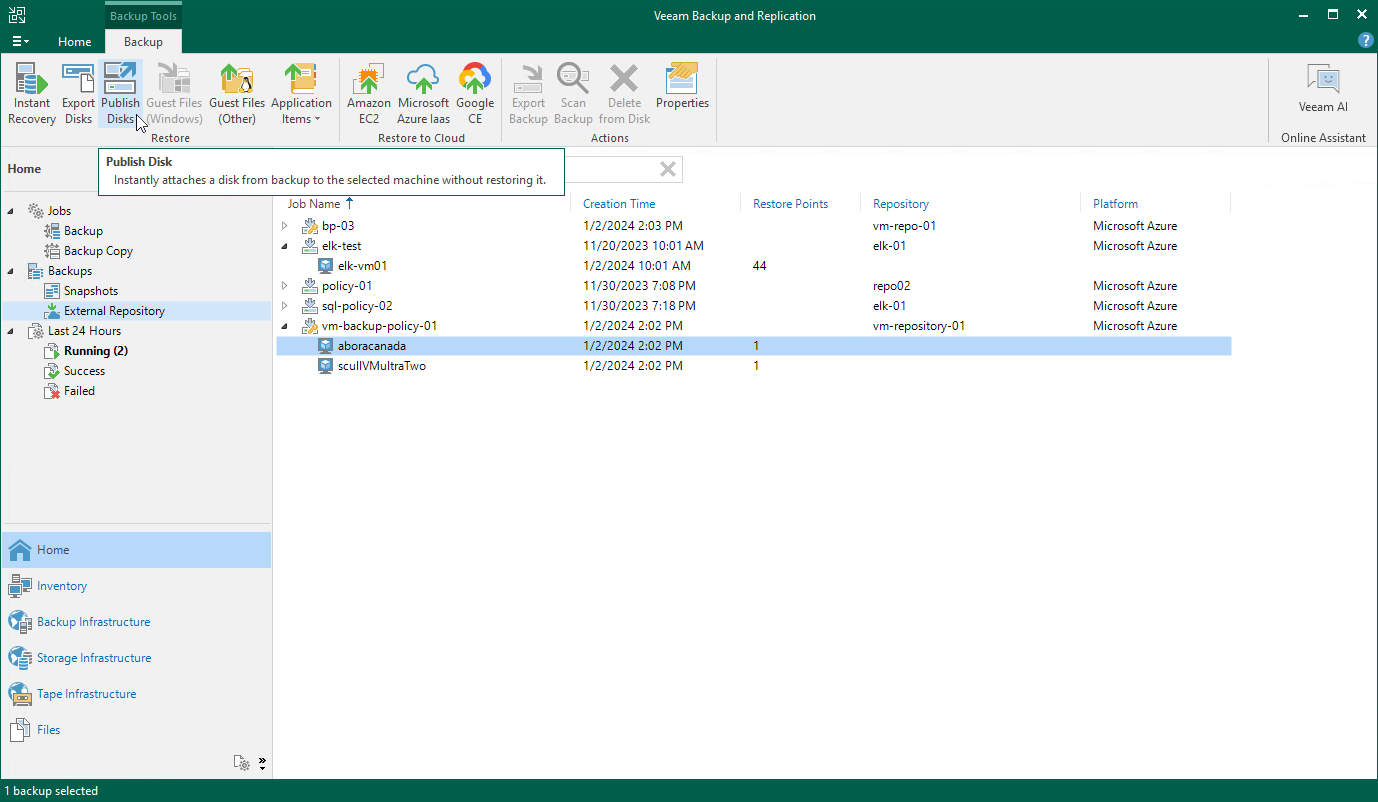Publishing Disks
Veeam Backup & Replication allows you to publish point-in-time disks, that is, to attach specific virtual disks of backed-up Azure VMs to any server to instantly access data in the read-only mode. You can copy the necessary files and folders to the target server, and perform an antivirus scan of the backed-up data. For more information, see the Veeam Backup & Replication User Guide, section Disk Publishing (Data Integration API).
Important |
Publishing Disks can be performed only using backup files stored in standard repositories for which you have specified credentials of Microsoft Azure storage accounts where the target blob containers reside. To learn how to specify credentials for repositories, see sections Creating New Repositories and Adding Appliances. |
To publish virtual disks of an Azure VM, do the following:
- In the Veeam Backup & Replication console, open the Home view.
- Navigate to Backups > External Repository.
- Expand the necessary backup policy, select the Azure VM whose disks you want to publish and click Publish Disks on the ribbon.
- Complete the Publish Disks wizard as described in the Veeam Backup & Replication User Guide, section Publishing Disks.