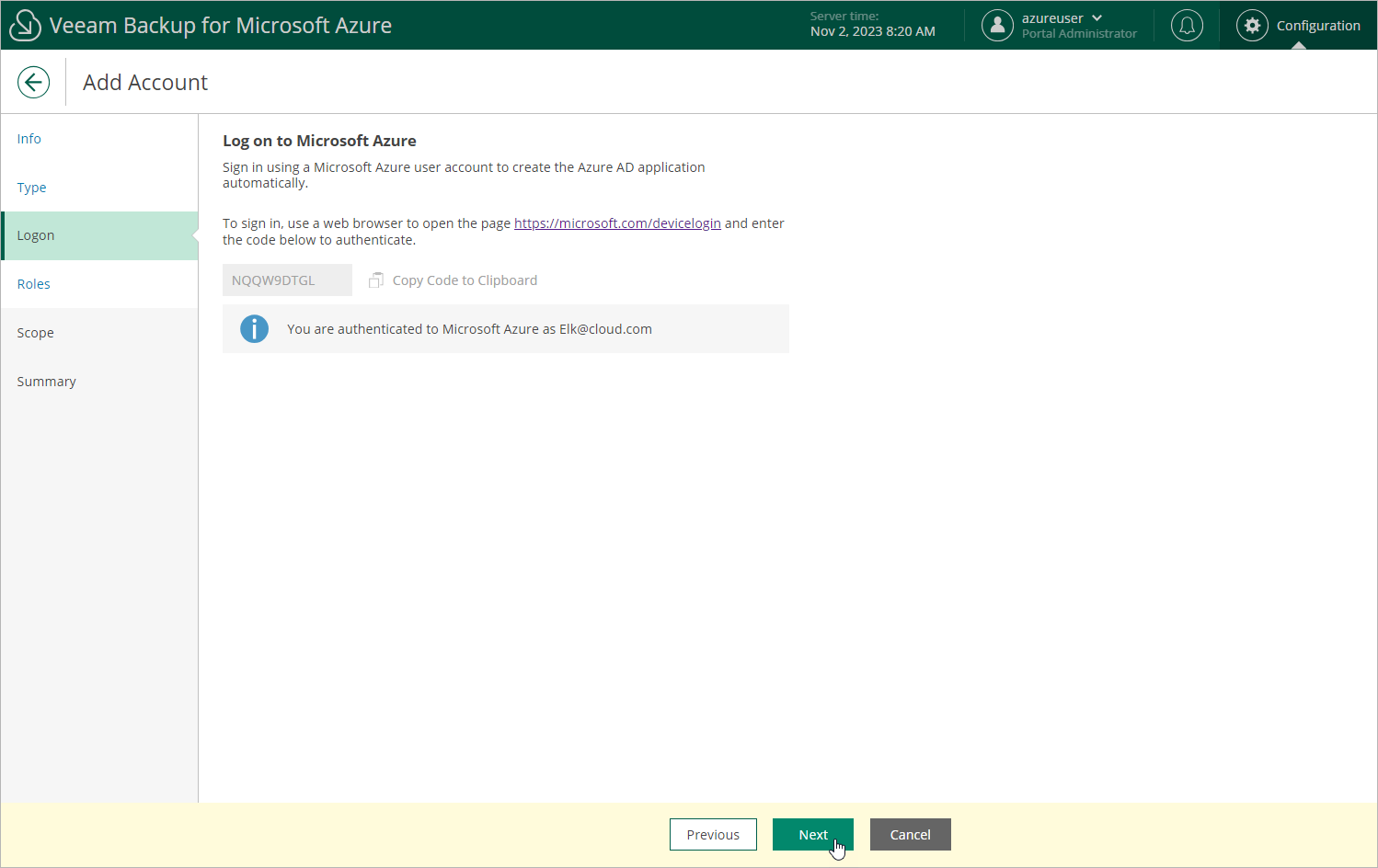Creating New Microsoft Entra Application
[This step applies only if you have selected the Create service account automatically option at the Type step of the wizard]
When you choose to create a service account automatically, Veeam Backup for Microsoft Azure creates a new Microsoft Entra application in your Microsoft Entra ID. To create the Microsoft Entra application, Veeam Backup for Microsoft Azure uses the Microsoft Azure Cross-platform Command Line Interface (Azure CLI). To authenticate to the Azure CLI, you must provide a single-use verification code.
Important |
Consider the following:
|
At the Logon step of the wizard, do the following:
- Click Copy Code to Clipboard.
- Click https://microsoft.com/devicelogin.
- On the Microsoft Azure device authentication page, do the following:
- Paste the code that you have copied and click Next.
- Select a Microsoft Azure account that will be used to access the Azure CLI. The account must be assigned either the User Access Administrator or the Owner role.
Important |
Using a personal Microsoft Azure account is not recommended — use a work account instead. |
- Back to the Add Account wizard, check whether any errors occurred during the authentication process and click Next.