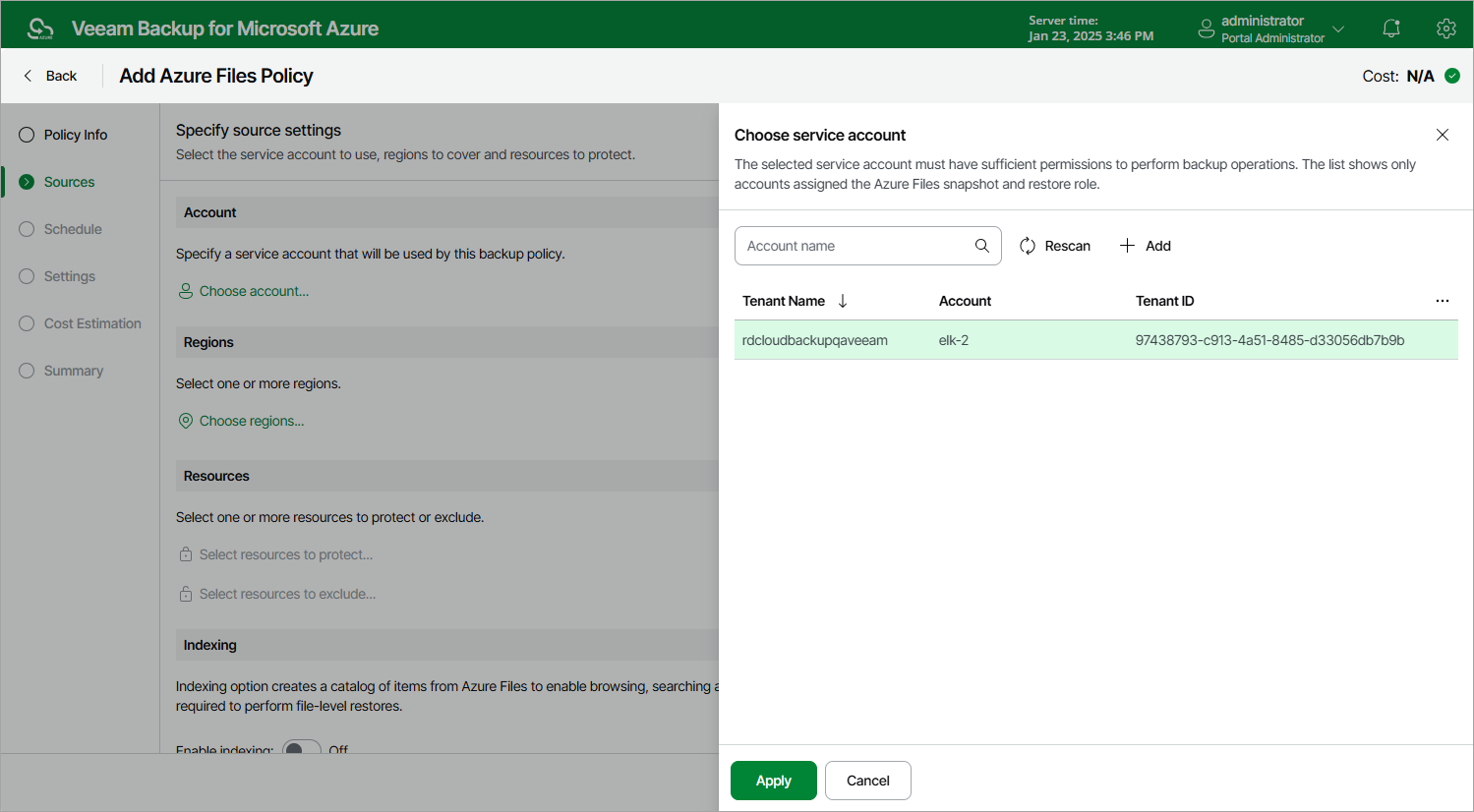Step 3a. Select Service Account
In the Account section of the Sources step of the wizard, specify a service account whose permissions will be used to access Azure services and resources, and to create cloud-native snapshots of Azure file shares.
- Click Choose account.
- In the Choose service account window, select the necessary service account from the available accounts list. The specified service account must belong to the Microsoft Entra tenant that contains the Azure file shares that you want to protect, and must be assigned permissions listed in section Azure Files Permissions.
For a service account to be displayed in the list of available accounts, it must be added to Veeam Backup for Microsoft Azure and assigned the Azure Files Snapshot and Restore operational role as described in section Adding Service Accounts. If you have not added the necessary service account to Veeam Backup for Microsoft Azure beforehand, you can do it without closing the Add Azure Files Policy wizard. To do that, click Add and complete the Add Account wizard.
- Click Apply.