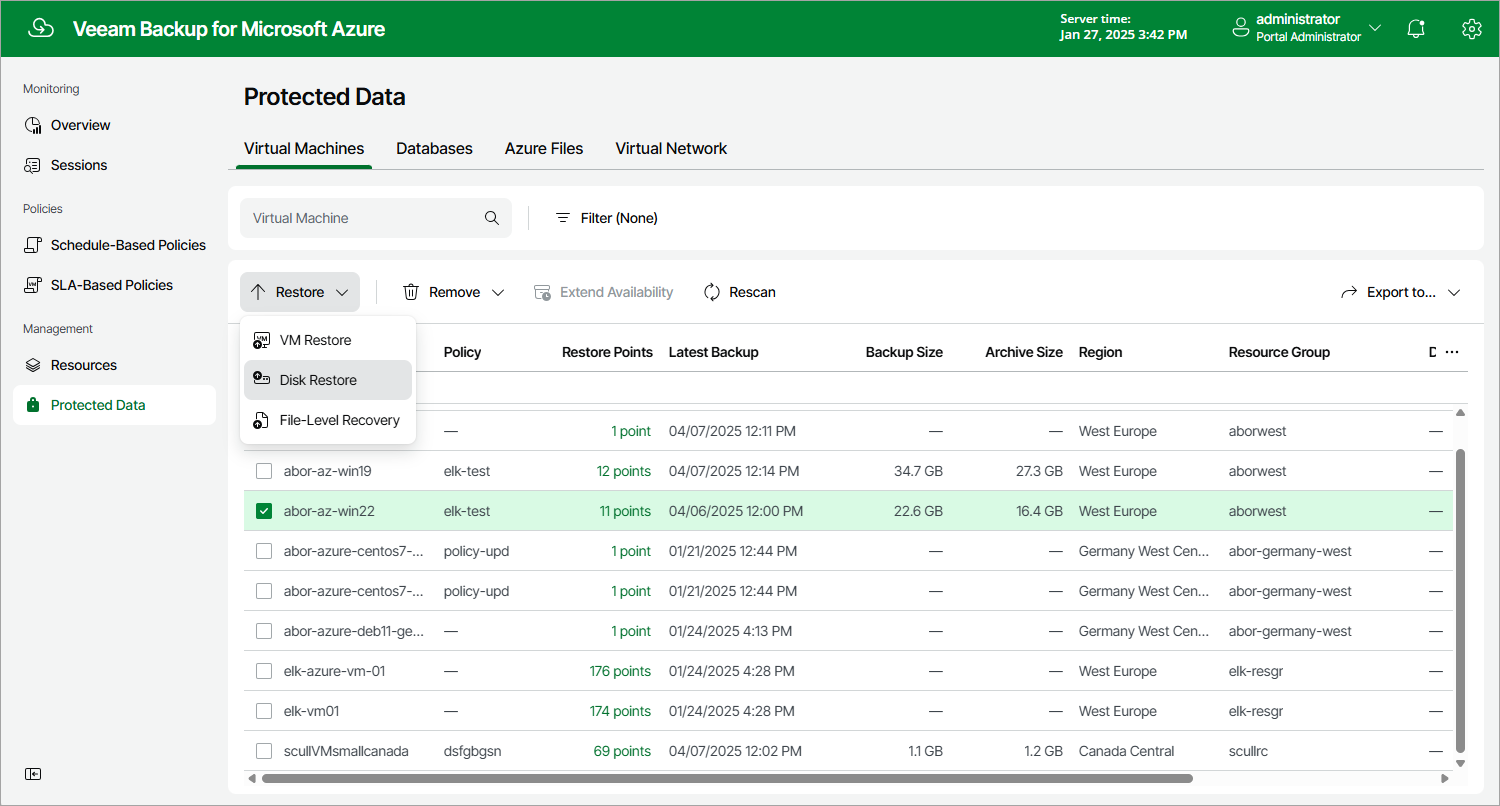Step 1. Launch Restore Disks Wizard
To launch the Restore Disks wizard, do the following:
- Navigate to Protected Data > Virtual Machines.
- Select the Azure VM whose virtual disks you want to restore.
- Click Restore > Disk Restore.
You can also click the link in the Restore Points column. Then, in the Restore Points window, select the necessary restore point and click Restore > Disk Restore.