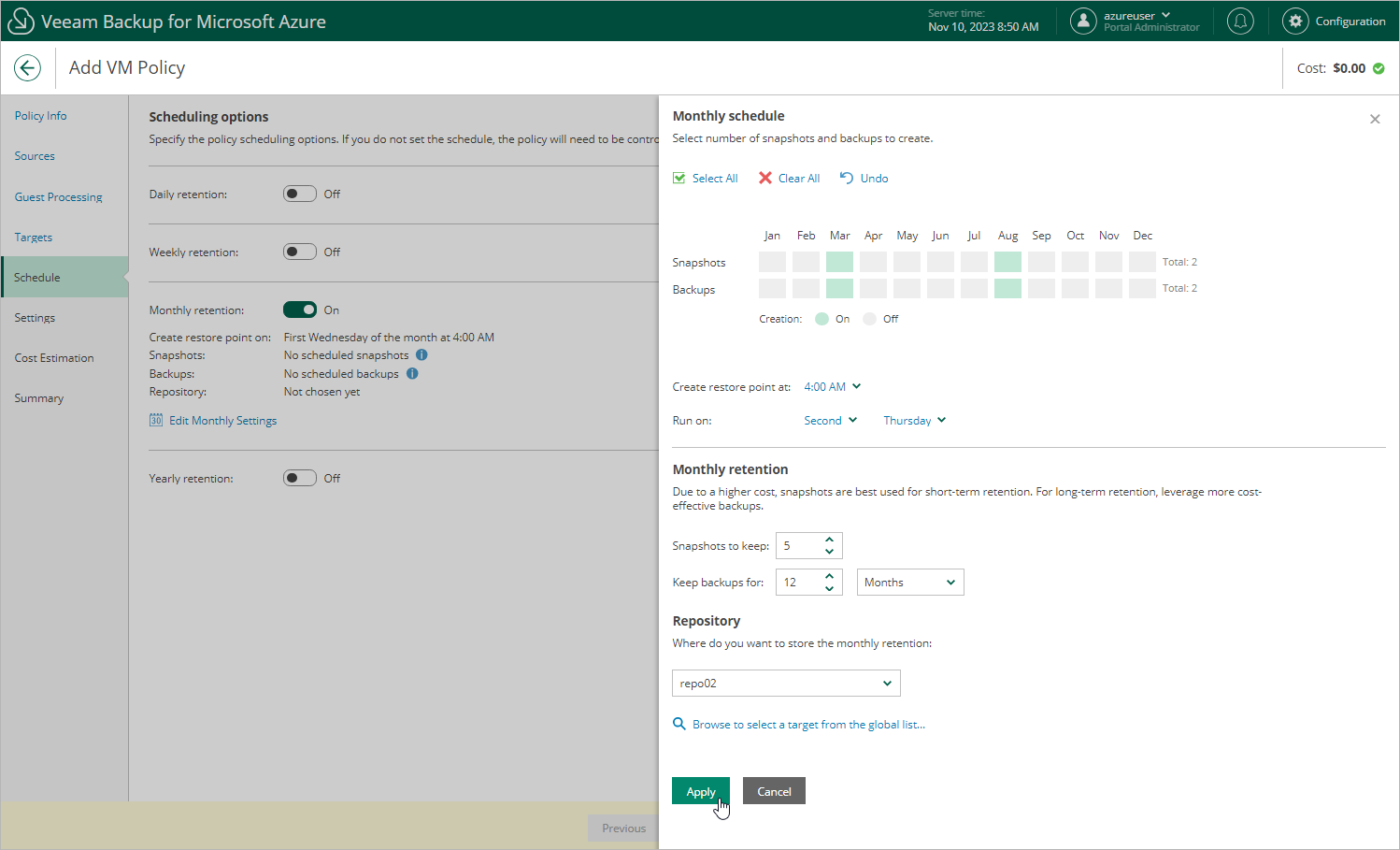Specifying Monthly Schedule
To create a monthly schedule for the backup policy, at the Schedule step of the wizard, do the following:
- Set the Monthly retention toggle to On and click Edit Monthly Settings.
- In the Monthly schedule window, select months when the backup policy will create cloud-native snapshots and image-level backups. Use the Create restore points at and Run on drop-down lists to schedule a specific time and day for the backup policy to run.
Note |
Veeam Backup for Microsoft Azure does not create image-level backups independently from cloud-native snapshots. That is why when you select months for image-level backups, the same months are automatically selected for cloud-native snapshots. To learn how Veeam Backup for Microsoft Azure performs backup operations, see Protecting Azure VMs. |
- In the Monthly retention section, configure retention policy settings for the monthly schedule:
- For cloud-native snapshots, specify the number of restore points that you want to keep in a snapshot chain.
If the restore point limit is exceeded, Veeam Backup for Microsoft Azure removes the earliest restore point from the chain. For more information, see VM Snapshot Retention.
Important |
To allow the CBT mechanism to be used when processing Azure VM data, you must keep at least one snapshot in the snapshot chain. However, by design, Veeam Backup for Microsoft Azure permanently retains 2 cloud-native snapshots in the chain due to the CBT mechanism limitations. To learn how the CBT mechanism works, see Changed Block Tracking. |
- For image-level backups, specify the number of days (or months) for which you want to keep restore points in a backup chain.
If a restore point is older than the specified time limit, Veeam Backup for Microsoft Azure removes the restore point from the chain. For more information, see VM Backup Retention.
- In the Repository section, select a backup repository where the created image-level backups will be stored.
For a backup repository to be displayed in the Repository list, it must be added to Veeam Backup for Microsoft Azure as described in section Adding Backup Repositories.
- To save changes made to the backup policy settings, click Apply.