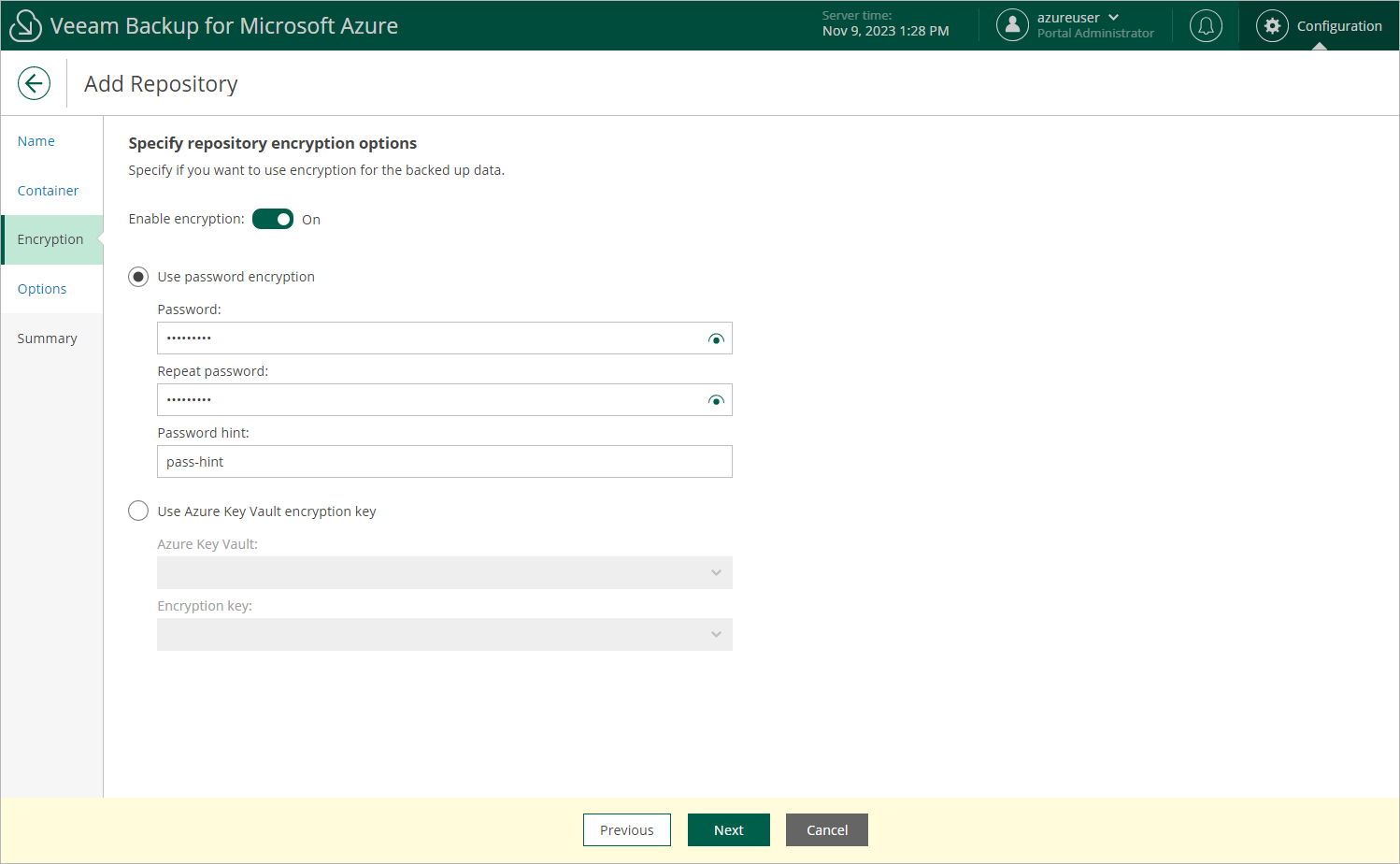This is an archive version of the document. To get the most up-to-date information, see the current version.
This is an archive version of the document. To get the most up-to-date information, see the current version.Step 4. Specify Repository Options
At the Options step of the wizard, do the following:
- In the Storage tier section, specify the access tier type to manage costs of storing backed-up data.
- Select Hot tier if you plan to access the backed-up data frequently.
- Select Cool tier if you plan to store backed-up data at least for 30 days and do not need to access it frequently.
- Select Inferred tier if you plan to use the same access tier as specified for the storage account where the selected repository resides.
- Select Auto-create all tiers if you want to instruct Veeam Backup for Microsoft Azure to automatically create two repositories one with hot tier and another with cool tier.
For more information on access tiers for blob storage accounts, see Microsoft Docs.
- If you have selected the Create new folder option at the Select storage account step of the wizard, choose whether you want to enable encryption.
If you have selected an existing folder with the enabled encryption, provide a password.