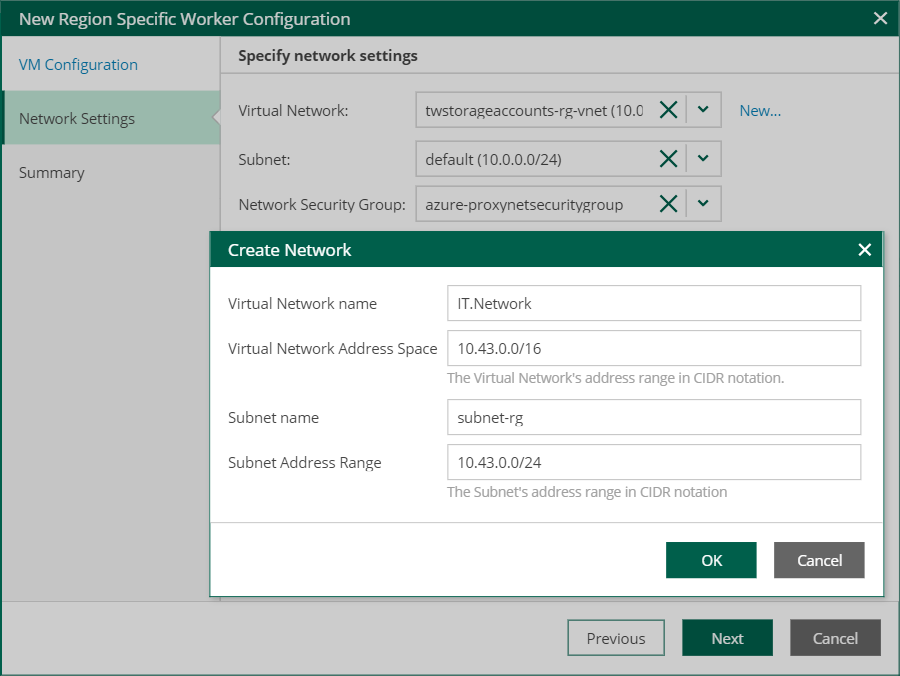This is an archive version of the document. To get the most up-to-date information, see the current version.
This is an archive version of the document. To get the most up-to-date information, see the current version.Step 3. Specify Network Settings
At the Network Settings step of the wizard, do the following:
- Select a network and subnet to which you want to connect worker instances created based on the new worker configuration. You can either use an existing virtual network or create a new one.
To create a new network:
- Click New.
- In the Create Network window, specify names and ranges of IP addresses for the new virtual network and the new subnet, and click OK.
To specify IP address ranges, use the CIDR (Classless Inter-Domain Routing) notation. For more information on building networks in Microsoft Azure, see Microsoft Docs.
Important |
|
- Select a security group that will be associated with the specified subnet. For a security group to be displayed it must be created in advance as described in Microsoft Docs.