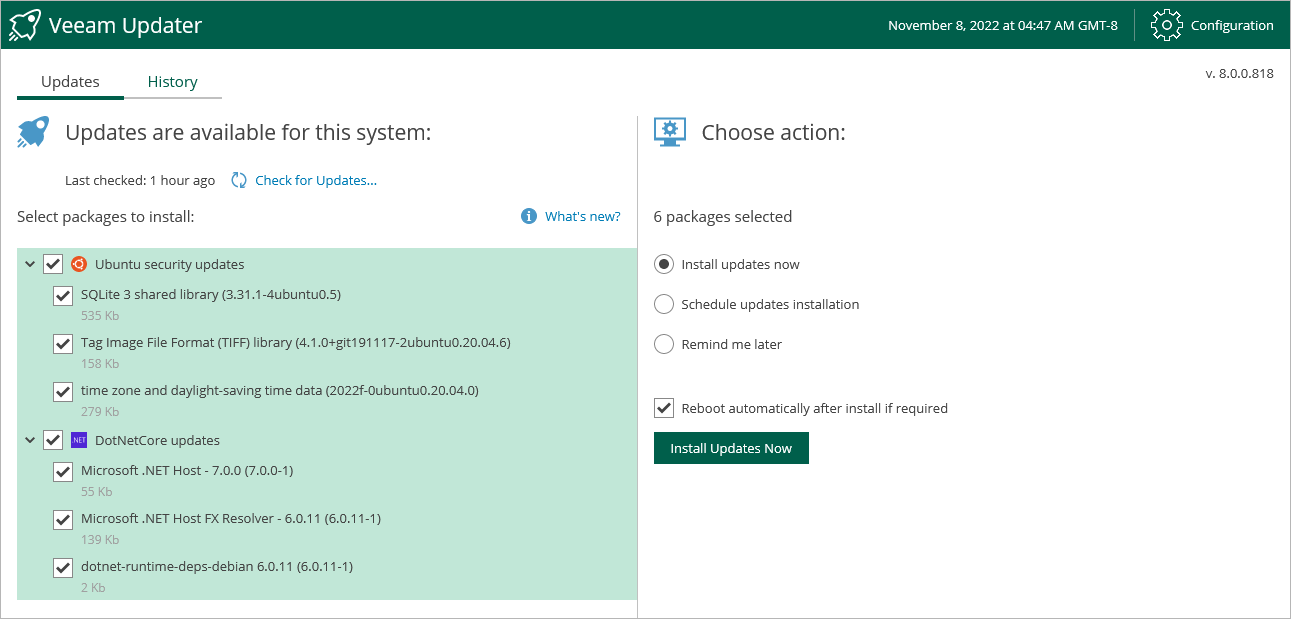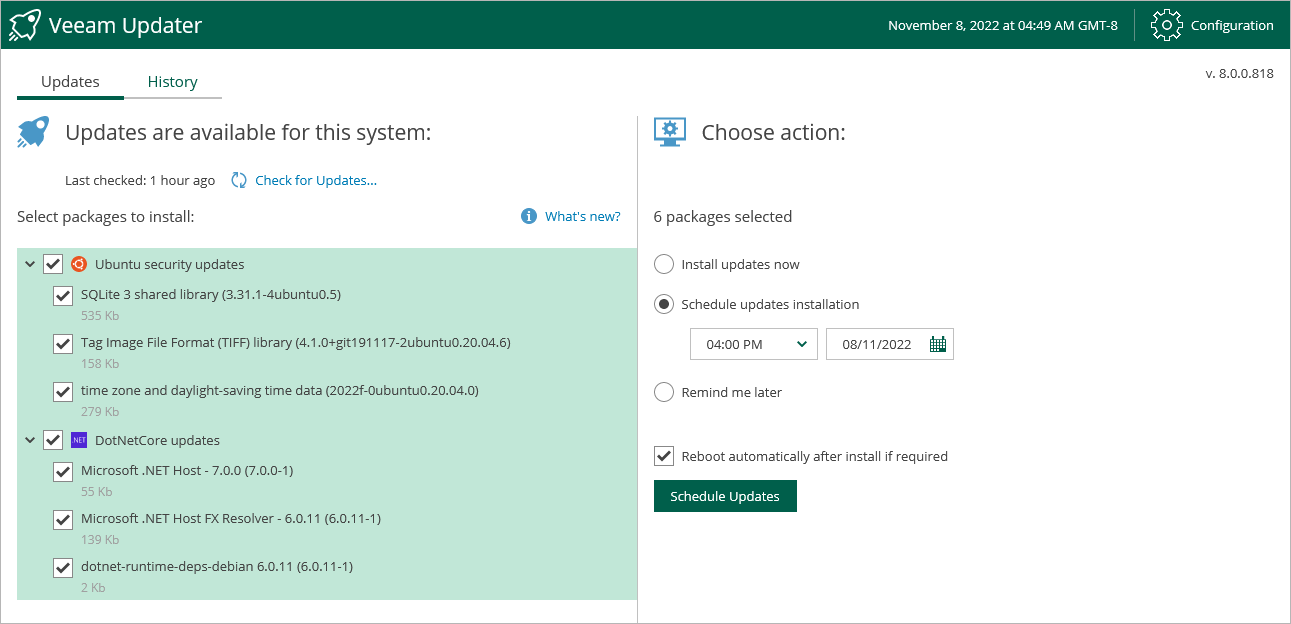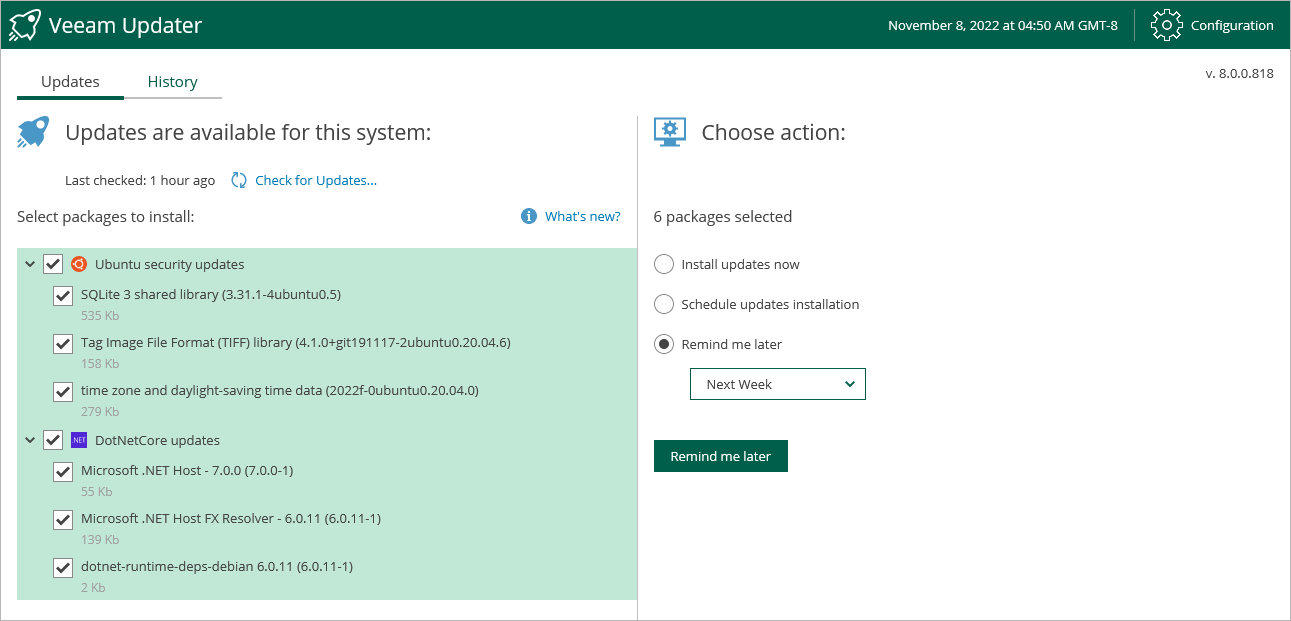Installing Updates
To download and install new product versions and available package updates, you can use either of the following options:
You can also set a reminder to send update notifications.
Important |
You can update Veeam Backup for Nutanix AHV using the Veeam updater service only. Updating of the backup appliance manually is not supported. |
Important |
Before you install a product update, make sure all jobs are stopped and restore tasks are finished. Otherwise, the update process will interrupt the running activities, which may result in data loss. |
To download and install available product and package updates:
- Switch to the Configuration page.
- Navigate to Support Information.
- On the Updates tab, click Check and View Updates.
Important |
Make sure that you select all available DotNet updates for installation. Since different versions of DotNet components are not always compatible, the backup appliance may become non-operational if only some components are updated. |
Note |
The updater may require you to read and accept the Veeam license agreement and the 3rd party components license agreement. If you reject the agreements, you will not be able to continue installation. |
Veeam Backup for Nutanix AHV will download and install the updates; the results of the installation process will be displayed on the History tab. It may take several minutes for the installation process to complete.
Note |
When installing product updates, Veeam Backup for Nutanix AHV restarts all services running on the backup proxy, including the Web UI service. That is why Veeam Backup for Nutanix AHV will log you out when the update process completes. |
Scheduling Update Installation
- On the Veeam Updater page, in the Updates are available for this system section, select check boxes next to the necessary updates.
- In the Choose action section, do the following:
Important |
When selecting a date and time for the update installation, make sure no jobs are scheduled to run on the selected time. Otherwise, the update process will interrupt the running activities, which may result in data loss. |
- Select the Reboot automatically after install if required check box to allow Veeam Backup for Nutanix AHV to reboot the backup proxy if needed.
- Click Schedule Updates.
Veeam Backup for Nutanix AHV will automatically download and install the updates on the selected date at the selected time; the results of the installation process will be displayed on the History tab.
To do that, on the Veeam Updater page, in the Choose action section, do the following:
If you select the Next Week option, Veeam Backup for Nutanix AHV will send the reminder next Monday.