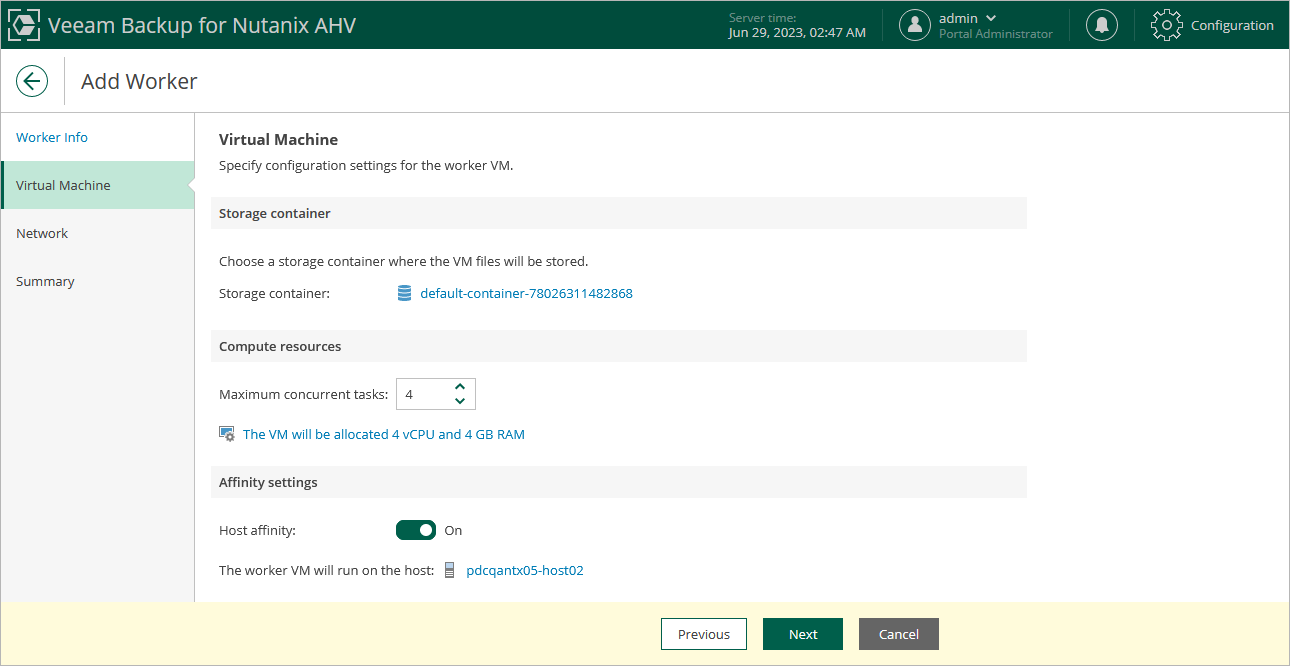Step 3. Specify Worker VM Settings
At the Virtual Machine step of the wizard, do the following:
- Click the link in the Storage container field, and specify in the Choose storage container window a storage container where worker system files will be stored.
For a container to be displayed in the list of the available containers, it must be configured in the Nutanix AHV cluster as described in Nutanix documentation.
- In the Maximum concurrent tasks field, specify the number of tasks that the worker will be able to handle in parallel. If this value is exceeded, the worker will not start a new task until one of the currently running tasks finishes.
The default number of concurrent tasks is set to 4. When you change this value, the wizard automatically adjusts the amount of resources that will be allocated to the VM running as the worker. If you want to specify the amount of resources manually, click the link below the Maximum concurrent tasks field.
- To specify a host where the worker will be launched, set the Host affinity toggle to On and click the link in the The worker VM will run on the host field.
If you do not specify host affinity settings, Veeam Backup for Nutanix AHV will automatically define the host to launch the worker.