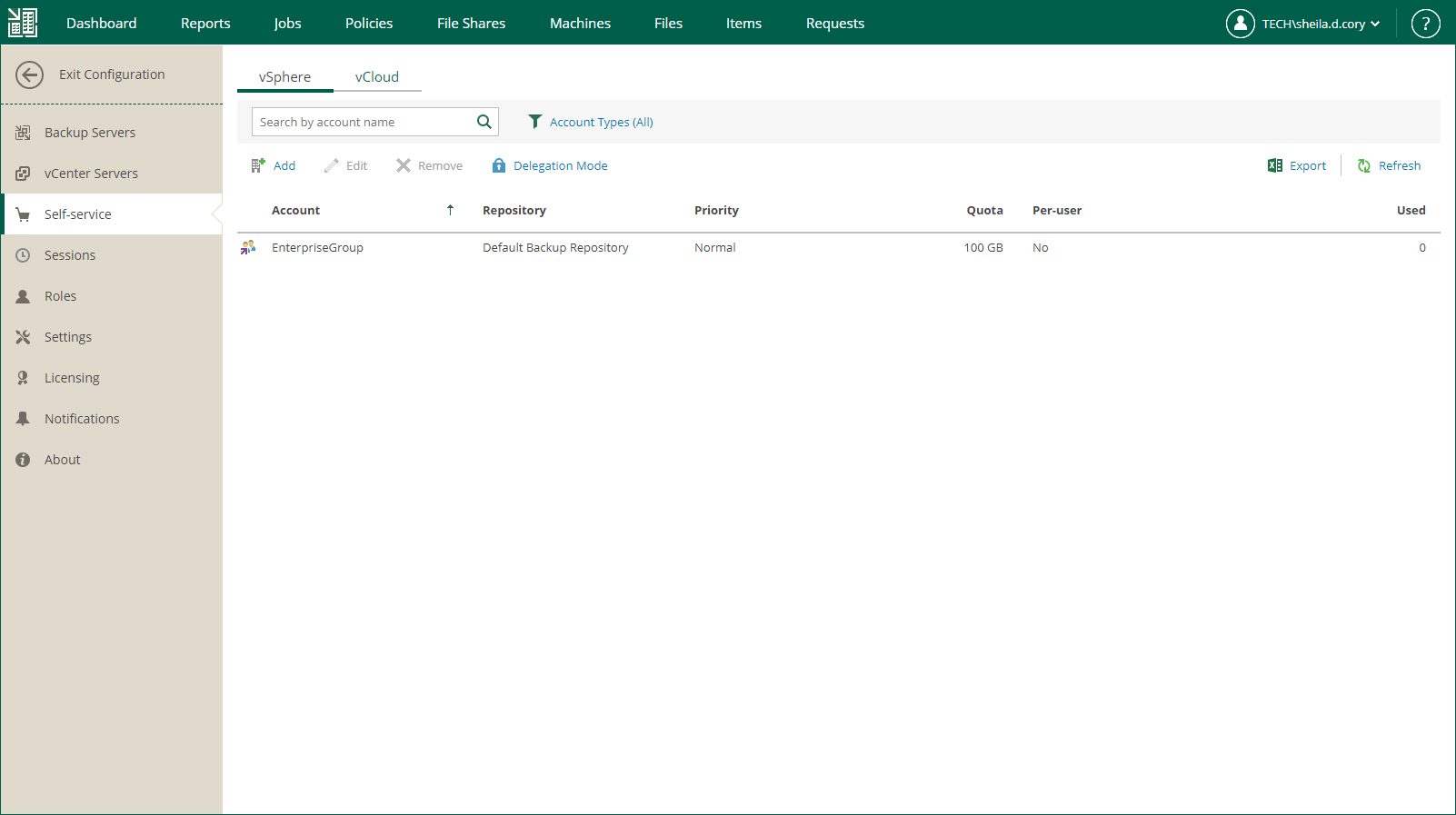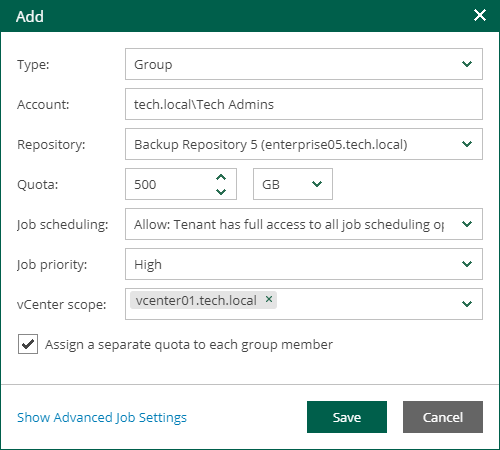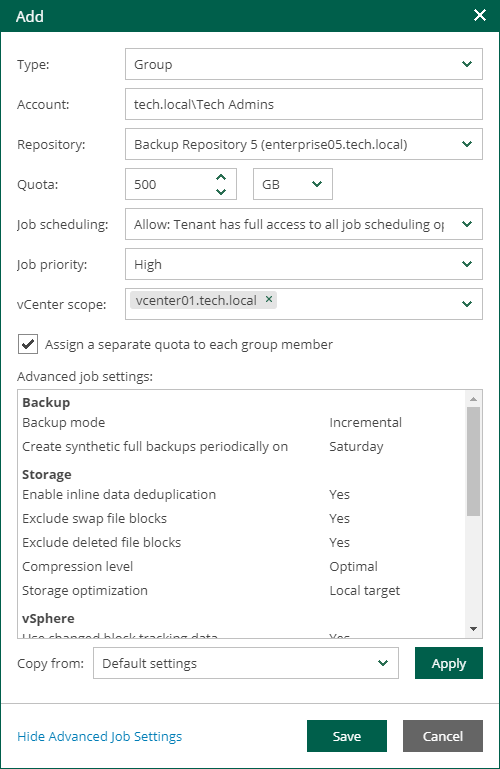This is an archive version of the document. To get the most up-to-date information, see the current version.
This is an archive version of the document. To get the most up-to-date information, see the current version.Adding Tenant Account
Veeam Backup Enterprise Manager offers the default Domain Users account for vSphere Self-Service Backup Portal tenants. It is a group account that includes all users from the Enterprise Manager server domain. To configure granular access to storage quotas and backup settings, the Enterprise Manager administrator can add new tenant accounts.
Note |
If you plan to provide a user with access to vSphere Self-Service Backup Portal only, and not to the main Enterprise Manager UI, you do not need to configure an account for this user in the Roles tab of the Configuration view. |
To add a tenant account for vSphere Self-Service Backup Portal:
- Log in to Veeam Backup Enterprise Manager using an administrative account.
- To open the Configuration view, click Configuration in the top right corner.
- In the Configuration view, select the Self-service section.
The Self-service section is available if you have added to Enterprise Manager at least one Veeam backup server with a vCenter Server as part of its infrastructure.
- If a vCloud Director server is added to your Veeam backup infrastructure, make sure that the vSphere tab is selected.
- Click Add.
- From the Type drop-down list, select a type of the account: User, Group, External User or External Group. For more information, see Managing Tenant Accounts.
- In the Account field, specify an account name in the DOMAIN\Username or Username@Suffix format depending on the account type. For more information, see Managing Tenant Accounts.
Note |
You cannot create a vSphere Self-Service Backup Portal tenant account for a local user account. |
- From the Repository drop-down list, select a target repository that will contain VM backups created by the tenant. The list includes repositories configured on Veeam backup servers added to Veeam Backup Enterprise Manager.
Backup repository settings specified at this step will take priority over backup repository settings prescribed by the selected job template.
Note |
You cannot assign to tenants Veeam Cloud Connect repositories, as well as NetApp or Nimble storage systems storing snapshots created by Veeam snapshot-only jobs. |
- In the Quota field, specify the repository storage quota for the tenant account. Choose GB or TB from the drop-down list and enter the required quota size.
- From the Job scheduling drop-down list, select how the job scheduling will be organized. The following options are available:
- Allow: Tenant has full access to all job scheduling options
- Allow: Tenant can create daily and monthly jobs only
- Deny: Creates daily jobs with randomized start time within the backup window
For tenant backup jobs, the backup window is defined by backup window settings specified in Veeam Backup Enterprise Manager. Backup window settings specified for the job template that you will select at the step 12 do not affect tenant jobs. For information on how to specify the backup window in Enterprise Manager, see Customizing Dashboard Chart.
- Deny: Creates job with no schedule assigned
For more information on job scheduling, see Edit Job Schedule.
- From the Job priority drop-down list, select a normal or high priority for backup jobs of the tenant.
- If you have multiple vCenter Servers in your infrastructure and want to provide the tenant account with access to VMs of specific vCenter Servers only, from the vCenter scope drop-down list, select the necessary vCenter Servers. By default, the All vCenter Servers options is selected.
- If you have selected the delegation mode that is based on vSphere tags, in the vSphere tags field, specify tags assigned to VMs that will be available to the tenant.
For more information on delegation modes, see Configuring Delegation Mode.
- [Optional] If you add a tenant account of the Group or External Group type, select the Assign a separate quota to each group member check box to provide each user of the group with individual quota on the backup repository. Each user will be able to work with backup jobs and VM backups created by this user only. Backups and jobs of other users will not be displayed.
- [Optional] Specify advanced settings for backup jobs of the tenant:
- Click the Show Advanced Job Settings link.
- In the Advanced job settings section, view the currently used backup job settings.
- From the Copy from list, select the backup job settings that will be applied to tenant jobs. You can select from the following options:
- Default settings — this option is selected by default. With this option selected, tenant backup jobs will be configured with the default settings as they are shown in the Veeam backup console. For more information, see the Creating Backup Jobs section of the Veeam Backup & Replication User Guide.
- <Job name> — an existing backup job for vSphere VMs. With this option selected, the backup job will be used as a template for tenant backup jobs. The job must be configured in advance on the Veeam backup server added to Veeam Backup Enterprise Manager. When a tenant creates a backup job on the vSphere Self-Service Backup Portal, Enterprise Manager will copy job settings from the template and apply these settings to the job.
- Click Apply.
Note |
To populate the list of job templates, you must have at least one vSphere backup job configured in the Veeam backup console. |
- Click Save.