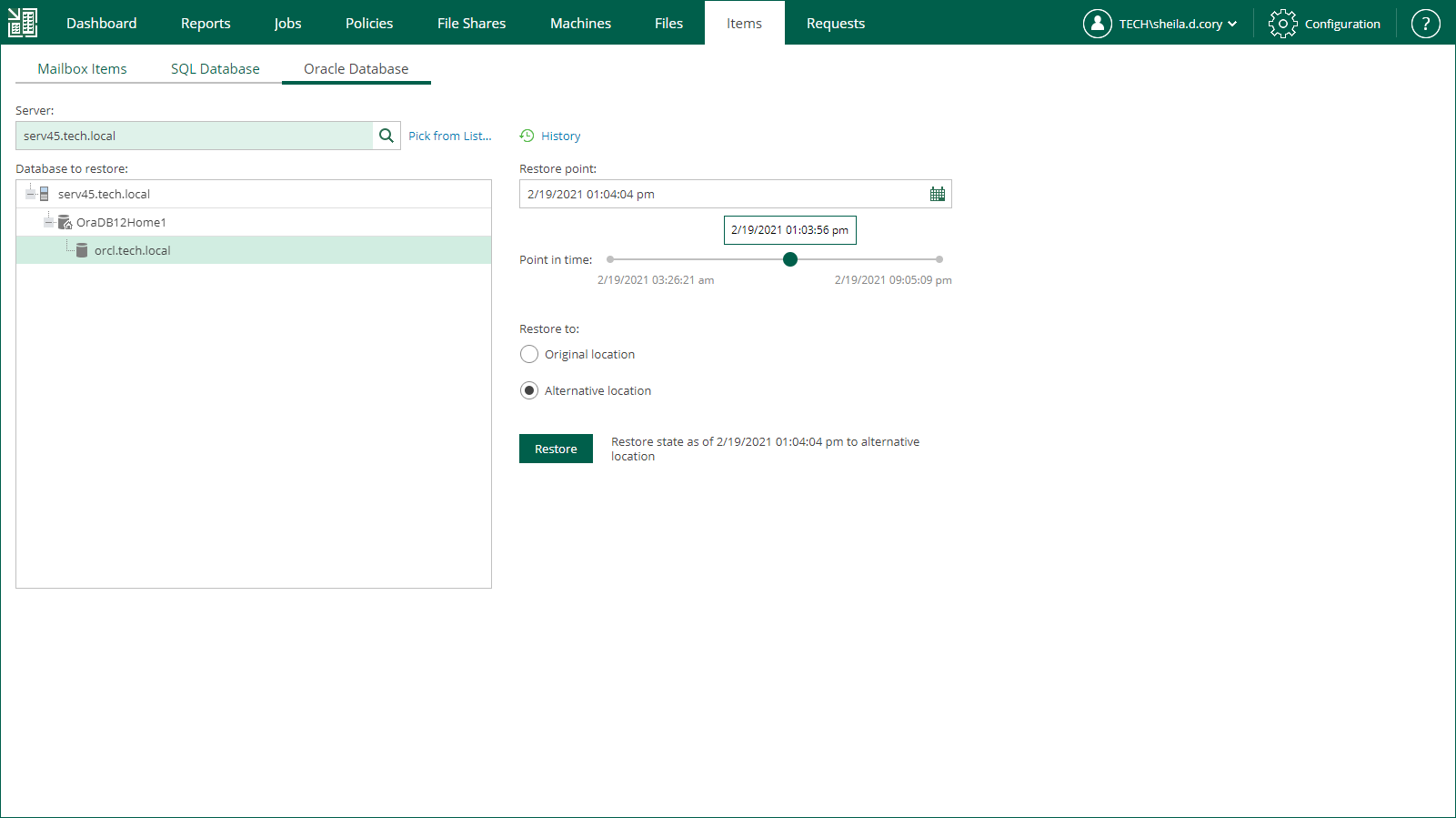This is an archive version of the document. To get the most up-to-date information, see the current version.
This is an archive version of the document. To get the most up-to-date information, see the current version.Scenario 2: Restore with Custom Settings
Alternatively, you can carry out the restore procedure with custom settings, specifying the restore point and destination location you need. Do the following:
- To specify a restore point from which to restore the database, in the Restore point field, click the calendar icon and select the necessary date when backup was performed and a restore point created on that date.
- If you have backed up archived redo logs for the database, you can also select the necessary point in time using the Point in time slider. The slider displays the following timestamps (relative to the currently selected Oracle database restore point):
- Beginning — refers to the previous restore point of Oracle server machine that contains selected database backup. If the previous restore point (server backup) was not found, or the database backup does not exist in it, then Beginning will refer to current restore point.
- End — refers to the next restore point that contains selected database backup. If the next restore point (server backup) and associated transaction log backup are not found, or if the database backup does not exist in the server backup, then End will refer to the current restore point. If the next restore point (server backup) is not found but transaction log backup exists for the preceding period, then End will refer to the latest log backup time.
Note |
For more information on log backup, see Preparing and Application-Consistent Backup. |
- To specify a location where you want to restore the database items, select the necessary option in the Restore to section:
- If you want to restore items to the original database, select Original location. If you select this option, consider that Enterprise Manager will select user credentials for the restore procedure according to the following rules:
- Veeam Backup Enterprise Manager will try to use the account specified in the backup job that contains the Oracle server machine or the account which is currently logged in.
- If this account does not have sufficient rights to perform the restore procedure (for example, in case of imported backup), you will be prompted to supply the necessary credentials. Make sure the account has access to the original machine guest OS (Windows or Linux); if restoring an Oracle 12 Database on a Microsoft Windows server, you may need to enter password for the Oracle home.
Note |
The security role specified for this account in Enterprise Manager must allow the user to restore Oracle databases. For more information, see Providing Access Rights. |
- If you want to restore items to another database, select Alternative location. If you select this option, you will need to specify restore settings using the Oracle Restore wizard. For details, see Using Oracle Restore Wizard.
- Click Restore.
- In case of restore to the original location, the restore process will start immediately.
- In case of restore to another location, Enterprise Manager will launch the Oracle Restore wizard. For more information, see Using Oracle Restore Wizard.