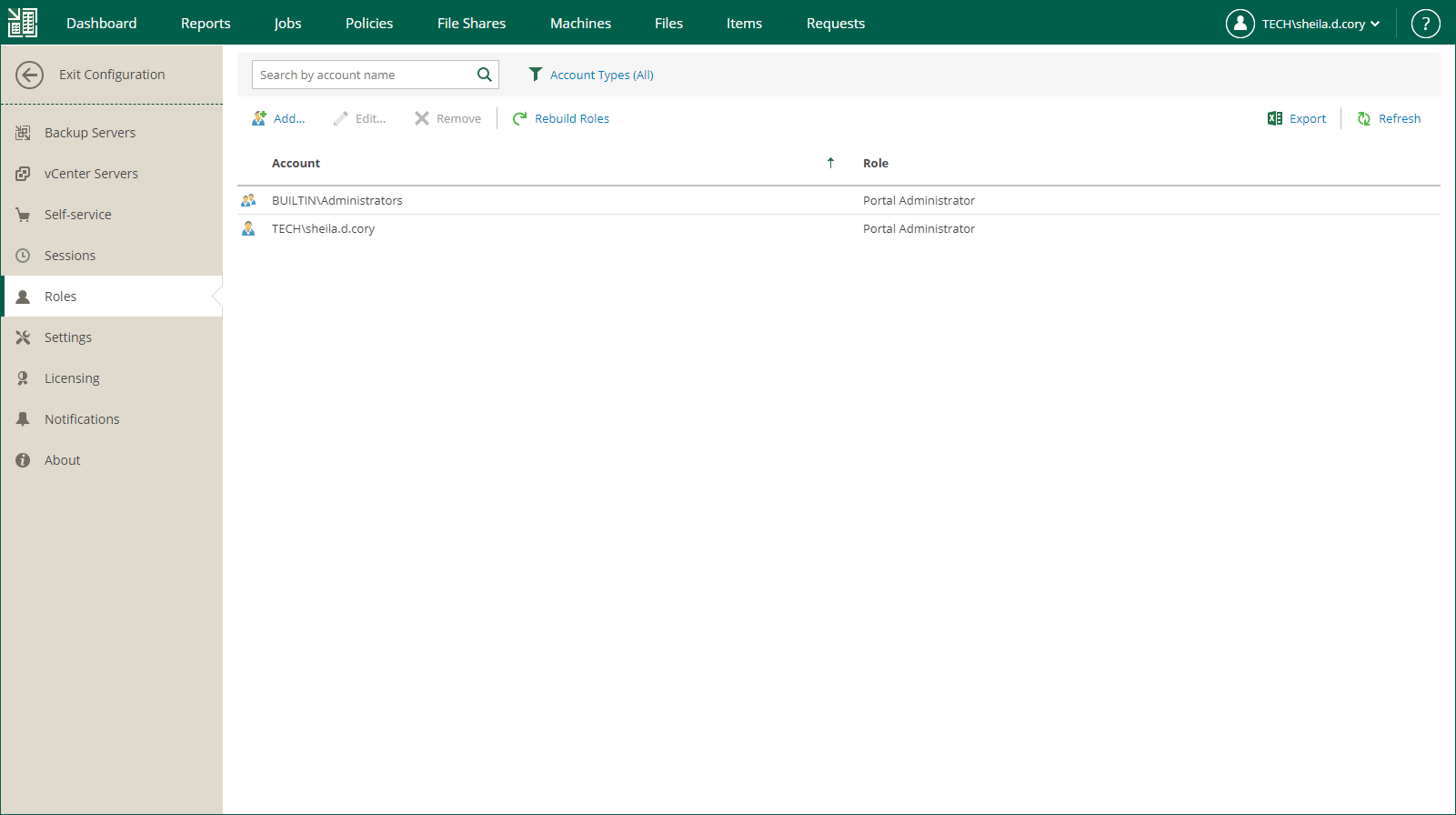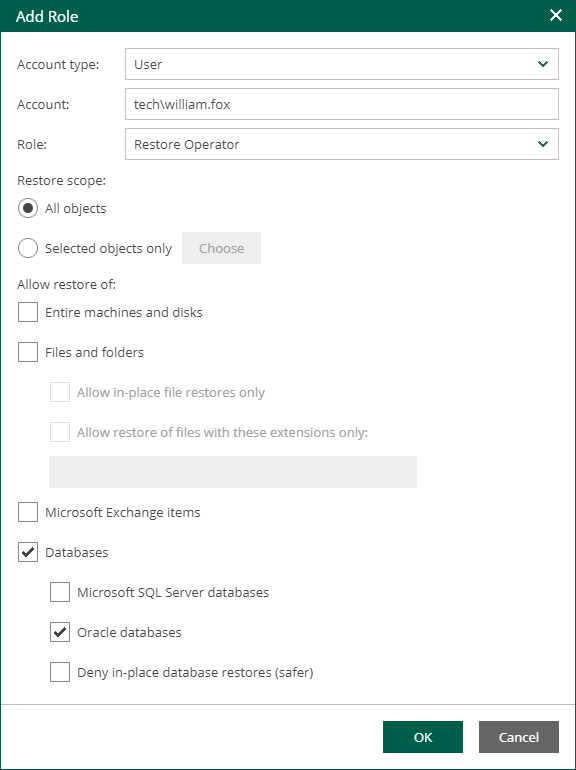This is an archive version of the document. To get the most up-to-date information, see the current version.
This is an archive version of the document. To get the most up-to-date information, see the current version.Managing Accounts
Administrators can perform the following actions with accounts:
To add an account:
- Select the Roles section of the Configuration view.
- Click Add on the toolbar.
- From the Account type list, select a type of the account: User, Group, External User or External Group. For more information, see Accounts.
- In the Account field, specify an account name in the DOMAIN\Username or Username@Suffix format depending on the account type. For more information, see Accounts.
- From the Role list, select a role you want to assign to the account: Portal Administrator, Portal User or Restore Operator. For more information, see Roles.
Note |
To be able to assign any of portal roles to Active Directory domain users or groups, make sure that Veeam Backup Enterprise Manager service account has sufficient rights to enumerate Active Directory domains (by default, Active Directory users have enough rights to enumerate Active Directory domains). |
- [For Portal User or Restore Operator] In the Restore scope section, you can allow a user to restore all objects (machines and file shares) processed by managed backup servers or the selected objects only. For more information, see Configuring Restore Scope.
In the Allow restore of section, you can configure additional restrictions for the restore scope. For more information, see Configuring Restrictions for Delegated Restore.
To edit settings of an added user or group, select it in the list of roles and click Edit on the toolbar. Then edit user or group settings as required.
To remove an added user or group, select it in the list and click Remove on the toolbar.