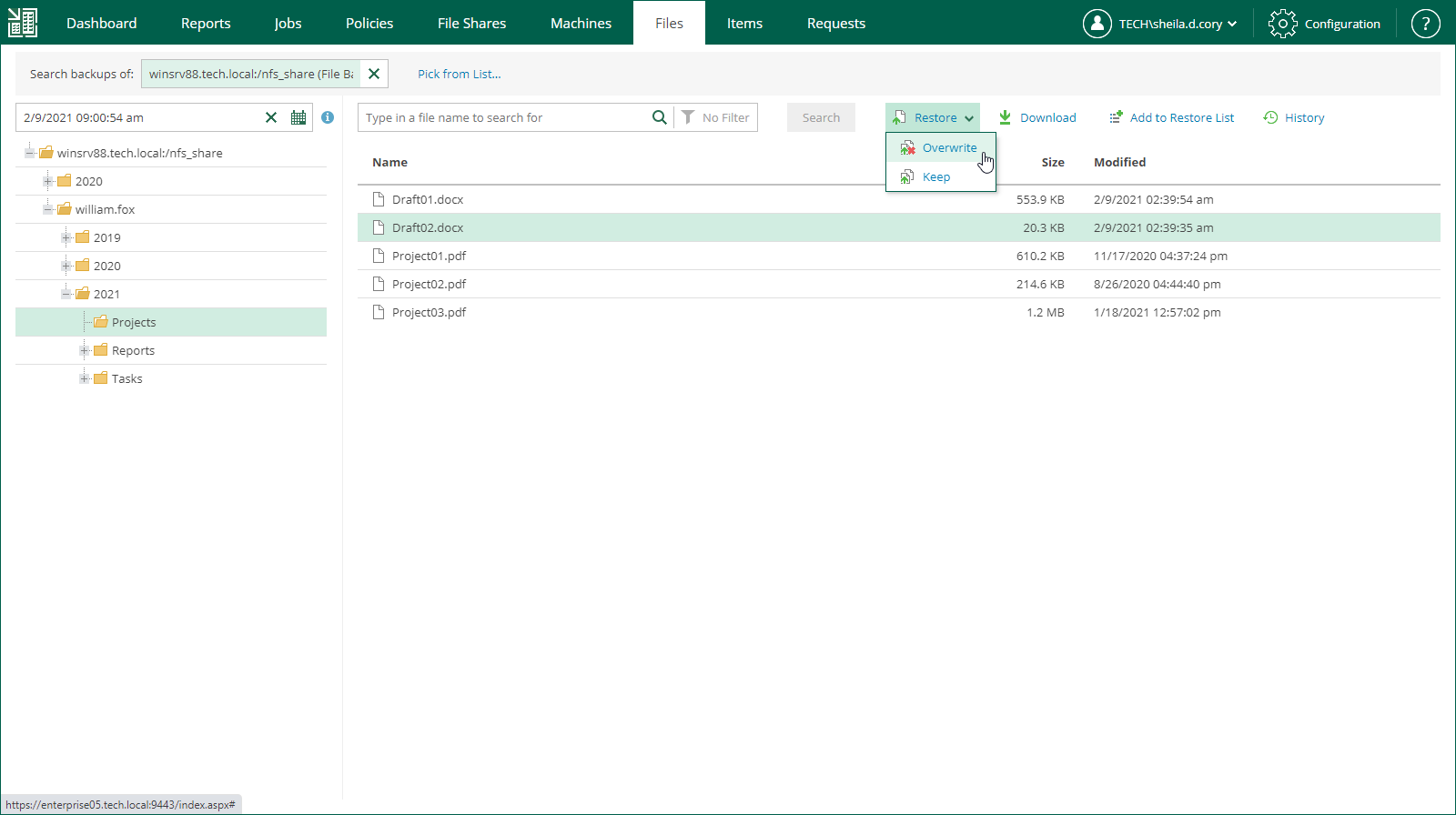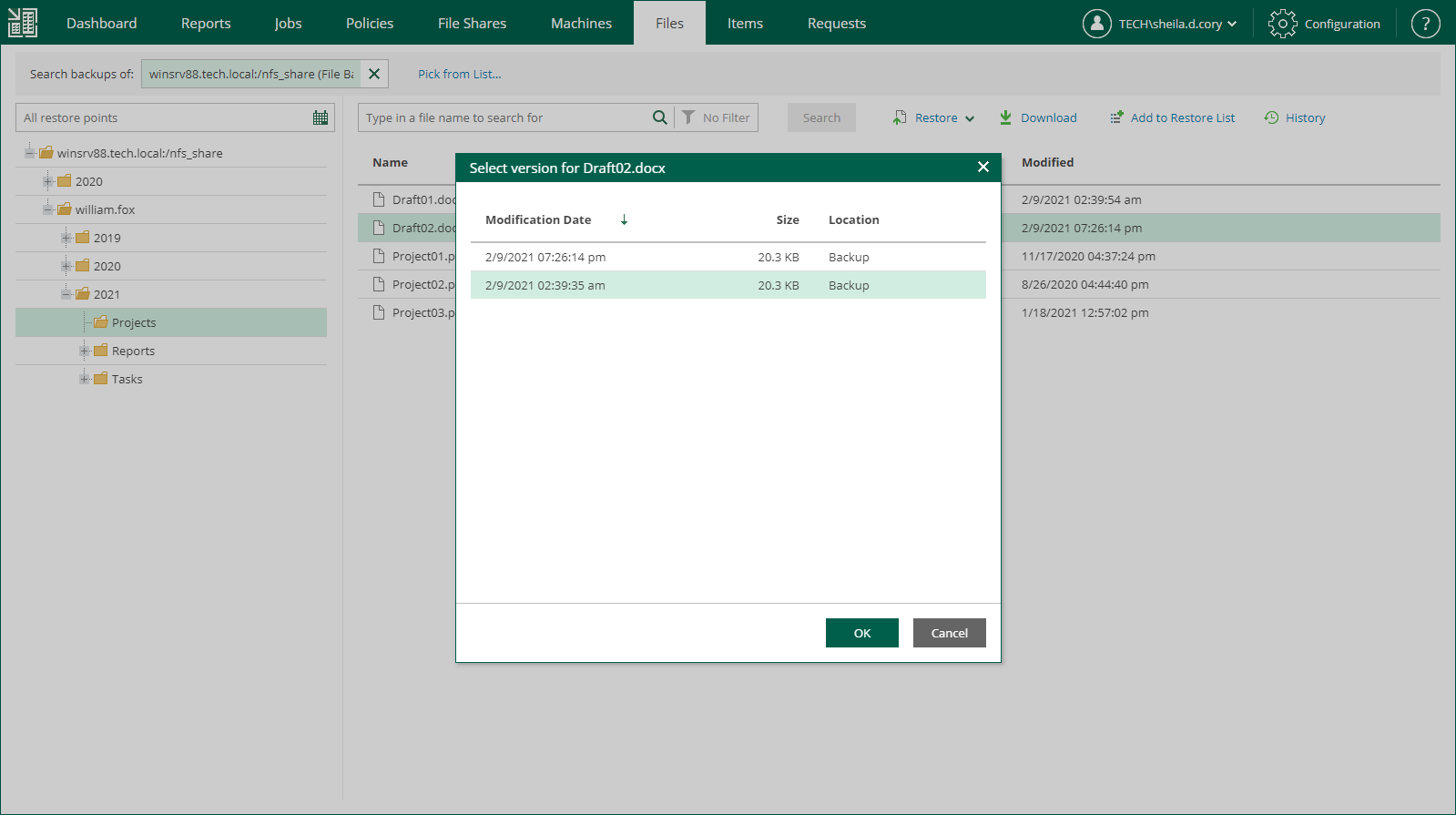This is an archive version of the document. To get the most up-to-date information, see the current version.
This is an archive version of the document. To get the most up-to-date information, see the current version.Restoring Files to Original Location
In this restore scenario, Veeam Backup Enterprise Manager will extract the file from the backup and restore it to the original location in the file share. Restoring files to the original location is the most secure file recovery method, as the user who initiates the file restore operation in the Enterprise Manager UI cannot access the file itself.
To restore a file to the original location:
- Locate the necessary file using browse or search possibilities of Veeam Backup Enterprise Manager. Multiple selection is also possible. For details, see Viewing File Share Backups and Browsing File Share Backups.
- Click Restore and select how to restore selected files:
- If you select Overwrite, the file from the backup will replace the original file in the file share.
- If you select Keep, the file from the backup will be restored next to the original file in the file share. The restored file will have the _RESTORED_<date>_<time> suffix in the file name.
- If you browse for files in all restore points created for the file share, and the restore points contain multiple versions of the file that you want to restore, Veeam Backup Enterprise Manager will prompt you to select the file version. In the Select version window, select the restore point that contains the necessary file version and click OK.
- In the displayed window, click Yes.
Veeam Backup Enterprise Manager will start the restore operation and display the progress and result of the operation in the File Restore History view.