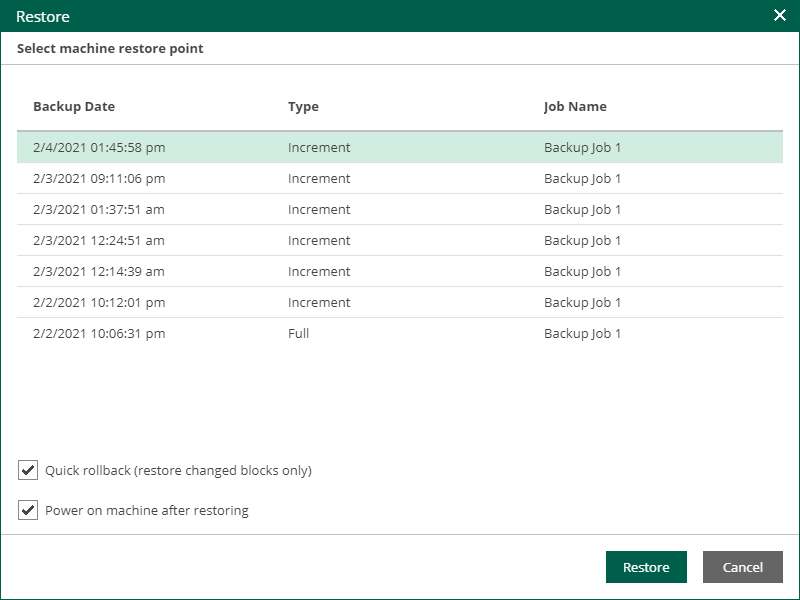This is an archive version of the document. To get the most up-to-date information, see the current version.
This is an archive version of the document. To get the most up-to-date information, see the current version.Performing 1-Click Restore
Authorized users can restore machines from backups to the original location included in their scope. Users with the Portal Administrator role have no scope limitations. For more information on restore scope, see Configuring Restore Scope.
Important |
|
To restore a machine from the backup:
- On the Machines tab, select the necessary machine backup in the list of machines.
To quickly find a machine, you can filter machines in the list by a backup server or search for specific machines by a machine name.
- Click Restore and select one of the following restore options:
- Select Overwrite if you want to replace the original machine in the production environment with the machine from the backup.
- Select Keep if you want to restore the machine from the backup next to the original machine in the production environment.
Note |
Veeam Backup Enterprise Manager supports machine restore to the original location only. You can restore a VM to another location or with different settings (such as network settings, format of restored virtual disks and so on) using the Veeam Backup & Replication console. For more information, see the VM Recovery section of the Veeam Backup & Replication User Guide. |
- In the Restore window, select a restore point that will be used to restore the machine.
- [Optional] Instead of restoring an entire machine from a backup file, you can instruct Enterprise Manager to recover only those data blocks that are necessary to revert the machine to the selected restore point. To do this, select the Quick rollback check box. Quick rollback significantly reduces the recovery time and has little impact on the production environment.
For more information on quick rollback, see the Quick Rollback section of the Veeam Backup & Replication User Guide.
- [Optional] To start a machine immediately after recovery, select the Power on machine after restoring check box.
- Click Restore. Veeam Backup Enterprise Manager will display a message notifying you of the operation effect (machine from backup will replace the production machine if it is present in the original location). Click Yes in the message window to start the restore operation.