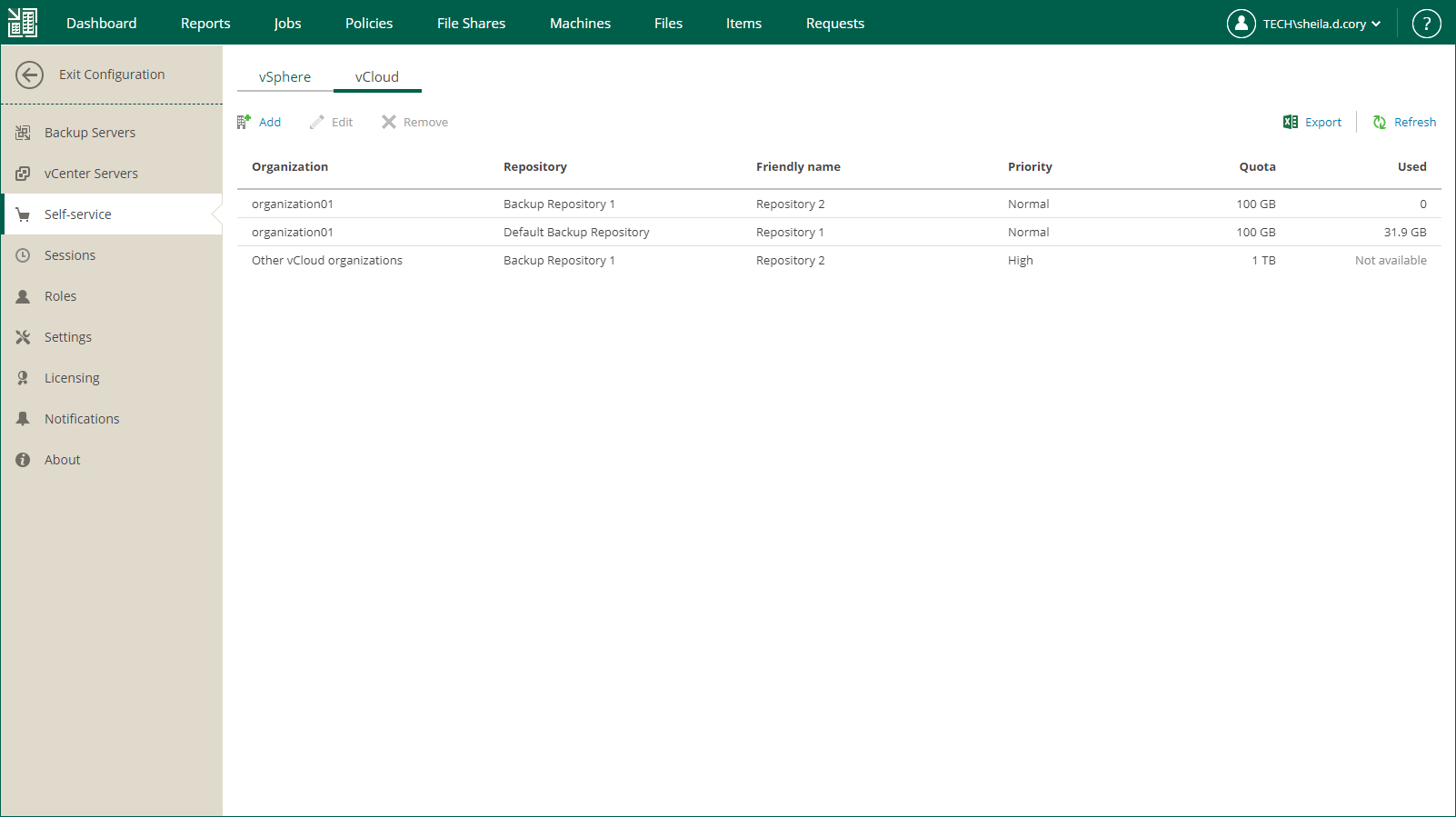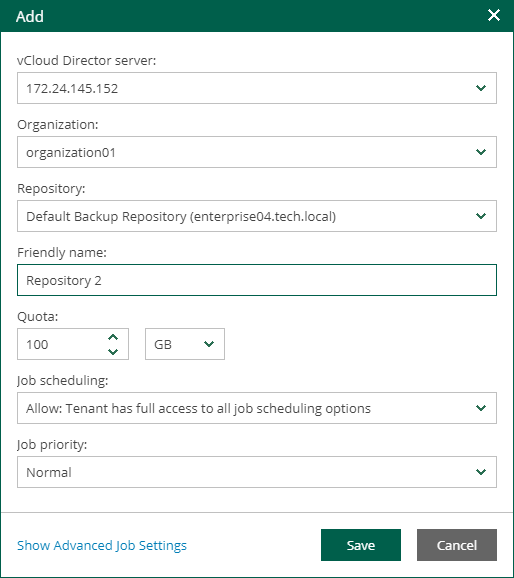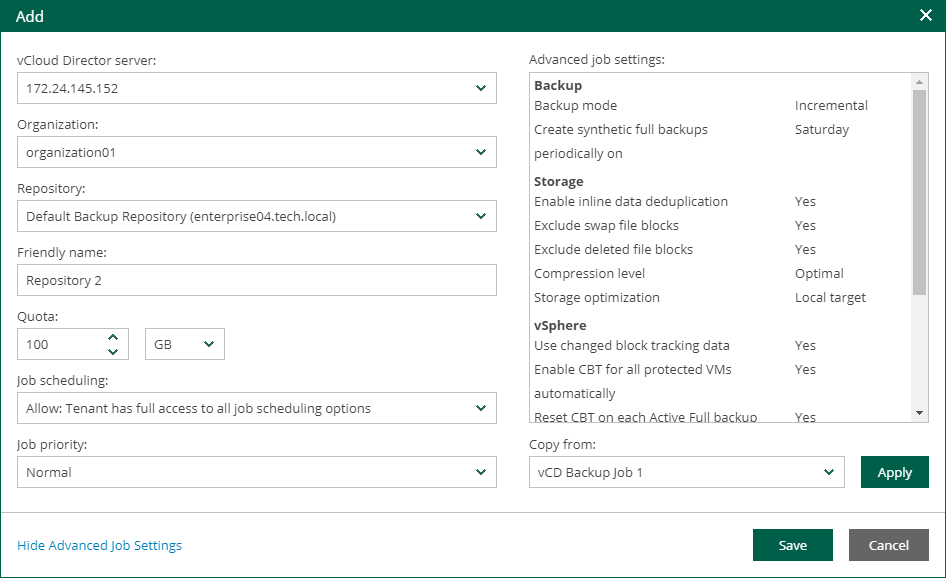This is an archive version of the document. To get the most up-to-date information, see the current version.
This is an archive version of the document. To get the most up-to-date information, see the current version.Adding Organization Configuration
Users with the Portal Administrator role can add a new configuration for a vCD organization. Each configuration defines a backup repository that can be used by the organization, repository quota and backup job settings. You can specify multiple repositories per organization. To do this, add a separate configuration for each repository.
Before you add a new configuration, check prerequisites.
To add a new organization configuration:
- Log in to Veeam Backup Enterprise Manager using an administrative account.
- Click Configuration in the top right corner.
- In the Configuration view, select the Self-service section.
- In the Self-service section, select the vCloud tab.
- To add a new configuration, click Add.
- From the vCloud Director server drop-down list, select a vCD server you need.
The field is available if you have multiple vCD servers in the Enterprise Manager infrastructure and if you have Veeam Backup Enterprise Manager 11a (build 11.0.1.1261) installed.
- From the Organization drop-down list, select an organization you need. The list contains organizations from the selected vCD server processed by the backup server that is added to Enterprise Manager.
- From the Repository drop-down list, select a repository that will be used for backups. The list includes repositories configured on the backup server that has the vCD server added to its infrastructure.
Important |
You cannot assign cloud-based repositories, as well as NetApp or Nimble storage systems storing snapshots created by snapshot-only jobs. |
- In the Friendly name field, specify a repository name that will be displayed to organization members.
- In the Quota section, specify a repository storage quota. You can choose GB or TB from the drop-down list and enter the required quantity.
- From the Job scheduling drop-down list, select one of the following options:
- Allow: Tenant has full access to all job scheduling options
- Allow: Tenant can create daily and monthly jobs only
- Deny: Creates daily jobs with randomized start time within the backup window
For backup jobs of vCD organizations, the backup window settings are specified in Veeam Backup Enterprise Manager. Backup window settings specified for the job template that you will select from the advanced job settings do not affect organization jobs. For information on how to specify the backup window in Veeam Backup Enterprise Manager, see Customizing Dashboard Chart.
- Deny: Creates job with no schedule assigned
For more information on job scheduling, see Edit Job Schedule.
- To specify what backup job will be used as a job template for the vCD organization:
- Click the Show Advanced Job Settings link.
- From the Copy from drop-down list, select backup job settings:
- Default job settings — default vCD backup job settings as they are shown in the Veeam backup console
- <Job Name> — specific vCD backup job configured in Veeam backup console
- Click Apply.
Important |
The backup repository that is selected from the Repository drop-down list for the organization takes priority over the repository used by the selected job template. |
- If you do not use the Show Advanced Job Settings link, the default job settings will be applied to the template.
Note |
To populate the list of job templates, you need at least one vCD backup job to be configured on the backup server. |
- To save the configuration, click Save.