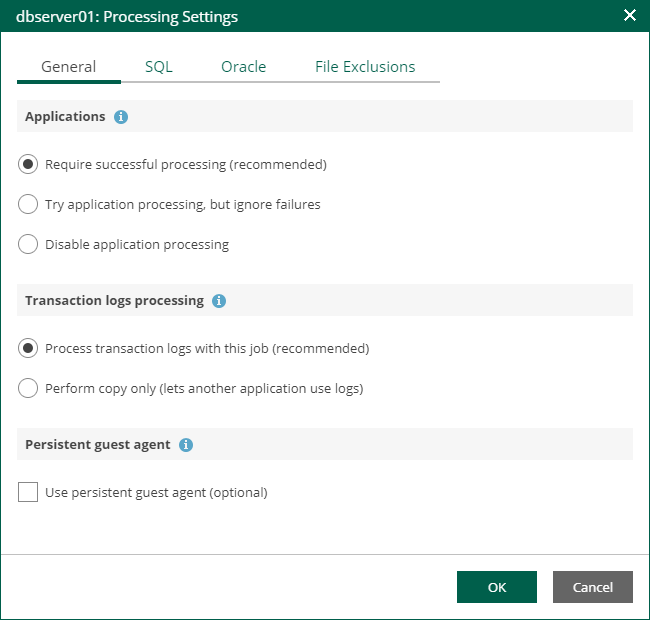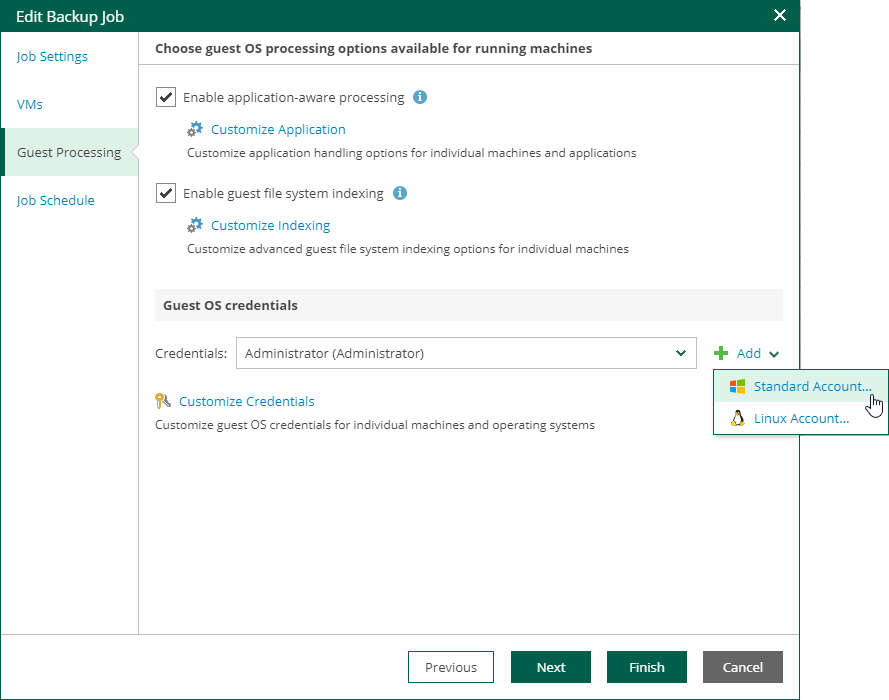This is an archive version of the document. To get the most up-to-date information, see the current version.
This is an archive version of the document. To get the most up-to-date information, see the current version.Preparing Application-Consistent Backup
To provide for recoverability of Microsoft Exchange items, make sure you have an application-consistent backup (with VSS enabled) of your Microsoft Exchange server machine created successfully.
To check and configure job settings:
- Go to the Jobs tab and select your Exchange server backup job.
- Click Job on the toolbar and select Edit to start the job wizard.
- Proceed to the Guest Processing step of the wizard and make sure the Enable application-aware processing check box is selected.
- Click the Customize Application link. In the displayed window, select the Exchange server machine from the list and click Edit.
- On the General tab, make sure that the Require successful processing option is selected in the Applications section.
- In the Transaction logs processing section, the Process transaction logs with this job option is selected by default.
- Click OK to save the settings and close the window.
- In the Guest OS credentials section you can edit the account credentials under which guest OS will be accessed.
- By default, for all machines in the job Veeam will use common credentials provided in the Guest OS credentials section — for that, you can select the account from the list, or click the ‘+’ sign and select Windows (or Linux) OS. Then you will be prompted to enter a user name and password for guest OS access. Click OK to save the settings and return to the Guest Processing page.
- Alternatively, you can click the Customize Credentials link and then click Set user. Then you can specify custom guest OS credentials for the selected machine.
For more information on specifying guest OS access credentials, see Guest OS Credentials.
- At the final step of the wizard, verify job schedule and click Finish.