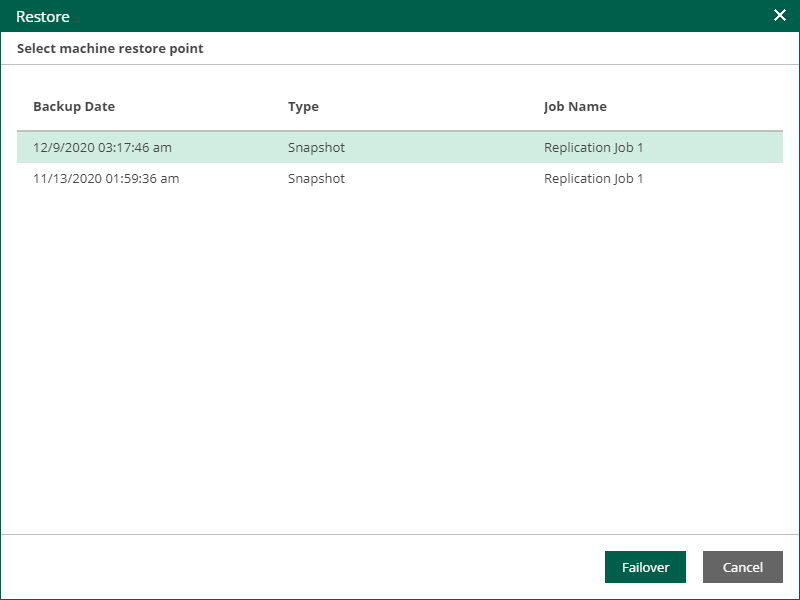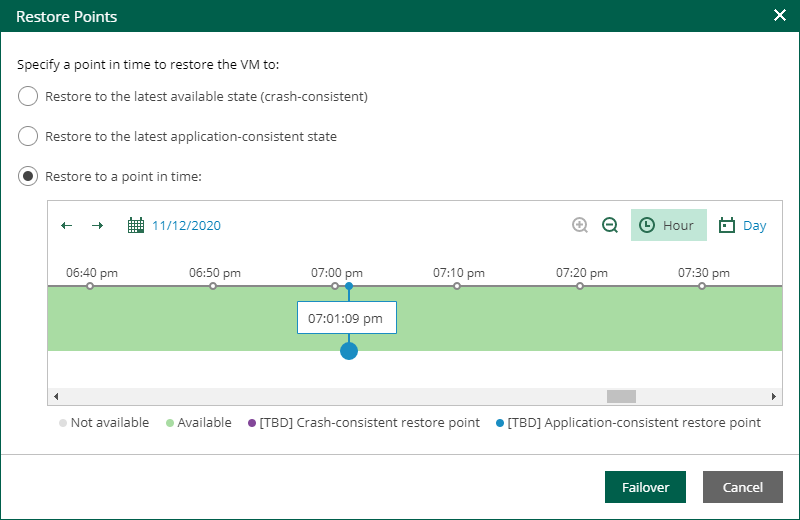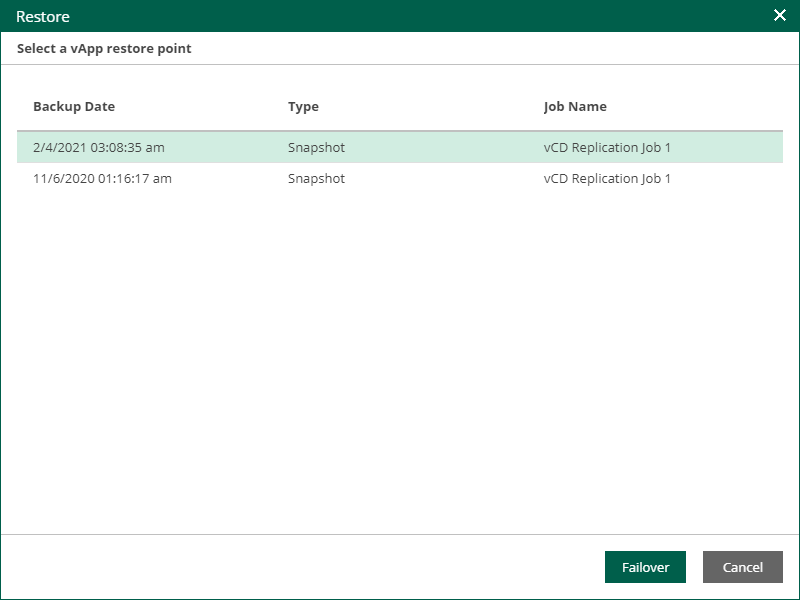This is an archive version of the document. To get the most up-to-date information, see the current version.
This is an archive version of the document. To get the most up-to-date information, see the current version.Performing Failover
Authorized users can perform the following failover operations:
- Failover of a VM processed by a regular replication job
- Failover of a VM processed by a CDP policy
- Failover of a vApp processed by a vCloud Director replication job
Users with the Portal User and Restore Operator roles can perform failover of machines included in the restore scope. Users with the Portal Administrator role have no restore scope limitations. For more information on restore scope, see Configuring Restore Scope.
Important |
Failover is available in the Enterprise and Enterprise Plus editions of Veeam Backup & Replication. |
Performing Failover to VM Replica
If a VM is processed by a regular replication job, you can fail over the VM to its replica. After the failover operation completes, the VM replica is powered on.
Failover is an intermediate step that needs to be finalized. To do that, you can undo failover, perform permanent failover or perform failback. You can take the final step in the Veeam Backup & Replication console. For more information, see the Replica Failover and Failback section of the Veeam Backup & Replication User Guide.
To perform failover:
- On the Machines tab, select a machine processed by a replication job.
- Click Restore.
- In the Restore window, select a restore point of the VM.
- Click Failover.
- To confirm failover, click Yes.
To view the failover progress, on the Machines tab, click History.
Performing Failover to CDP Replica
If a VM is processed by a CDP policy, you can fail over the VM to its replica. After the failover operation completes, the VM replica is powered on.
Failover is an intermediate step that needs to be finalized. To do that, you can undo failover, perform permanent failover or perform failback. The final step you can take in Veeam Backup & Replication console. For more information, see the Failover and Failback section of the Veeam Backup & Replication User Guide.
To perform failover:
- On the Machines tab, select a machine processed by a CDP policy.
- Click Restore.
- In the Restore window, select the restore point you need. You can fail over to the latest available crash-consistent state, to the latest application-consistent state or to a specific point in time.
Tip |
|
- Click Failover.
To view the failover progress, on the Machines tab, click History.
Performing Failover to vCD Replica
If a VM is processed by a vCD replication job, you can perform failover of the vApp that contains the VM.
Failover is an intermediate step that needs to be finalized. To do that, you can undo failover, perform permanent failover or perform failback. The final step you can take in Veeam Backup & Replication console. For more information, see the Failover and Failback section of the Veeam Backup & Replication User Guide.
To perform failover:
- On the Machines tab, select a machine processed by a vCD replication job.
- Click Restore vApp.
- In the Restore window, select a restore point of the vApp.
- Click Failover.
- To confirm failover, click Yes.
To view the failover progress, on the Machines tab, click History.