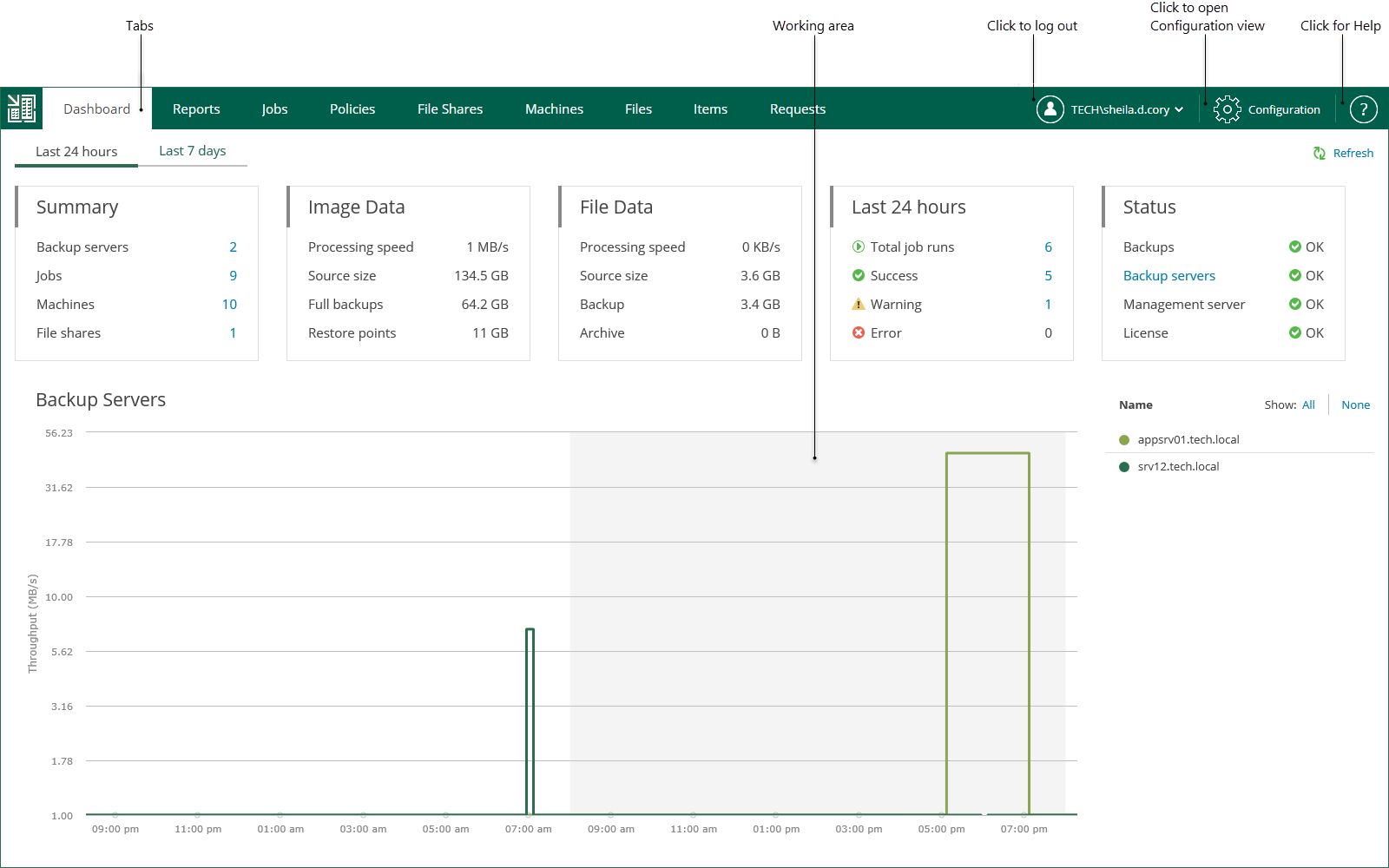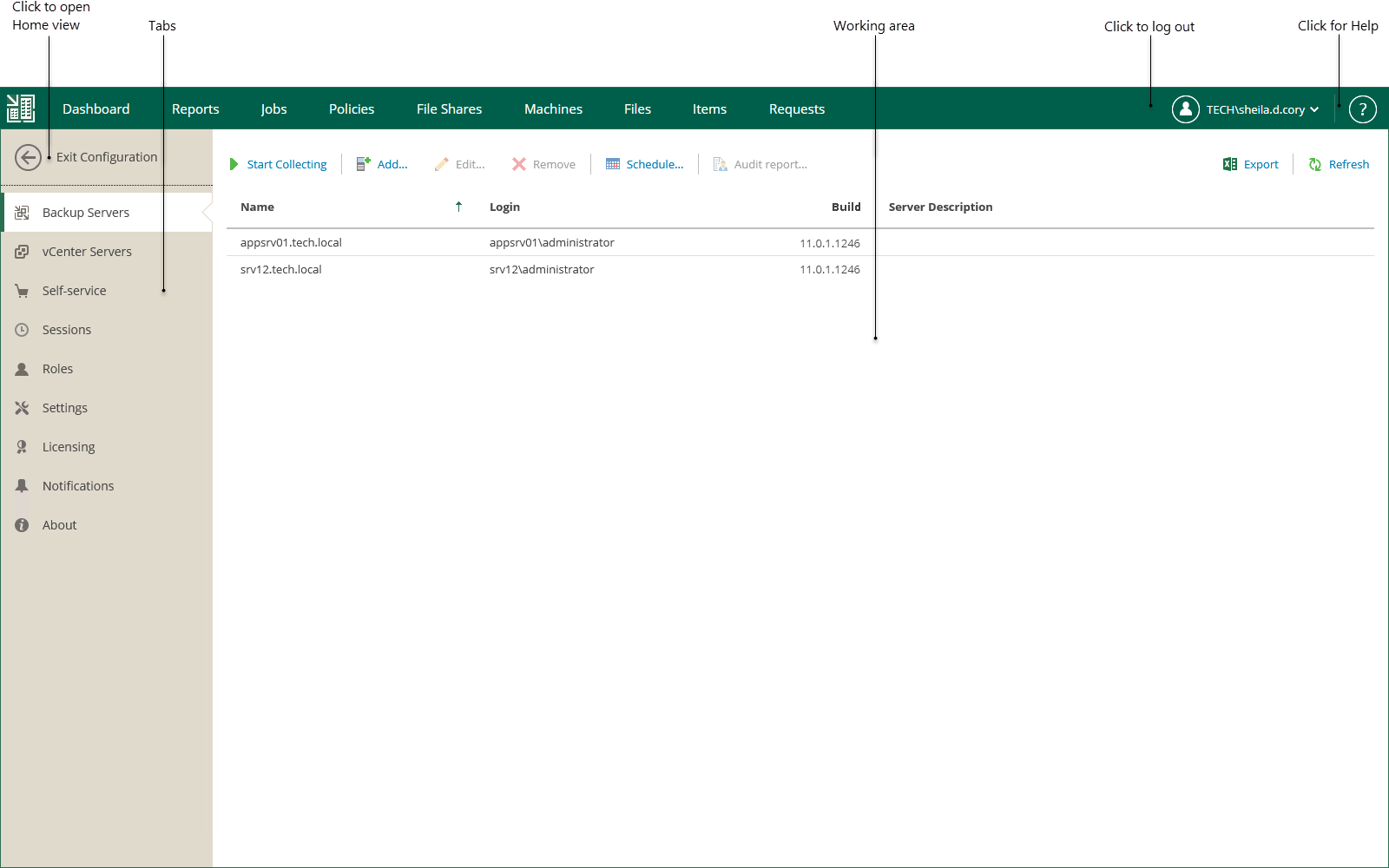This is an archive version of the document. To get the most up-to-date information, see the current version.
This is an archive version of the document. To get the most up-to-date information, see the current version.Veeam Backup Enterprise Manager UI
Home View
After you log in to Veeam Backup Enterprise Manager, the Home view opens. In the Home view, you can navigate through tabs to perform management and restore operations. A user can navigate only the tabs they are authorized to view in accordance with their security role. For more information on the Enterprise Manager roles and operations allowed to them, see Managing Accounts and Roles.
Below is the list of operations that you can perform in the Home view of the Veeam Backup Enterprise Manager UI:
- View on-going statistics for your backup infrastructure using the Dashboard tab. For more information, see Viewing Operation Statistics.
- View detailed information about Veeam backup servers managed by Enterprise Manager using the Reports tab. For more information, see Reports on Backup Servers.
- Manage jobs on all managed Veeam backup servers using the Jobs tab. For more information, see Managing Jobs.
- Browse for file share backups, search for file shares, delete file shares and perform tile-level restore from file share backups using the File Shares tab. For more information, see Working with File Shares.
- Browse for machine backups, search for machines, delete machines and perform failover and replication operations with managed virtual or physical machines using the Machines tab. For more information, see Working with Machines.
- Browse the guest OS file system in a machine backup, search for guest OS files and restore necessary files using the Files tab. For more information, see Restoring Guest OS Files.
- Perform item-level recovery from application-aware backups created by Veeam Backup & Replication using the Items tab. For more information, see Backup and Restore of Application Items.
- Approve submitted virtual lab requests, reject them or prolong the time for which a requested virtual lab should be up using the Requests tab. For more information, see Working with Virtual Lab Requests.
Configuration View
If you logged in with an administrative account, on the Home view you can click Configuration to open the Configuration view.
The tabbed pane, located on the left of the window, allows you to navigate to the configuration settings you need — for example, notifications, security roles, and others. The working area is located on the right; it allows you to view data, perform the necessary operations or manage the settings you need.
Below is the list of operations that you can perform in the Configuration view of the Veeam Backup Enterprise Manager UI:
- Add, edit or remove Veeam Backup servers using the Backup Servers tab. For more information, see Managing Backup Servers.
- Work with vCenter Servers managed by Enterprise Manager using the vCenter Servers tab. For more information, see Viewing vCenter Servers.
- Manage vCloud Director organizations and vSphere tenant accounts using the Self-Service tab. For more information, see Working with VMware vCloud Director and vSphere Self-Service Backup Portal.
- View and manage data collection job sessions using the Sessions tab. For more information, see Collecting Data from Backup Servers.
- Configure Enterprise Manager security roles using the Roles tab. For more information, see Managing Accounts and Roles.
- Configure Enterprise Manager settings using the Settings tab. For more information, see Managing Encryption Keys, Configuring SAML Authentication Settings, Customizing Dashboard Chart and Configuring Retention Settings for Index and History.
- Manage licenses and view detailed reports on license consumption using the Licensing tab. For more information, see Licensing.
- Set email notifications using the Notifications tab. For more information, see Configuring Notification Settings.
- View product versions, URLs and log paths using the About tab. For more information, see Viewing Information About Enterprise Manager.