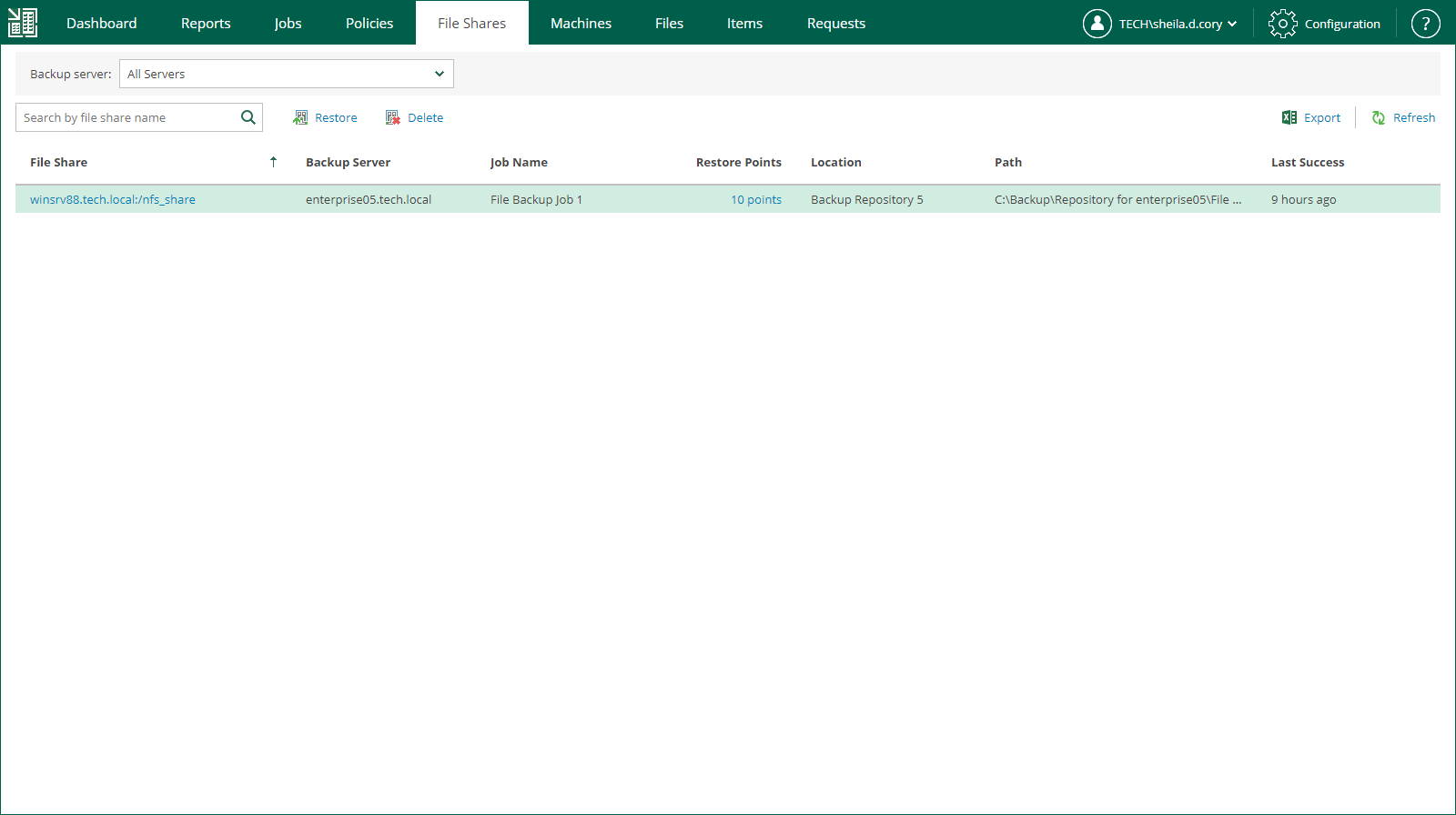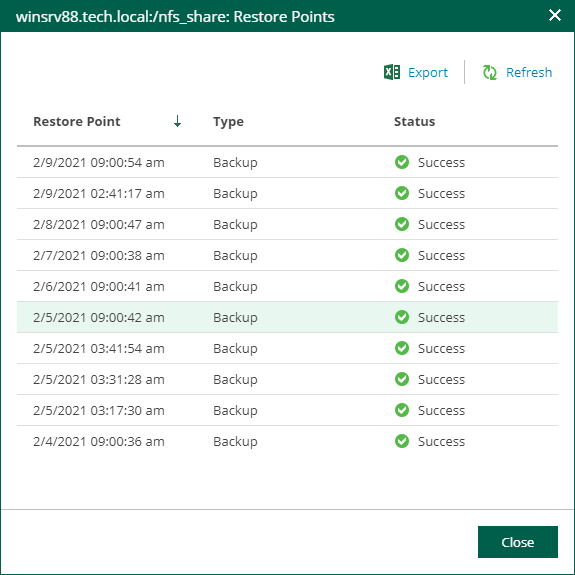This is an archive version of the document. To get the most up-to-date information, see the current version.
This is an archive version of the document. To get the most up-to-date information, see the current version.Viewing File Share Backups
From Veeam Backup Enterprise Manager, you can view information about file shares processed by backup jobs configured on Veeam backup servers. To view the file shares, open the File Shares tab. Each entry in the list contains the following data: file share name, path to backup file, number of restore points, backup server to which the job relates, job name and status of the last job run.
Veeam Backup Enterprise Manager allows you to search for the necessary file share in the list of file shares. This may be useful in case you manage large backup infrastructure with multiple backup servers that process multiple file shares.
You can search for file shares in one of the following ways:
- Filter file shares by the backup server. To do this, from the Backup server list, select the necessary backup server. Veeam Backup Enterprise Manager will display backups of only those file shares that are processed by the selected backup server.
Note |
The Backup server filter is only available for users with the Portal Administrator or Portal User role. |
- Search file shares by the file share name. To do this, enter the name or a part of the name in the search field. Veeam Backup Enterprise Manager will display backups of only those file shares whose names match the text that you entered.
Besides the information presented in the list of file shares, the File Shares tab allows you to view advanced data about each file share:
- To see detailed information about a file share, click its name in the File Share column.
- To see detailed information about file restore points, click a link in the Restore Points column.
Note |
You can export displayed information to a file using the Export link on the toolbar. This file then can be opened on the client machine using the associated application. |