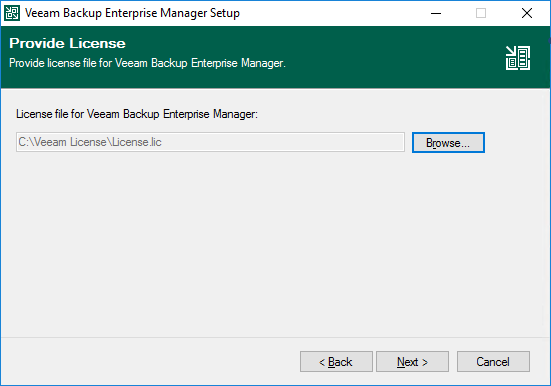This is an archive version of the document. To get the most up-to-date information, see the current version.
This is an archive version of the document. To get the most up-to-date information, see the current version.Step 3. Provide License File
At the Provide License step of the wizard, you must specify what license for Veeam Backup Enterprise Manager you want to install. You can install the following types of licenses:
- Trial license that was sent to you after you downloaded the product.
- Purchased full license.
If a valid license is already installed on the machine, the setup wizard will inform you about it. In this case, you can skip the Provide License step and move to the next step of the wizard.
To install a license:
- Next to the License file for Veeam Backup Enterprise Manager field, click Browse.
- Select a valid license file for Veeam Backup Enterprise Manager.