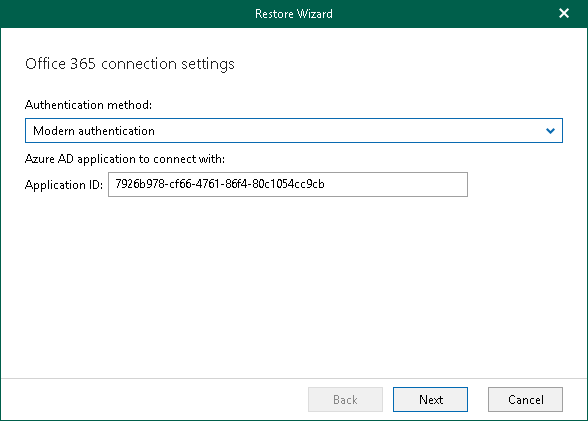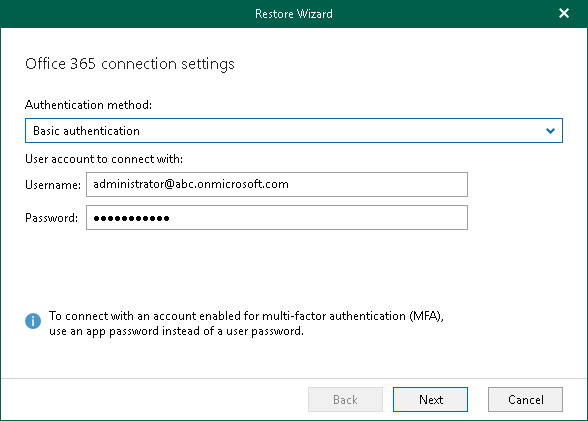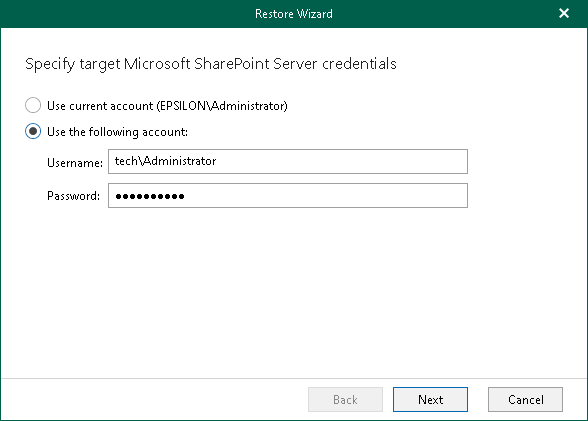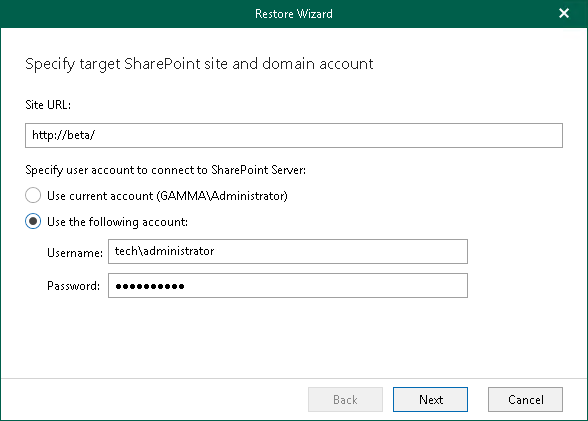This is an archive version of the document. To get the most up-to-date information, see the current version.
This is an archive version of the document. To get the most up-to-date information, see the current version.Step 2. Select Authentication Method
At this step of the wizard, select either modern or basic authentication, or authenticate on an on-premises Microsoft SharePoint server, and specify authentication settings.
Modern Authentication
To use modern authentication, do the following:
- From the Authentication method drop-down list, select Modern authentication.
This will allow Veeam Backup for Microsoft 365 to use an Azure AD application for data restore. Such an application is used to restore the specified object back to Microsoft 365 organizations with enabled multi-factor authentication (MFA) and enabled or disabled security defaults.
For more information, see the Microsoft 365 Organizations section of the Veeam Backup for Microsoft 365 User Guide.
- In the Application ID field, enter an identification number of the Azure AD application that you want to use for data restore.
By default, Veeam Explorer for Microsoft SharePoint populates this field with the identification number of the application that was used during a backup session. If you want to use another application, make sure to grant this application required permissions. For more information, see the Azure AD Application Permissions section of the Veeam Backup for Microsoft 365 User Guide.
Basic Authentication
To use basic authentication, do the following:
- From the Authentication method drop-down list, select Basic authentication.
- In the Username and Password fields, enter credentials to connect to the SharePoint organization.
On-Premises Organizations
To authenticate on an on-premises Microsoft SharePoint server, use an account that you are currently logged in to or provide a user name and password.
Restoring from Microsoft SQL Database
When restoring from a Microsoft SQL database, provide the following:
- The site URL to which you want to restore your site
- Authentication credentials
Note |
When recovering Microsoft SharePoint sites from a Microsoft SQL database, you will proceed directly to the Specify Restore Options step of the wizard. |