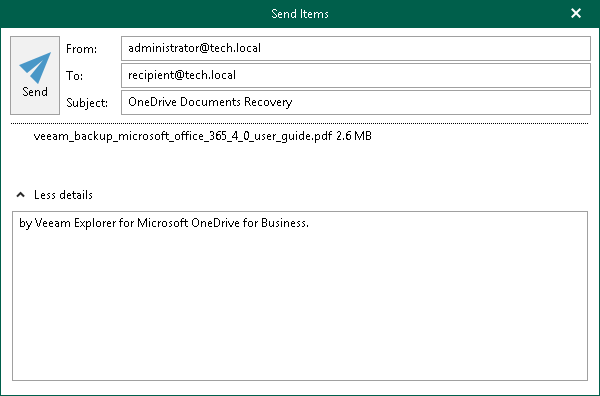This is an archive version of the document. To get the most up-to-date information, see the current version.
This is an archive version of the document. To get the most up-to-date information, see the current version.Sending Microsoft OneDrive Data
Veeam Explorer for Microsoft OneDrive for Business allows you to send OneDrive data to specified recipients through email.
Tip |
Before sending documents, make sure to configure SMTP settings. The amount of data you can send at a time depends on your SMTP server configuration. For more information about configuring SMTP settings, see SMTP Settings. |
To send OneDrive data through email, do the following:
- Select an object that you want to send through email:
- To send OneDrive, select the necessary OneDrive in the navigation pane.
- To send a folder, select the necessary folder in the navigation pane.
- To send a document, select a folder that contains the document in the navigation pane and then select the document in the preview pane.
- Do one of the following:
- On the OneDrive/Folder/Document tab, click Send OneDrive/Send Folder/Send Document on the ribbon.
- Right-click an object that you want to send and select Send OneDrive/Send folder/Send document.
- In the Send Items window, provide a recipient address.
The From field is filled automatically based on the address you have provided when configuring SMTP settings.
You can also edit the message subject and body. To edit the message body, click More details.