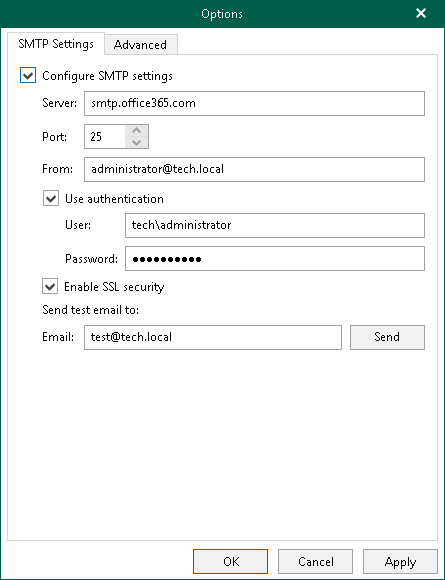This is an archive version of the document. To get the most up-to-date information, see the current version.
This is an archive version of the document. To get the most up-to-date information, see the current version.SMTP Settings
To send Microsoft OneDrive items as attachments, you must configure SMTP server settings.
To configure SMTP settings, do the following:
- In the main menu, click General Options.
- Open the SMTP Settings tab.
- Select the Configure SMTP settings check box and do the following:
- In the Server field, specify a DNS name or IP address of the SMTP server.
- In the Port field, specify a port number of the specified SMTP server.
The default port number is 25. If you want to use SSL data encryption, specify port 587.
- In the From field, specify the sender email address. This address will appear in the From field when sending OneDrive items. See Sending Microsoft OneDrive Documents.
- If the specified SMTP server requires an authentication for outgoing mail, select the Use authentication check box and provide valid credentials.
- Select the Enable SSL security check box to enable SSL data encryption.
- Click Send to send a test email message.
- Click OK.