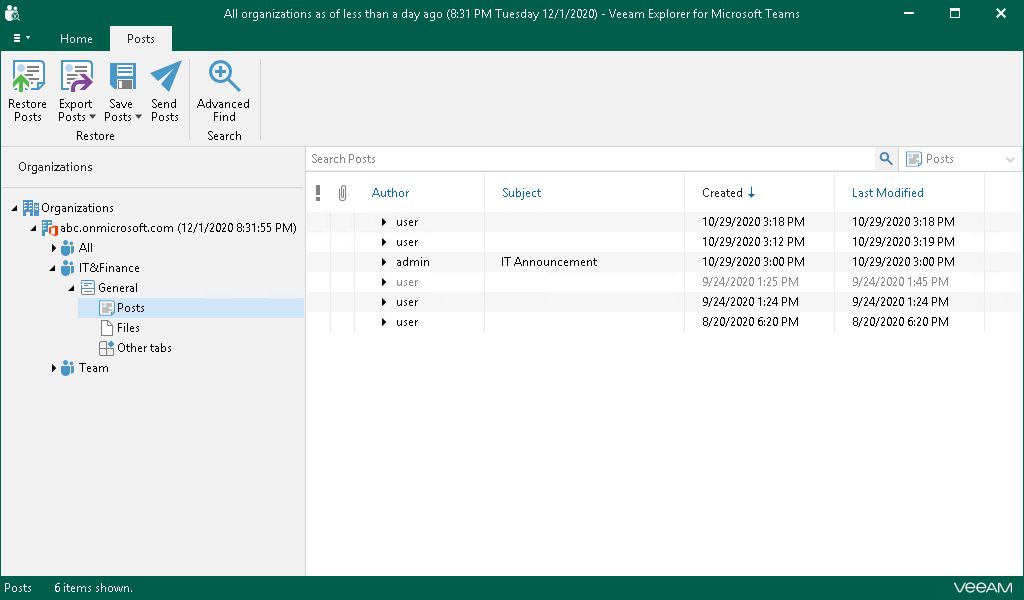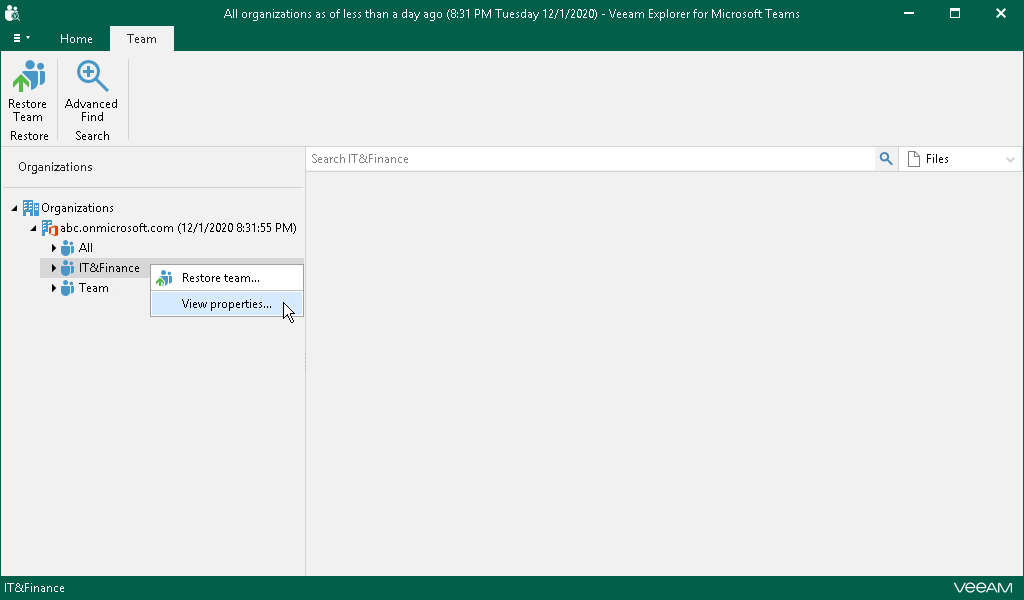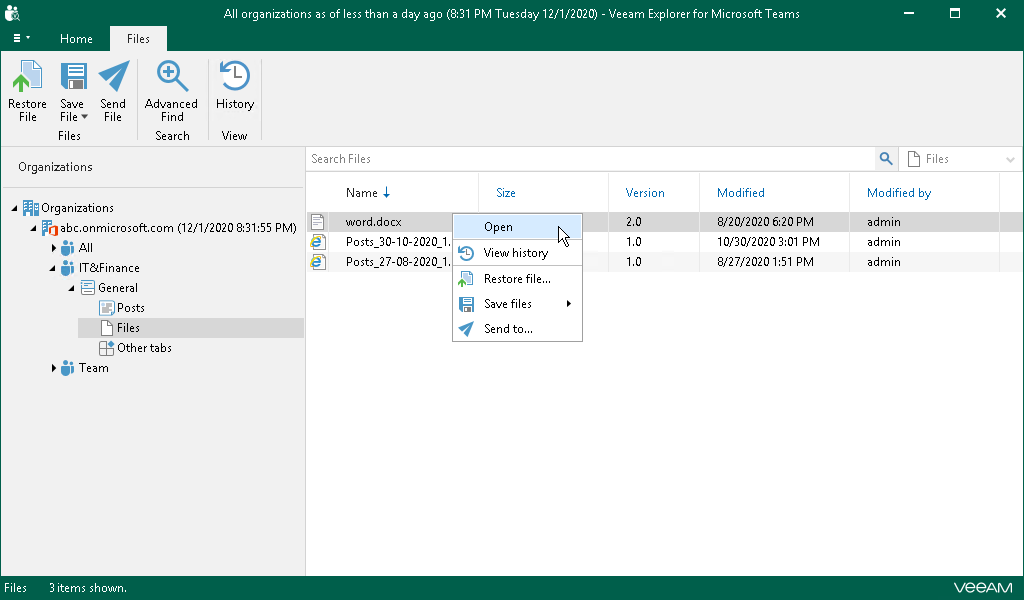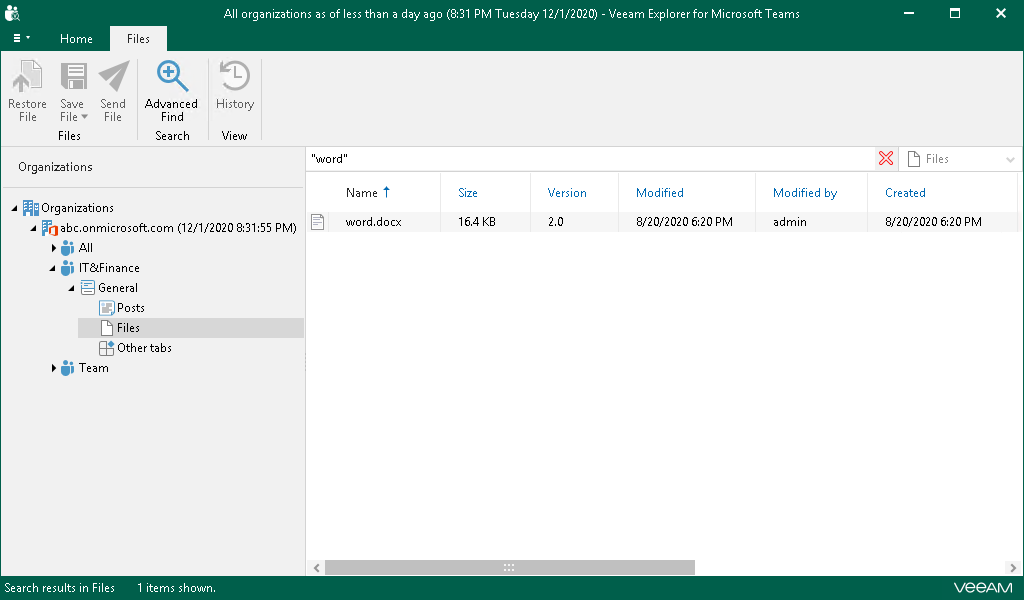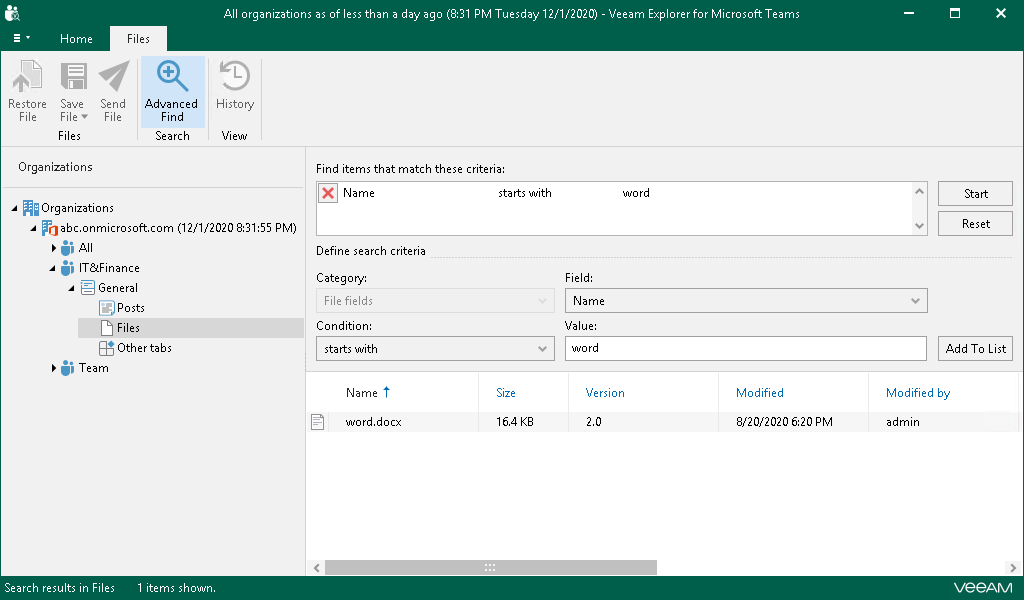This is an archive version of the document. To get the most up-to-date information, see the current version.
This is an archive version of the document. To get the most up-to-date information, see the current version.Browsing, Searching and Viewing Items
You can use Veeam Explorer for Microsoft Teams to view the contents of a backup file, view team properties, open posts and files, search for items in a backup file and customize criteria of your search.
To view the contents of a backup file, you use the navigation pane which displays the database structure containing your Microsoft Teams objects: teams, channels and channel tabs. Veeam Explorer for Microsoft Teams groups channel tabs in the following nodes of the navigation pane:
- Posts. Contains the Posts tab of the channel.
- Files. Contains the Files tab of the channel.
- Other tabs. Contains other tabs of the channel that link to sites, documents, applications, and and other objects.
After you select an object in the navigation pane, you can see its content in the preview pane.
You can view properties of a backed-up team. This may be useful, for example, in case you want to decide whether to restore team properties during restore of a team.
To view team properties, in the navigation pane, right-click a necessary team and select View properties.
You can use Veeam Explorer for Microsoft Teams to open backed-up posts and files.
To open a post or file, do the following:
- In the navigation pane, browse to the channel whose post or file you want to open and click the necessary node: Posts or Files.
- In the preview pane, right-click a post or file and select Open.
Searching for Objects in Backup File
The search mechanism allows you to find items (posts, files and tabs) matching specified search criteria.
To search for required items, do the following:
- In the navigation pane, do one of the following:
- Select a node that contains an item you want to find: Posts, Files or Other tabs.
- Select a team or channel whose items you want to find. Then, from the drop-down list next to the search field, select what type of items you want to find: Files, Posts or Other tabs.
- Enter a search query to the search field.
Note |
To find the exact phrase, use double quotes. For example, "Document". |
You can narrow your search results by specifying various search criteria using the criteria:value format. You can also use logical upper-cased operators such as AND, OR and NOT along with wildcard characters such as * and ?.
The Advanced Find mechanism allows you to define your search criteria more precisely.
Note |
The Advanced Find mechanism is supported for posts and files only. The mechanism is not supported for tabs. |
For example, to find a file whose name starts with "word", do the following:
- In the preview pane, select a node that contains objects you want to find and click Advanced Find on the ribbon.
- In the Define search criteria section, select Category > File fields.
- In the Field list, select Name.
- In the Condition list, select starts with.
- In the Value field, specify a file name.
- Click Add To List, then click Start.
To remove a filter, click the cross mark next to it. To remove all configured filters, click Reset.