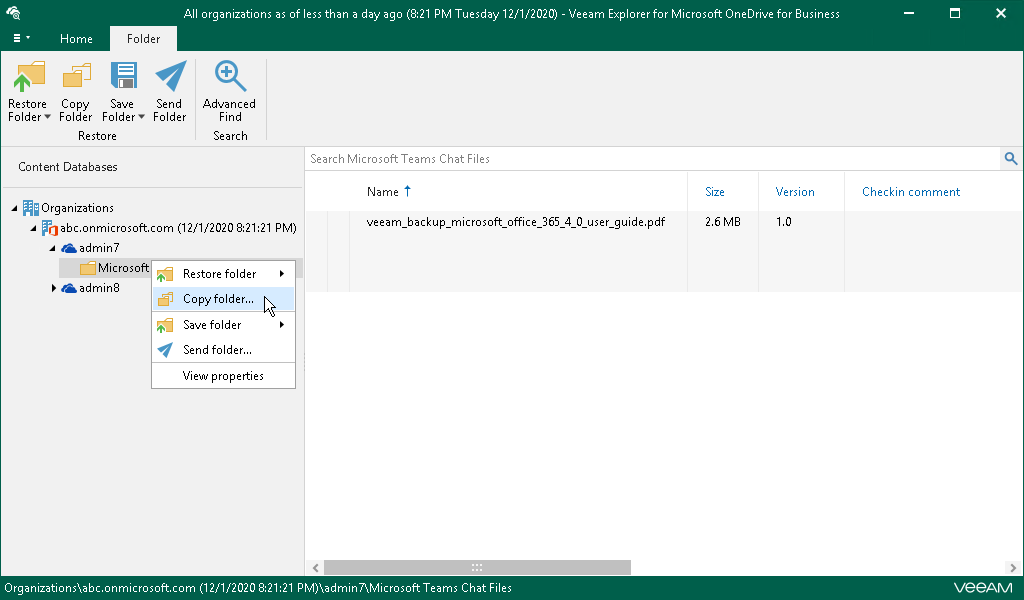This is an archive version of the document. To get the most up-to-date information, see the current version.
This is an archive version of the document. To get the most up-to-date information, see the current version.Step 1. Launch Restore Wizard
To launch the Restore wizard, do the following:
- Select an object that you want to copy:
- To copy OneDrive, select the necessary OneDrive in the navigation pane.
- To copy a folder, select the necessary folder in the navigation pane.
- To copy a document, select a folder that contains the document in the navigation pane and then select the document in the preview pane.
- Do one of the following:
- On the OneDrive/Folder/Document tab, click Copy OneDrive/Copy Folder/Copy Document on the ribbon.
- Right-click an object that you want to copy and select Copy OneDrive/Copy folder/Copy document.