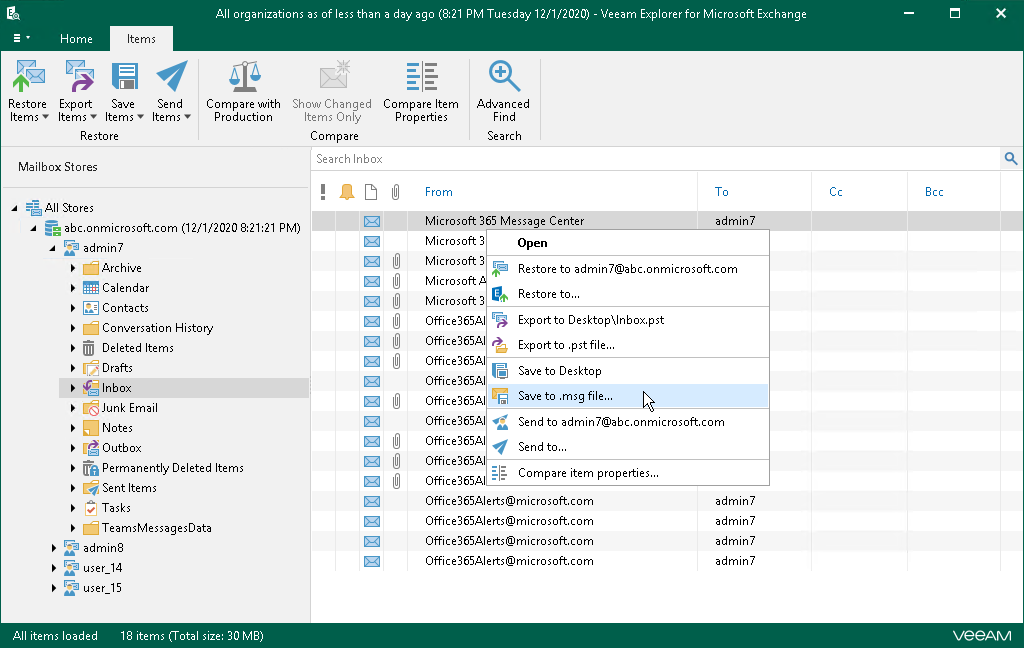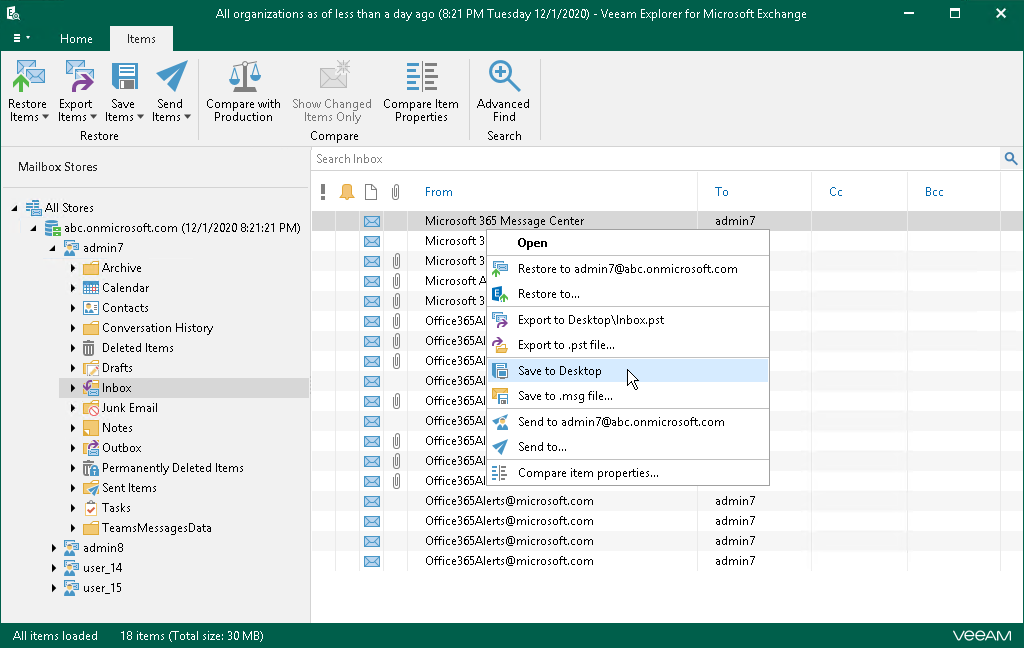This is an archive version of the document. To get the most up-to-date information, see the current version.
This is an archive version of the document. To get the most up-to-date information, see the current version.Saving Microsoft Exchange Items
Veeam Explorer for Microsoft Exchange allows you to save any item as Microsoft Exchange Mail Document (.msg) files.
Saving to Custom Location
To save items to a custom location, do the following:
- In the navigation pane, select a folder and then in the preview pane, select an item.
- Do one of the following:
- On the Items tab, click Save Items > Save to .msg file on the ribbon.
- Right-click an item and select Save to .msg file.
1-Click Save
To save your Exchange data, do the following:
- In the navigation pane select a folder containing required items.
- In the preview pane, select items.
Use the Search field to find particular items.
- Do one of the following:
- On the Items tab, click Save Items > Save to <folder_name> on the ribbon.
- Right-click an item and select Save to <folder_name>.
A <folder_name> name depends on the latest location that was used when saving items.