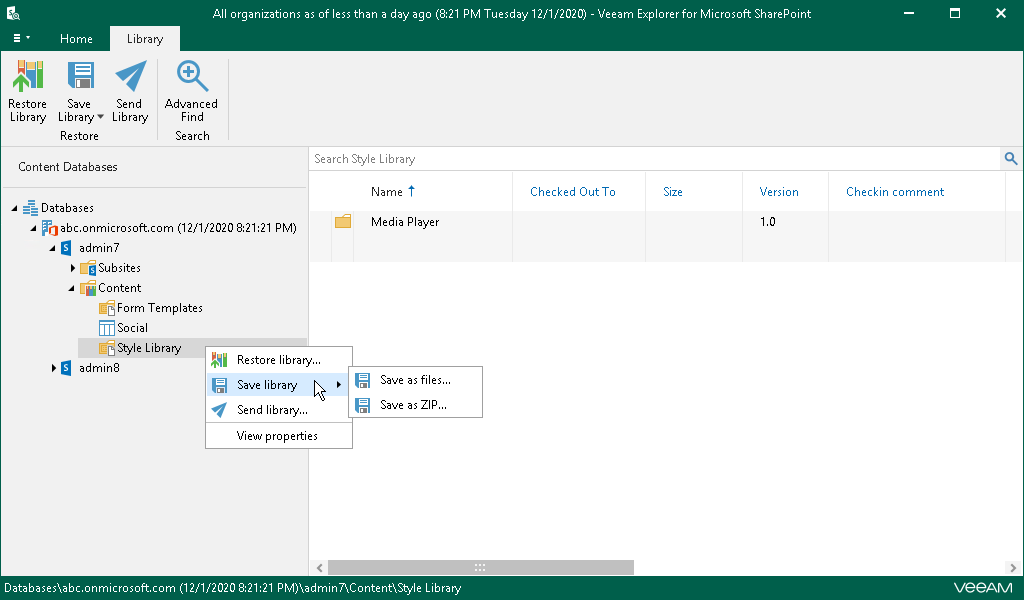This is an archive version of the document. To get the most up-to-date information, see the current version.
This is an archive version of the document. To get the most up-to-date information, see the current version.Saving Microsoft SharePoint Documents and Libraries
Veeam Explorer for Microsoft SharePoint allows you to save your libraries and library documents to a specified location.
To save a Microsoft SharePoint library, do the following:
- In the navigation pane, select a library that you want to save.
- Do one of the following:
- On the Library tab, click Save Library > Save as files or Save Library > Save as ZIP on the ribbon.
- Right-click a library and select Save library > Save as files or Save library > Save as ZIP.
- In the displayed window, browse to the necessary folder and click Select Folder or Save.
Mind that if you select the Save as ZIP option, Veeam Explorer for Microsoft SharePoint will save a library to an archive with the archive.zip name.
To save a library document, do the following:
- In the preview pane, select a document that you want to save.
- Do one of the following:
- On the Document tab, click Save Document > Save as files or Save Document > Save as ZIP on the ribbon.
- Right-click a document and select Save document > Save as files or Save document > Save as ZIP.
- In the displayed window, browse to the necessary folder and click Select Folder or Save.
Mind that if you select the Save as ZIP option, Veeam Explorer for Microsoft SharePoint will save a library to an archive with the archive.zip name.